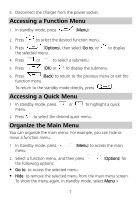Huawei G6620 User Manual - Page 16
Text Input - volume
 |
View all Huawei G6620 manuals
Add to My Manuals
Save this manual to your list of manuals |
Page 16 highlights
3. Press to end the call. You can also make calls through call logs, contacts, and messages. During a call, you can press or to adjust the volume. Answering a Call When there is an incoming call, you can do as follows: Press to answer the call. Press call. (Options), and then select Answer to answer the Press to reject the call. Press (Silent) to silence the phone. Then press (Reject) to reject the call, or press select Answer to answer the call. (Options), and then If the Any key answer function is enabled, you can press any key except and to answer an incoming call. 4 Text Input Changing the Text Input Mode The icon of the current text input mode is displayed in the upper left corner of the screen. You can press following modes. to switch between the 12