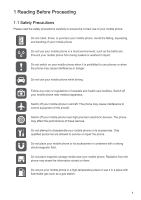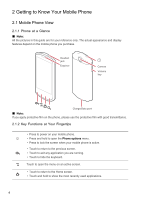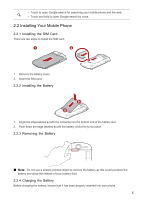Huawei IDEOS X5 User Manual 3
Huawei IDEOS X5 Manual
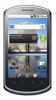 |
View all Huawei IDEOS X5 manuals
Add to My Manuals
Save this manual to your list of manuals |
Huawei IDEOS X5 manual content summary:
- Huawei IDEOS X5 | User Manual 3 - Page 1
U8800H User Guide - Huawei IDEOS X5 | User Manual 3 - Page 2
affect the performance of these devices. Do not attempt to disassemble your mobile phone or its accessories. Only qualified personnel are allowed to service or repair the phone. Do not place your mobile phone or its accessories in containers with a strong electromagnetic field. Do not place magnetic - Huawei IDEOS X5 | User Manual 3 - Page 3
. No part of this document may be reproduced or transmitted in any form or by any means without prior written consent of Huawei Technologies Co., Ltd. The product described in this manual may include copyrighted software of Huawei Technologies Co., Ltd. and possible licensors. Customers shall not - Huawei IDEOS X5 | User Manual 3 - Page 4
FITNESS FOR A PARTICULAR PURPOSE, ARE MADE IN RELATION TO THE ACCURACY, RELIABILITY OR CONTENTS OF THIS MANUAL. TO THE MAXIMUM EXTENT PERMITTED BY APPLICABLE LAW, IN NO CASE SHALL HUAWEI TECHNOLOGIES CO., LTD. BE LIABLE FOR ANY SPECIAL, INCIDENTAL, INDIRECT, OR CONSEQUENTIAL DAMAGES, OR LOST PROFITS - Huawei IDEOS X5 | User Manual 3 - Page 5
menu. • Press to lock the screen when your mobile phone is active. • Touch to return to the previous screen. • Touch to exit any application you are running. • Touch to hide the keyboard. Touch to open the menu on an active screen. • Touch to return to the Home screen. • Touch and hold to show the - Huawei IDEOS X5 | User Manual 3 - Page 6
place. 2.2.3 Removing the Battery ■ Note: Do not use a sharply pointed object to remove the battery as this could puncture the battery and allow the release of toxic battery fluid. 2.2.4 Charging the Battery Before charging the battery, ensure that it has been properly inserted into your phone. 5 - Huawei IDEOS X5 | User Manual 3 - Page 7
attempting to power on the phone. • The battery will not hold a charge for the way it did when it was new. When the battery life becomes noticeably shorter than usual after being charged properly, replace the battery with a new one of the same type. • Using data services increases demand on the - Huawei IDEOS X5 | User Manual 3 - Page 8
, and how you use your mobile phone. Try the following to conserve battery power: • When you do not need 3G services, set your phone to connect to a 2G network. • When your mobile phone is not in use, switch off the screen. • Reset the time it takes for your screen light to switch off when you leave - Huawei IDEOS X5 | User Manual 3 - Page 9
vertically or horizontally across the screen. • Drag: Touch and hold the desired item with your finger. To move an item, Drag the item to any part of the screen. You can drag an icon to move or delete it. 2.4.2 Rotating Your Mobile Phone Screen The orientation of most screens will rotate with the - Huawei IDEOS X5 | User Manual 3 - Page 10
display areas of your phone. Screen switching dots: Indicate the number of the screens on the left or right. Touch the left or right dots to switch between the screen. Touch to open the Browser. Touch to view all your applications. Touch to open the Phone application. 2.6.1 Notification and Status - Huawei IDEOS X5 | User Manual 3 - Page 11
Other Parts of the Home Screen 10:23 Flick your finger left or right across the Home screen. Touch a thumbnail to open the Home screen or its extensions. Touch and hold the small dots to view thumbnails of the Home screen and its extensions. 2.6.4 Customizing the Home Screen Adding a New Screen Item - Huawei IDEOS X5 | User Manual 3 - Page 12
If you want to expand your phone memory, you can also insert a microSD card. 1 2 1. Remove the battery cover. 2. Insert the microSD card phone) when you have finished transferring files. 2.7.3 Removing the microSD Card 1. Touch > Settings. 2. Scroll down the screen, and then touch SD card & phone - Huawei IDEOS X5 | User Manual 3 - Page 13
other functions. To return to the calling screen, flick the notification bar down and touch Current call. ■ Note: Do not block the microphone at the bottom of your phone if you want your voice heard. 3.1.1 Making a Call with the Phone Application 1. Touch > Phone to display the dialer. If you are - Huawei IDEOS X5 | User Manual 3 - Page 14
3.2.2 Ending a Call During a call, touch End to hang up. 3.2.3 Rejecting an Incoming Call Drag the to the call with multiple callers. ■ Note: Contact your network operator to learn if conference calls are supported and, if yes, how many can participate. 1. To initiate a conference call, dial the - Huawei IDEOS X5 | User Manual 3 - Page 15
through the contact list and touch an existing contact name. 3.5 Using Airplane Mode Some locations may require you to turn off your phone's wireless connections. Rather than powering off your phone, you can place it in Airplane mode. 1. Press and hold . 2. Touch Airplane mode in the options menu - Huawei IDEOS X5 | User Manual 3 - Page 16
, you have easy access to the people with whom you want to communicate. 4.1 Opening the Contacts Application If you have a new mobile phone and have not yet added any contacts, Contacts displays a message with hints on how to start adding contacts to your mobile phone. Touch > Contacts to open the - Huawei IDEOS X5 | User Manual 3 - Page 17
picture to the contact) to open Quick Contact for Android. 2. Touch the icon for the way you want to communicate phone, and the accounts you have. 4.6.2 Communicating with a Contact 1. In the contacts list, touch the contact that you want to communicate with. 2. On the contact's details screen, touch - Huawei IDEOS X5 | User Manual 3 - Page 18
the left of the cursor. Touch to insert a space. Touch to enter text by voice. Touch to change from text mode to symbol/number mode. Touch once to capitalize the next letter you type. Touch and hold for all caps. ★ Tip: Touch > Settings > Language & keyboard > Android keyboard > Voice input to - Huawei IDEOS X5 | User Manual 3 - Page 19
find the keyboard inconvenient or difficult to use, turn your mobile phone sideways. The screen will display the keyboard in landscape orientation, providing you with a wider keyboard layout. 5.2 Customizing Keyboard Settings 1. Touch > Settings > Language & keyboard. 2. Select an input method to - Huawei IDEOS X5 | User Manual 3 - Page 20
your message. ★ Tip: If you want to enter a smiley face, touch , and then touch Insert smiley. 4. Touch to display the options panel. • Touch Add subject to add the message subject. Your mobile phone is now in multimedia message mode. • Touch Attach to add a picture, music, or video file. 5. When - Huawei IDEOS X5 | User Manual 3 - Page 21
A number of popular email systems are supported. You can work with the same email service that you use on your PC or you can select another email service. 1. Touch > Email. 2. To customize your email settings, answer the onscreen prompts, and then touch Next. Or touch Manual setup if you want to set - Huawei IDEOS X5 | User Manual 3 - Page 22
settings depend on the kind of email service you are using. You can enter the necessary details manually, although you may need to contact your email service provider to obtain the correct information for the account. 1. Touch > Email. 2. On the accounts screen, touch and hold the email account you - Huawei IDEOS X5 | User Manual 3 - Page 23
3G Your mobile phone will be automatically configured to use your wireless service provider's GPRS/ 3G/EDGE service (if available) when you turn on the phone for the first time. Note that the SIM card must be inserted. 7.1.1 Checking the Network Connection 1. Touch > Settings. 2. Touch Touch touch - Huawei IDEOS X5 | User Manual 3 - Page 24
phone comes with a browser. You can use Browser to access and browse the Internet. ★ Tip: Your browser supports Flash applications. 7.4.1 Opening the Browser Touch page on this screen. • Refresh: Touch to refresh the current page. • Forward: Touch to browse the next web page. • More: Touch to open - Huawei IDEOS X5 | User Manual 3 - Page 25
you want to open. 7.4.5 Customizing the Browser Settings Customize the browser to suit your browsing style. Use Browser to set page content, privacy, and security preferences. In the browser screen, touch , and then touch More > Settings. 7.5 Bluetooth Your mobile phone has Bluetooth, which allows - Huawei IDEOS X5 | User Manual 3 - Page 26
that the Bluetooth function on your mobile phone is enabled. 2. Touch > Settings > Wireless & networks > Bluetooth settings. Your mobile phone will then scan for Bluetooth devices in range. 3. Touch the device you want to pair with your mobile phone. 4. Enter the pairing password to complete the - Huawei IDEOS X5 | User Manual 3 - Page 27
communication device and personal assistant, your mobile phone also provides you with a multitude of Touch to take a 5 photo. Touch to customize the camera settings. On the capture screen, touch to show the capture panel. 8.1.2 Taking a Photo 1. Open your camera and switch to the camera mode - Huawei IDEOS X5 | User Manual 3 - Page 28
the picture to view it in full-screen mode. 3. Touch the screen. Then the zoom panel appears. You can zoom in or zoom out on the picture. ★ Tip: The picture viewer supports the automatic rotation function. When you rotate your mobile phone, the picture adjusts itself to the rotation. 8.2.3 Rotating - Huawei IDEOS X5 | User Manual 3 - Page 29
mobile phone from the PC. 8.3.2 Opening the Media Library Touch > Music to display the media library. The Music application organizes your music files by storage location. It contains four tabs: Artists, Albums, Songs and Playlists. 8.3.3 Playing Music 1. Touch a category on the music library screen - Huawei IDEOS X5 | User Manual 3 - Page 30
in the options menu. • Touch Current playlist to add the song to an existing playlist. • Touch New to create a playlist and add the song to it. 8.3.5 Playing a Playlist 1. Touch the Playlists tab on the music library screen. 2. Touch and hold the playlist you want to play. 3. Touch Play to play the - Huawei IDEOS X5 | User Manual 3 - Page 31
to use them. When you turn on your mobile phone for the first time, touch a Google services such as Talk, Gmail\Google Mail, or Market, and you will be prompted to sign in to your Google account. ■ Note: Ensure that your mobile phone has an active data connection (3G/GPRS) before you sign in to your - Huawei IDEOS X5 | User Manual 3 - Page 32
touch . 9.2.6 Customizing Your Gmail\Google Mail Settings In the mail list, touch Mail. , and then touch More > Settings to customizing your Gmail\Google 9.3 Using Talk Talk is Google's instant messaging service. You can use it to communicate in real time with other people using Talk on a phone - Huawei IDEOS X5 | User Manual 3 - Page 33
message. You will hear a short sample of the ringtone when you select it. To turn the ringtone off, select Silent. Select the check box to make your mobile phone vibrate when you receive a new instant message. 9.3.6 Signing Out of Talk In the friends list screen, touch , and then touch Sign out to - Huawei IDEOS X5 | User Manual 3 - Page 34
on the map. 6. When you finish viewing or following the directions, touch > Clear map to reset the map. 9.5 Using YouTube YouTube is Google's free online video streaming service for viewing, searching for, and uploading videos. 9.5.1 Opening YouTube Touch > YouTube. You will then see the YouTube - Huawei IDEOS X5 | User Manual 3 - Page 35
phone. 9.6.1 Opening Market 1. Touch > Market. 2. When you open Market for the first time, the Android Market Terms of Service window will appear. Touch 1. In the Market, touch Apps. 2. Touch a category, and then touch the item you want to download. 3. On the item details screen, read more about the - Huawei IDEOS X5 | User Manual 3 - Page 36
4. Choose the reason for removing the application, and then touch OK. 35 - Huawei IDEOS X5 | User Manual 3 - Page 37
entry, the contact data itself is not merged. 1. Touch > Settings > Accounts & sync. The screen displays your current synchronization settings and a list of your current accounts. ■ Note: In some cases, you may need to obtain account details from an IT support. For example, you may need to know the - Huawei IDEOS X5 | User Manual 3 - Page 38
this option is selected, changes that you make in Contacts on the phone are automatically made in Google Contacts on the web. 10.2.2 Changing an Account's Synchronization Settings 1. On the Accounts & sync settings screen, touch the account whose synchronization settings you want to change. The data - Huawei IDEOS X5 | User Manual 3 - Page 39
your phone can be synchronized with the internet-based calendar you use. 11.1.1 Opening the Calendar Touch > Calendar to open the application. ★ Tip: To access Google calendar, touch , and then touch More > Calendars. 11.1.2 Creating an Event 1. On any calendar view, touch screen. . Then touch - Huawei IDEOS X5 | User Manual 3 - Page 40
to have the phone vibrate, in addition to playing the ringtone. 6. Touch Label to enter a name for the alarm. 7. Touch Done. Customizing Alarm Settings On the alarm list screen, touch , and then touch Settings. 11.3 Using the Calculator Use the calculator to solve simple arithmetic problems or use - Huawei IDEOS X5 | User Manual 3 - Page 41
panel On the Calculator screen, flick the screen to the right or left to switch between Advanced panel and Basic panel. 11.4 Using the Note pad Note pad features a simple text processor and lists all notes in a linear structure. You can add, edit, and delete notes. 1. Touch > Note pad to open - Huawei IDEOS X5 | User Manual 3 - Page 42
the screen to save battery power. To set a longer or shorter idle time, do the following: 1. On the Settings screen, touch Display > Screen timeout. 2. Select the duration you want the screen to be illuminated. 12.3 Setting Ringers 12.3.1 Turning On Silent Mode 1. On the Settings screen, touch Sound - Huawei IDEOS X5 | User Manual 3 - Page 43
Phone Services 12.4.1 Customizing Call Settings You mobile phone service provider offers different services such as call forwarding, call waiting, fixed dialing numbers, and voicemail. You can customize many of these services if they are part of your calling plan. On the Settings screen, touch - Huawei IDEOS X5 | User Manual 3 - Page 44
your mobile phone does not have speech synthesizer data installed, connect to Android Market and let it guide you through the process of downloading and installing the data. 3. Follow the instructions to install the voice data. 12.5.2 Adjusting the Speech Rate 1. On the Settings screen, touch Voice - Huawei IDEOS X5 | User Manual 3 - Page 45
at the factory, all of your personal data stored on the phone, including information about your Google Account, any other accounts, your system and application settings, and any applications you have downloaded will be erased. Resetting the phone does not erase any system software updates you have - Huawei IDEOS X5 | User Manual 3 - Page 46
automatic switching of orientation when rotating phone? Touch > Settings > Display > Auto-rotate screen to disable the function. How do I set the unlock pattern? Touch > Settings > Location & security > Set up screen lock > Pattern. How can I change the keyboard mode? Touch and hold the area where - Huawei IDEOS X5 | User Manual 3 - Page 47
OMAN-TRA G/0450/10 D080318 Android is a trademark of Google Inc. for Android™ Use of this trademark is subject to Google Permissions. V100R001_02
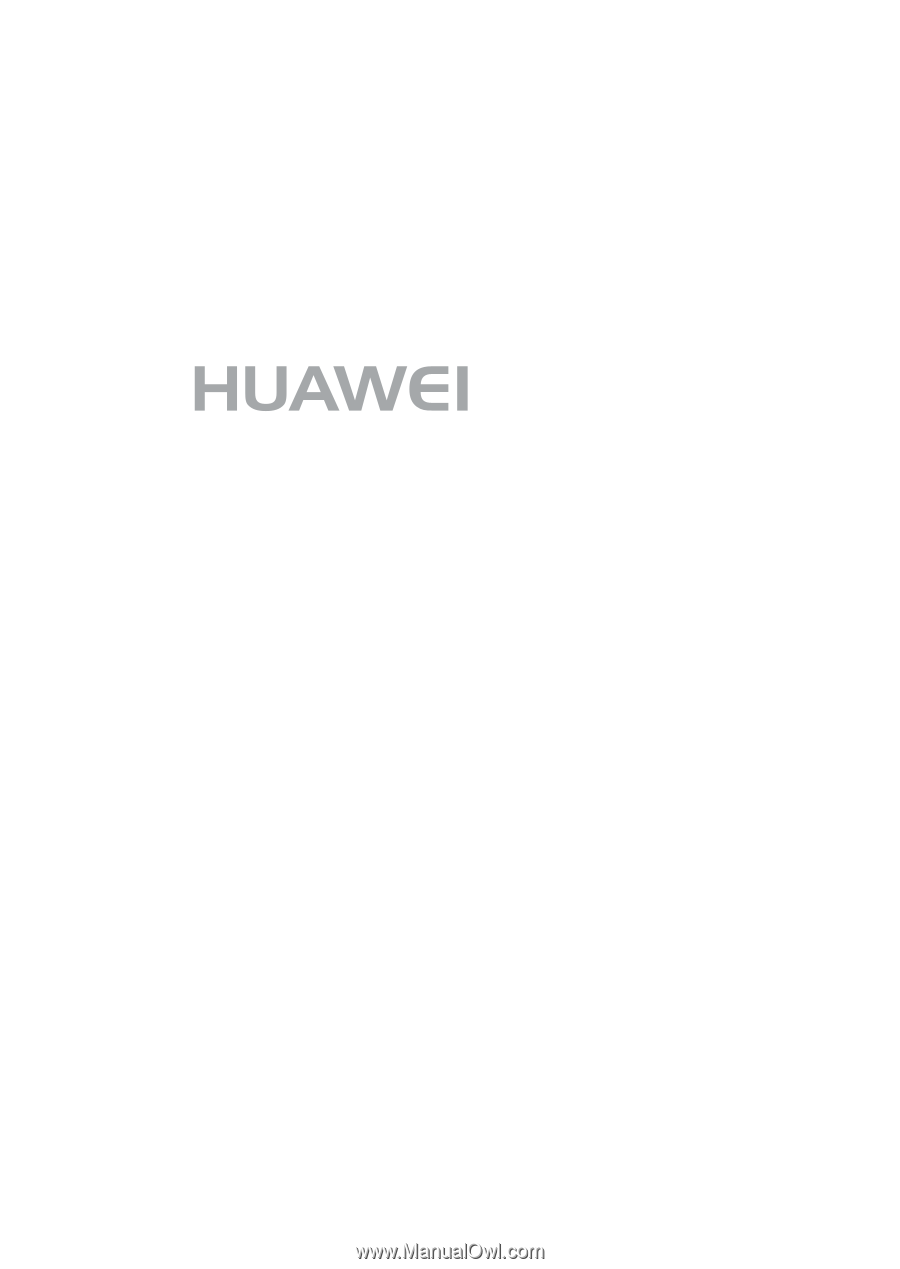
U8800H
User Guide