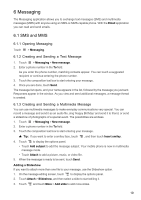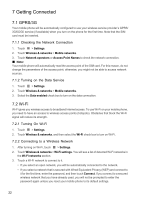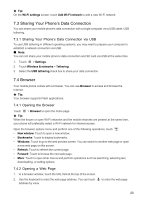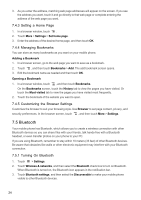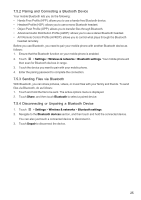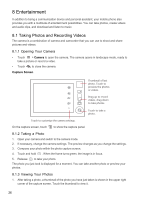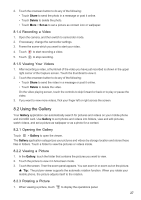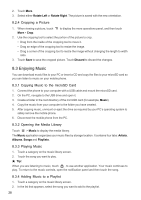Huawei IDEOS X5 User Manual 3 - Page 24
Sharing Your Phone's Data Connection, 4 Browser
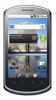 |
View all Huawei IDEOS X5 manuals
Add to My Manuals
Save this manual to your list of manuals |
Page 24 highlights
★ Tip: On the Wi-Fi settings screen, touch Add Wi-Fi network to add a new Wi-Fi network. 7.3 Sharing Your Phone's Data Connection You can share your mobile phone's data connection with a single computer via a USB cable: USB tethering. 7.3.1 Sharing Your Phone's Data Connection via USB To use USB tethering in different operating systems, you may need to prepare your computer to establish a network connection via USB. ■ Note: You can not share your mobile phone's data connection and SD card via USB at the same time. 1. Touch > Settings. 2. Touch Wireless & networks > Tethering. 3. Select the USB tethering check box to share your data connection. 7.4 Browser Your mobile phone comes with a browser. You can use Browser to access and browse the Internet. ★ Tip: Your browser supports Flash applications. 7.4.1 Opening the Browser Touch > Browser to open the home page. ★ Tip: When the known or open Wi-Fi networks and the mobile networks are present at the same time, your phone will preferably select a Wi-Fi network for internet access. Open the browser options menu and perform one of the following operations, touch : • New window: Touch to open a new window. • Bookmarks: Touch to display bookmarks. • Windows: Touch to go to the web preview screen. You can switch to another web page or open a new web page on this screen. • Refresh: Touch to refresh the current page. • Forward: Touch to browse the next web page. • More: Touch to open other menus and perform operations such as searching, selecting text, downloading, or setting options. 7.4.2 Opening a Web Page 1. In a browser window, touch the URL field at the top of the screen. 2. Use the keyboard to enter the web page address. You can touch address by voice. to enter the web page 23