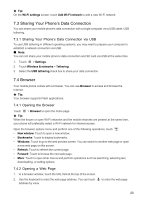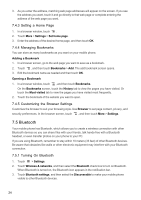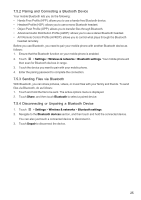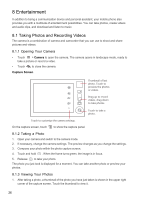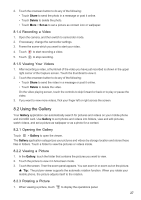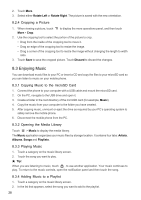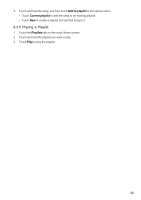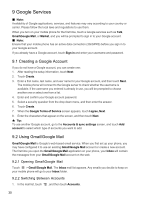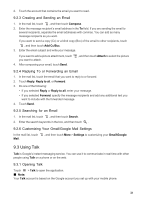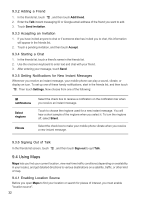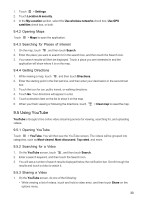Huawei IDEOS X5 User Manual 3 - Page 29
Enjoying Music - root
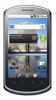 |
View all Huawei IDEOS X5 manuals
Add to My Manuals
Save this manual to your list of manuals |
Page 29 highlights
2. Touch More. 3. Select either Rotate Left or Rotate Right. The picture is saved with the new orientation. 8.2.4 Cropping a Picture 1. When viewing a picture, touch to display the more operations panel, and then touch More > Crop. 2. Use the cropping tool to select the portion of the picture to crop. • Drag from the inside of the cropping tool to move it. • Drag an edge of the cropping tool to resize the image. • Drag a corner of the cropping tool to resize the image without changing the length to width ratio. 3. Touch Save to save the cropped picture. Touch Discard to discard the changes. 8.3 Enjoying Music You can download music files to your PC or insert a CD and copy the files to your microSD card so you can listen to music on your mobile phone. 8.3.1 Copying Music to the microSD Card 1. Connect the phone to your computer with a USB cable and mount the microSD card. 2. On the PC, navigate to the USB drive and open it. 3. Create a folder in the root directory of the microSD card (for example, Music). 4. Copy the music from your computer to the folder you have created. 5. After copying music, unmount or eject the drive as required by your PC's operating system to safely remove the mobile phone. 6. Disconnect the mobile phone from the PC. 8.3.2 Opening the Media Library Touch > Music to display the media library. The Music application organizes your music files by storage location. It contains four tabs: Artists, Albums, Songs and Playlists. 8.3.3 Playing Music 1. Touch a category on the music library screen. 2. Touch the song you want to play. ★ Tip: When you are listening to music, touch , to use another application. Your music continues to play. To return to the music controls, open the notification panel and then touch the song. 8.3.4 Adding Music to a Playlist 1. Touch a category on the music library screen. 2. In the list that appears, select the song you want to add to the playlist. 28