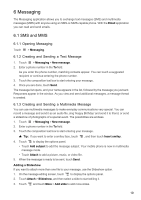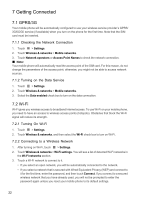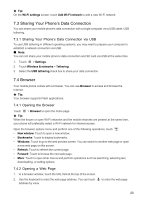Huawei IDEOS X5 User Manual 3 - Page 19
Customizing Keyboard Settings
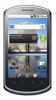 |
View all Huawei IDEOS X5 manuals
Add to My Manuals
Save this manual to your list of manuals |
Page 19 highlights
5.1.3 Using the Swype Keyboard EN # 1 2 3 _% ( ) q we r t y u i o p &$ 4 5 6 +: ; " asd f gh j k l ! 789 0 / ? zxcvbnm _ SYM ' .' :) Touch to delete a character to the left of the cursor. Touch and hold to delete all characters to the left of the cursor. Touch to insert a space. Touch to change from text mode to symbol/number mode. Touch and hold to get helpful tips. Touch to get swype functions. Touch once to capitalize the next letter you type. Touch twice for all caps. EN # 1 2 3 _% ( ) q we r t y u i o p &$ 4 5 6 +: ; " asd f gh j k l ! 789 0 / ? zxcvbnm _ SYM ' .' :) EN # 1 2 3 _% ( ) q we r t y u i o p &$ 4 5 6 +: ; " asd f gh j k l ! 789 0 / ? zxcvbnm _ SYM ' .' :) bay To enter a word, just drag your finger over the letters in the word. I'll To capitalize, go above the keypad. To enter apostrophes in common words drag through the 'n'. To enter double letters, circle the letter. 5.1.4 Using the Landscape Keyboard If you find the keyboard inconvenient or difficult to use, turn your mobile phone sideways. The screen will display the keyboard in landscape orientation, providing you with a wider keyboard layout. 5.2 Customizing Keyboard Settings 1. Touch > Settings > Language & keyboard. 2. Select an input method to customize the keyboard settings. 18