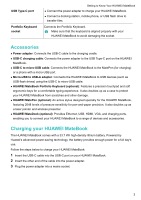Huawei MateBook User Guide - Page 11
Configuring the touchpad
 |
View all Huawei MateBook manuals
Add to My Manuals
Save this manual to your list of manuals |
Page 11 highlights
Portfolio Keyboard Configuring the touchpad Customize the cursor speed, gestures, and other touchpad settings to suit your personal preferences. 1 Swipe left from the right edge of the screen to open ACTION CENTER. Touch All settings. 2 Touch Devices > Mouse & touchpad. 3 Under Touchpad, you can: l Enable or disable the touchpad. l Disable the touchpad when a mouse is connected. l Change the touchpad scroll direction. l Configure the cursor speed. l Enable or disable touchpad gestures. l Configure touchpad gestures. 8

Configuring the touchpad
Customize the cursor speed, gestures, and other touchpad settings to suit your personal
preferences.
1
Swipe left from the right edge of the screen to open
ACTION CENTER
. Touch
All settings
.
2
Touch
Devices
>
Mouse & touchpad
.
3
Under
Touchpad
, you can:
l
Enable or disable the touchpad.
l
Disable the touchpad when a mouse is connected.
l
Change the touchpad scroll direction.
l
Configure the cursor speed.
l
Enable or disable touchpad gestures.
l
Configure touchpad gestures.
Portfolio Keyboard
8