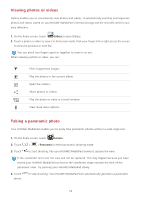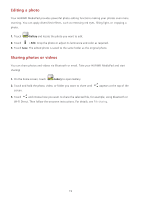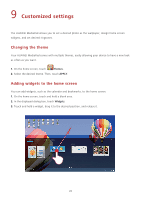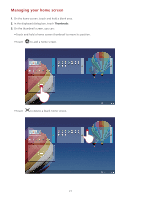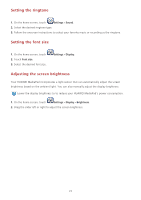Huawei MediaPad 10 Link LTE User Guide - Page 21
Multimedia
 |
View all Huawei MediaPad 10 Link LTE manuals
Add to My Manuals
Save this manual to your list of manuals |
Page 21 highlights
8 Multimedia Importing photos You can import photos from a camera or other storage device (such as a USB flash drive or phone) to your HUAWEI MediaPad using only a USB OTG cable. To purchase a USB OTG cable, please contact an Huawei authorized supplier or your device vendor. 1. Use a USB OTG cable to connect a camera and your HUAWEI MediaPad. USB )GHRK USB OTG )GHRK 2. On your HUAWEI MediaPad's home screen, touch 3. Touch USB. File Manager. 4. Touch > Select item(s). 5. Select the photos or folders you want to import into your HUAWEI MediaPad. 6. Touch > Copy or Cut. 7. Touch to choose where you want to save the files and touch Paste. 17

17
8
Multimedia
Importing photos
You can import photos from a camera or other storage device (such as a USB flash drive or phone) to
your HUAWEI MediaPad using only a USB OTG cable.
To purchase a USB OTG cable, please contact an Huawei authorized supplier or your device
vendor.
1.
Use a USB OTG cable to connect a camera and your HUAWEI MediaPad.
2.
On your HUAWEI MediaPad's home screen, touch
File Manager
.
3.
Touch
USB
.
4.
Touch
>
Select item(s)
.
5.
Select the photos or folders you want to import into your HUAWEI MediaPad.
6.
Touch
>
Copy
or
Cut
.
7.
Touch
to choose where you want to save the files and touch
Paste
.
USB OTG
USB