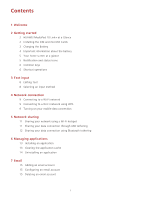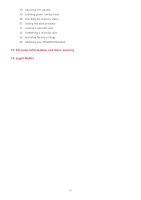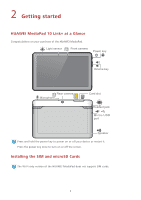Huawei MediaPad 10 Link LTE User Guide - Page 7
Charging the Battery
 |
View all Huawei MediaPad 10 Link LTE manuals
Add to My Manuals
Save this manual to your list of manuals |
Page 7 highlights
1 2 3 + 1. Open the card slot cover. 2. Insert and push the SIM card into the card slot with the golden contacts on the card facing upward. Then check that the SIM card is completely inserted. Your HUAWEI MediaPad supports standard SIM cards whose dimensions are 25 mm x 15 mm x 0.76 mm (0.98 in. x 0.59 in. x 0.03 in.). Do not insert a SIM card in other dimensions as doing so may damage your HUAWEI MediaPad. 3. Insert and push the microSD card into the card slot with the golden contacts on the card facing upward. Then check that the microSD card is completely inserted. 4. Close the card slot cover. CDauotionnot remove the card slot cover from your HUAWEI MediaPad. To remove the microSD card when your HUAWEI MediaPad is powered on, on the home screen, touch Settings > Storage > Unmount SD card. Open the microSD card slot cover and gently push the microSD card. The microSD card then pops. Charging the Battery CYaouutiroHn UAWEI MediaPad uses a built-in battery that is not removable. To replace the battery, contact an authorized service center. Do not attempt to remove it yourself. When the battery level becomes low, charge your HUAWEI MediaPad in a timely manner; otherwise it automatically powers off when the battery power is depleted. If you are charging the battery for the first time, charge it for at least 12 hours to ensure that your HUAWEI MediaPad can correctly display the battery level. 1. Use the USB cable that comes with your HUAWEI MediaPad to connect the charger to your device. 3