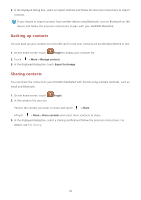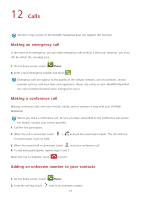Huawei MediaPad 10 Link LTE User Guide - Page 35
Setting the date and time, Locking a microSD card
 |
View all Huawei MediaPad 10 Link LTE manuals
Add to My Manuals
Save this manual to your list of manuals |
Page 35 highlights
1. On the home screen, touch Settings. 2. Touch Storage to view memory information. Setting the date and time 1. On the home screen, touch Settings > Date & time. 2. Deselect the Automatic date & time check box. 3. Follow the onscreen instructions to set the date and time. If your HUAWEI MediaPad is set to automatically update the date and time, it obtains the date and time information from the network and updates them according to your time zone. In this case, you cannot manually change the time zone, date, or time displayed on your HUAWEI MediaPad. Locking a microSD card To prevent the information in a microSD card from being leaked, you can lock the microSD card using your HUAWEI MediaPad. When a locked microSD card is used in another device for the first time, the card must pass a password authentication to be recognized. C•auMtioicnroSD cards of certain brands do not support the microSD lock function. Exceptions may occur when you attempt to lock or unlock these microSD cards. It is recommended that you back up the data in a microSD card before locking it. •A device that does not support the microSD lock function cannot recognize a locked microSD card. •Keep in mind the microSD card password. If you forget the password, the only option available is to follow the onscreen instructions to forcibly clear the password and delete data on the microSD card. Formatting a locked microSD card will not clear the password of the microSD card. 1. On the home screen, touch Settings > Security > SD Card lock. 2. Select Lock SD Card and follow the onscreen instructions to set the password. Deselecting Lock SD Card will clear the password of a microSD card. 31