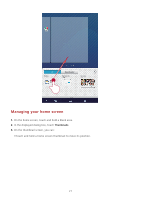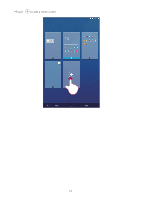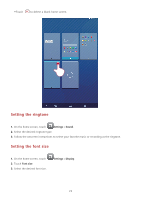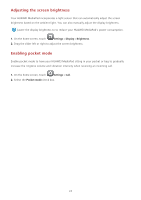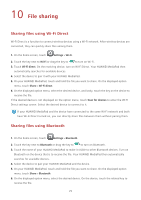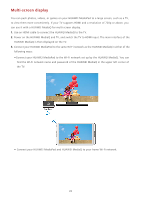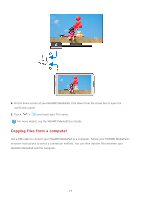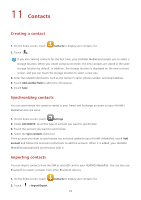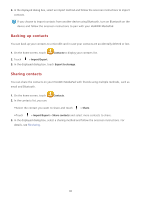Huawei MediaPad M1 8.0 MediaPad M1 8.0 User Guide - Page 30
File sharing, Sharing files using Wi-Fi Direct, Sharing files using Bluetooth
 |
View all Huawei MediaPad M1 8.0 manuals
Add to My Manuals
Save this manual to your list of manuals |
Page 30 highlights
10 File sharing Sharing files using Wi-Fi Direct Wi-Fi Direct is a function to connect wireless devices using a Wi-Fi network. After wireless devices are connected, they can quickly share files among them. 1. On the home screen, touch Settings > Wi-Fi. 2. Touch the key next to Wi-Fi or drag the key to to turn on Wi-Fi. 3. Touch Wi-Fi direct. On the receiving device, turn on Wi-Fi Direct. Your HUAWEI MediaPad then automatically searches for available devices. 4. Select the device to pair it with your HUAWEI MediaPad. 5. On your HUAWEI MediaPad, touch and hold the file you want to share. On the displayed option menu, touch Share > Wi-Fi direct. 6. On the displayed option menu, select the desired device, and lastly, touch the key on the device to receive the file. If the desired device is not displayed on the option menu, touch Scan for devices to enter the Wi-Fi Direct settings screen. Select the desired device to connect to it. If your HUAWEI MediaPad and the device have connected to the same Wi-Fi network and both have Wi-Fi Direct turned on, you can directly share files between them without pairing them. Sharing files using Bluetooth 1. On the home screen, touch Settings > Bluetooth. 2. Touch the key next to Bluetooth or drag the key to to turn on Bluetooth. 3. Touch the name of your HUAWEI MediaPad to make it visible to other Bluetooth devices. Turn on Bluetooth on the device that is to receive the file. Your HUAWEI MediaPad then automatically searches for available devices. 4. Select the device to pair your HUAWEI MediaPad and the device. 5. On your HUAWEI MediaPad, touch and hold the file you want to share. On the displayed option menu, touch Share > Bluetooth. 6. On the displayed option menu, select the desired device. On the device, touch the related key to receive the file. 25