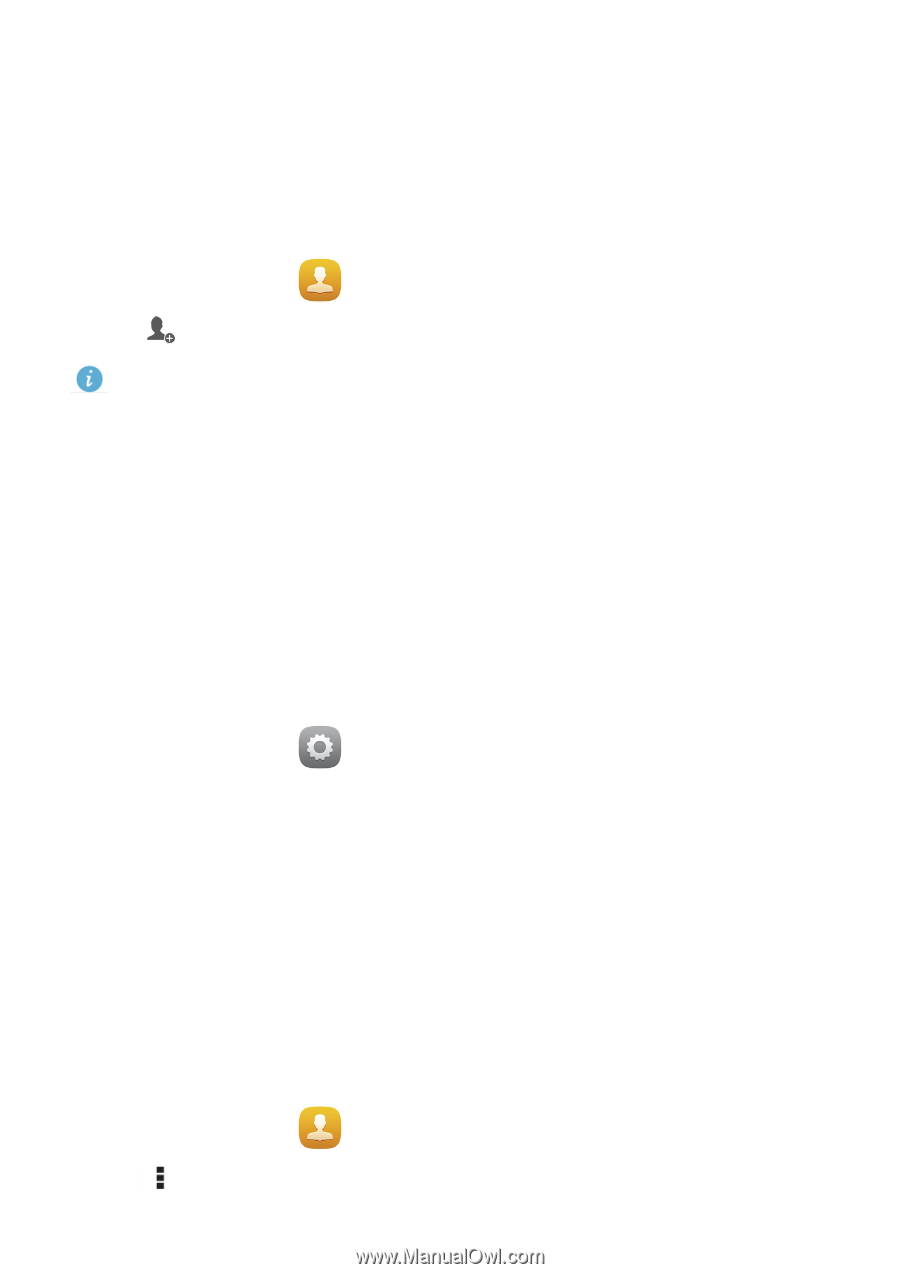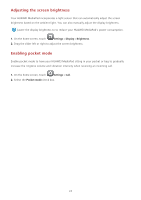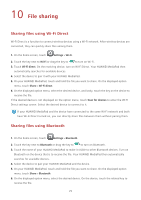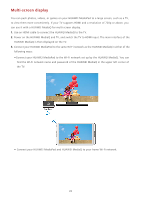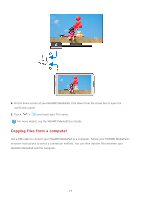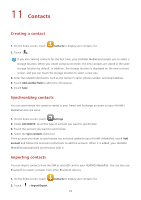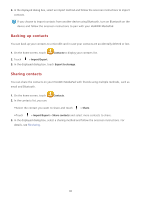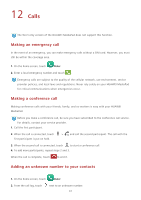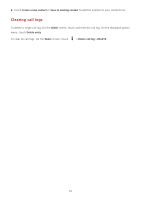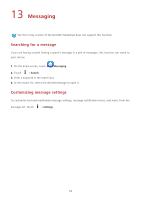Huawei MediaPad M1 8.0 MediaPad M1 8.0 User Guide - Page 34
Contacts, Creating a contact, Synchronizing contacts, Importing contacts
 |
View all Huawei MediaPad M1 8.0 manuals
Add to My Manuals
Save this manual to your list of manuals |
Page 34 highlights
11 Contacts Creating a contact 1. On the home screen, touch Contacts to display your contacts list. 2. Touch . If you are creating contacts for the first time, your HUAWEI MediaPad prompts you to select a storage location. When you create contacts next time, the new contacts are stored in the same storage location by default. In addition, the storage location is displayed on the new contacts screen, and you can touch the storage location to select a new one. 3. Enter the related information, such as the contact's name, phone number, and email address. 4. Touch Add another field to add more information. 5. Touch Save. Synchronizing contacts You can synchronize the contacts stored in your Gmail and Exchange accounts to your HUAWEI MediaPad and vice versa. 1. On the home screen, touch Settings. 2. Under ACCOUNTS, touch the type of account you want to synchronize. 3. Touch the account you want to synchronize. 4. Select the Sync contacts check box. If the account you want to synchronize has not been added to your HUAWEI MediaPad, touch Add account and follow the onscreen instructions to add the account. When it is added, your HUAWEI MediaPad automatically synchronizes with it. Importing contacts You can import contacts from the SIM or microSD card to your HUAWEI MediaPad. You can also use Bluetooth to import contacts from other Bluetooth devices. 1. On the home screen, touch 2. Touch > Import/Export. Contacts to display your contacts list. 29