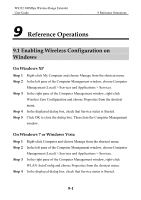Huawei WS322 User Guide - Page 71
Reference Operations, 9.1 Enabling Wireless Configuration on Windows, Windows
 |
View all Huawei WS322 manuals
Add to My Manuals
Save this manual to your list of manuals |
Page 71 highlights
WS322 300Mbps Wireless Range Extender User Guide 9 Reference Operations 9 Reference Operations 9.1 Enabling Wireless Configuration on Windows On Windows XP Step 1 Right-click My Computer and choose Manage from the shortcut menu. Step 2 In the left pane of the Computer Management window, choose Computer Step 3 Management (Local) > Services and Applications > Services. In the right pane of the Computer Management window, right-click Wireless Zero Configuration and choose Properties from the shortcut Step 4 Step 5 menu. In the displayed dialog box, check that Service status is Started. Click OK to close the dialog box. Then close the Computer Management window. On Windows 7 or Windows Vista Step 1 Step 2 Step 3 Step 4 Right-click Computer and choose Manage from the shortcut menu. In the left pane of the Computer Management window, choose Computer Management (Local) > Services and Applications > Services. In the right pane of the Computer Management window, right-click WLAN AutoConfig and choose Properties from the shortcut menu. In the displayed dialog box, check that Service status is Started. 9-1