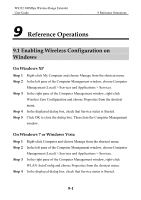Huawei WS322 User Guide - Page 72
Checking the Computer MAC Address, On Windows 7
 |
View all Huawei WS322 manuals
Add to My Manuals
Save this manual to your list of manuals |
Page 72 highlights
9 Reference Operations WS322 300Mbps Wireless Range Extender User Guide Step 5 Click OK to close the dialog box. Then close the Computer Management window. 9.2 Checking the Computer MAC Address The MAC address, also known as the physical address, is a unique identifier assigned to a network adapter. A MAC address contains six groups of two hexadecimal digits, such as 2C-41-38-8D-75-8D. This section demonstrates how to check your computer's MAC address. On Windows 7 Step 1 Choose Start > Control Panel > Network and Internet > Network and Sharing Center > Change adapter settings. Right-click Local Area Connection and choose Status from the shortcut menu. Step 2 Click Details. Step 3 In Network Connection Details, find the line similar to Physical Address 70-F3-95-0C-49-4E. The 70-F3-95-0C-49-4E string is your computer's MAC address. On Windows XP Step 1 Choose Start > Control Panel > Network and Internet Connections > Network Connections. Right-click Local Area Connection and choose Status from the shortcut menu. Step 2 Click the Support tab. Under Connection status, click Details. Step 3 In Network Connection Details, find the line similar to Physical Address 78-AC-C0-B0-DF-A1. The 78-AC-C0-B0-DF-A1 string is your computer's MAC address 9-2