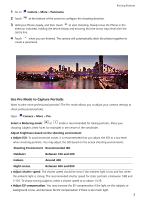Huawei Y7 2019 User Guide - Page 11
Gestures and Operations, Take a Screenshot of Your Entire Screen
 |
View all Huawei Y7 2019 manuals
Add to My Manuals
Save this manual to your list of manuals |
Page 11 highlights
Gestures and Operations Take a Screenshot of Your Entire Screen Use combo key to take screenshot: Simultaneously press and hold the Power button and the Volume down button to take a screenshot of the full screen. Use shortcut switch to take screenshot: Swipe down from the status bar and open the shortcuts panel, then touch to take a screenshot of the full screen. After taking the screenshot, touch or to edit or share the screenshot. The screenshot will be saved in Gallery by default. 7

Gestures and Operations
Take a Screenshot of Your Entire Screen
Use combo key to take screenshot
: Simultaneously press and hold the Power button and the
Volume down button to take a screenshot of the full screen.
Use shortcut switch to take screenshot
: Swipe down from the status bar and open the shortcuts
panel, then touch
to take a screenshot of the full screen.
After taking the screenshot, touch
or
to edit or share the screenshot. The screenshot will be
saved in
Gallery
by default.
7