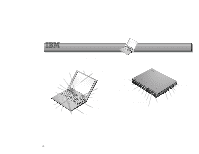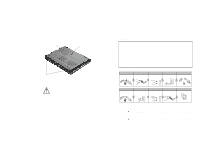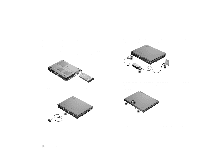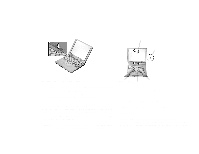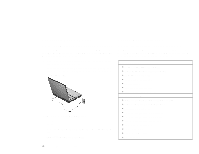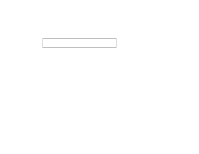IBM 2621483 Setup Guide - Page 4
Using the TrackPoint, Customizing Your Computer
 |
UPC - 087944548195
View all IBM 2621483 manuals
Add to My Manuals
Save this manual to your list of manuals |
Page 4 highlights
Cursor Stick Using the TrackPoint The TrackPoint is a unique device for moving the cursor on the screen. You can perform all mouse operations with the TrackPoint. The left and right click buttons function like the left and right click buttons on a mouse. For an explanation of the Internet Scroll Bar, see the User's Reference. Left click button Right click button Internet Scroll Bar For more information about the TrackPoint, see the User's Reference. Customizing Your Computer To move the cursor, use the red-topped stick at the center of the keyboard. Press gently with your left or right index finger in the direction you want to move the cursor. To select and drag an object, press and hold one of the click buttons with either thumb as required by your software. Click means to press the left click button once. Double-click means to press the left click button twice within 1 second. The ThinkPad Software Selections program provides a collection of setup wizards to help you customize your computer for your specific needs. To start the ThinkPad Software Selections program, eject the CD-ROM tray and insert the ThinkPad Software Selections CD; then close the tray. Follow the instructions on the screen. 4