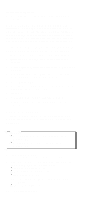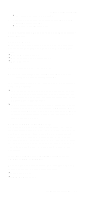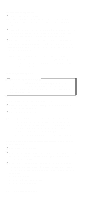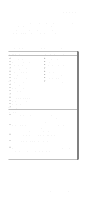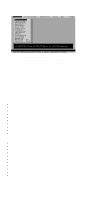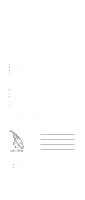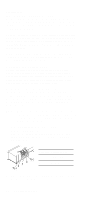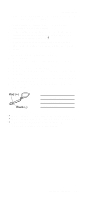IBM 2652 Hardware Maintenance Manual - Page 40
Checkout guide, Testing the computer, BIOS Setup Utility screen, press F9, Enter, F10, and then
 |
UPC - 087944815198
View all IBM 2652 manuals
Add to My Manuals
Save this manual to your list of manuals |
Page 40 highlights
Checkout guide Checkout guide Use the following procedures as a guide in identifying and correcting problems with the ThinkPad computer. Note: The diagnostic tests are intended to test only IBM products. The use of non-IBM products, prototype cards, or modified options can lead to false indications of errors and invalid system responses. 1. Identify the failing symptoms in as much detail as possible. 2. Verify the symptoms. Try to re-create the failure by running the diagnostic test or by repeating the operation. Testing the computer The ThinkPad computer has a test program called PC-Doctor® DOS (hereafter called PC-Doctor). You can detect errors by running the diagnostics test included in PC-Doctor. This section is an overview of the procedure. For details that depend on model-unique functions, refer to "Product overview" on page 45. For some possible configurations of the computer, PC-Doctor might not run correctly. To avoid this problem, you need to initialize the computer setup by use of the IBM BIOS Setup Utility before you run PC-Doctor. On the IBM BIOS Setup Utility screen, press F9, Enter, F10, and then Enter. Note: When you initialize the computer configuration, some devices are disabled, such as the serial port. If you test one of these devices, you will need to enable it by using PS2.EXE. PC-Doctor cannot be used to test a device that is in the docking station, even if the computer supports the docking station. To test a USB device, connect it to the USB connector of the computer. To test the Ultrabay device, install it in the Ultrabay slot of the computer. To run the test, do as follows: Note: In the following procedure, you can select an item not only with the arrow keys, but also with the TrackPoint. Instead of pressing Enter, click the left button. 1. Insert the PC-Doctor disk into the diskette drive; then power on the computer. If the computer cannot be powered on, go to "Power system checkout" on page 39, and check the power sources. 36 MT 2652/2653/2654