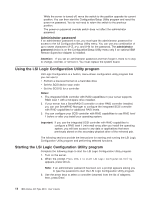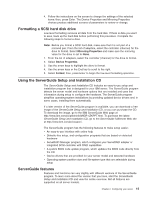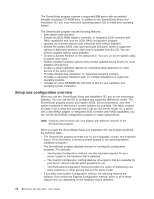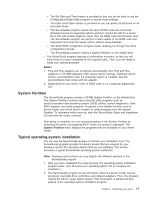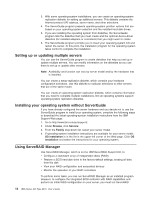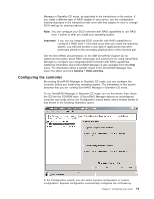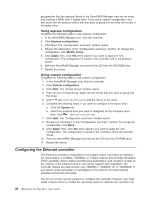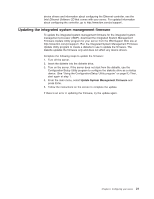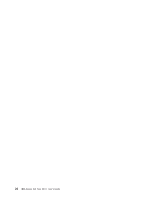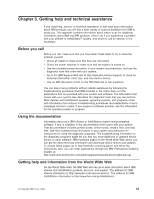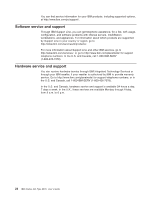IBM 8670 User Guide - Page 31
Configuring the controller, Important, Actions, Hints and tips
 |
View all IBM 8670 manuals
Add to My Manuals
Save this manual to your list of manuals |
Page 31 highlights
Manager in Startable CD mode, as described in the instructions in this section. If you install a different type of RAID adapter in your server, use the configuration method described in the instructions that come with that adapter to view or change SCSI settings for attached devices. Note: You can configure your SCSI controller with RAID capabilities to use RAID level 1 before or after you install your operating system. Important: If you use the integrated SCSI controller with RAID capabilities to configure a RAID level 1 (mirrored) array after you install the operating system, you will lose access to any data or applications that were previously stored on the secondary physical drive of the mirrored pair. See the ServeRAID documentation on the IBM ServeRAID Support CD for additional information about RAID technology and instructions for using ServeRAID Manager to configure your integrated SCSI controller with RAID capabilities. Additional information about ServeRAID Manager is also available from the Help menu. For information about a specific object in the ServeRAID Manager tree, select the object and click Actions → Hints and tips. Configuring the controller By running ServeRAID Manager in Startable CD mode, you can configure the controller before you install your operating system. The information in this section assumes that you are running ServeRAID Manager in Startable CD mode. To run ServeRAID Manager in Startable CD mode, turn on the server; then, insert the CD into the CD-ROM drive. If ServeRAID Manager detects an unconfigured controller and ready drives, the Configuration wizard starts, and a window similar to that shown in the following illustration opens. In the Configuration wizard, you can select express configuration or custom configuration. Express configuration automatically configures the controller by Chapter 2. Configuring your server 19