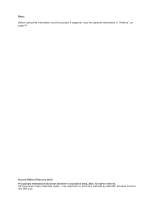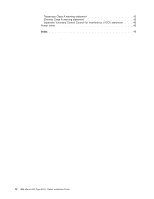IBM 8676 Option Installation Guide
IBM 8676 - Eserver xSeries 335 Manual
 |
UPC - 087944770107
View all IBM 8676 manuals
Add to My Manuals
Save this manual to your list of manuals |
IBM 8676 manual content summary:
- IBM 8676 | Option Installation Guide - Page 1
xSeries 335 Type 8676 Option Installation Guide - IBM 8676 | Option Installation Guide - Page 2
- IBM 8676 | Option Installation Guide - Page 3
ERserver IBM xSeries 335 Type 8676 Option Installation Guide - IBM 8676 | Option Installation Guide - Page 4
Note: Before using this information and the product it supports, read the general information in "Notices", on page 41. Second Edition (February 2003) © Copyright International Government Users Restricted Rights - Use, duplication or disclosure restricted by GSA ADP Schedule Contract with IBM Corp. - IBM 8676 | Option Installation Guide - Page 5
in this book 2 Major components of the xSeries 335 Type 8676 server 3 System-board internal connectors 4 System-board 17 Installing a non-hot-swap hard disk drive 18 Installing memory modules 19 Installing a microprocessor 21 Replacing the battery 25 Copyright IBM Corp. 2002, 2003 iii - IBM 8676 | Option Installation Guide - Page 6
Taiwanese Class A warning statement 45 Chinese Class A warning statement 45 Japanese Voluntary Control Council for Interference (VCCI) statement . . . 45 Power cords 45 Index 49 iv IBM xSeries 335 Type 8676: Option Installation Guide - IBM 8676 | Option Installation Guide - Page 7
, leggere le Informazioni sulla Sicurezza. Les sikkerhetsinformasjonen (Safety Information) før du installerer dette produktet. Antes de instalar este produto, leia as Informações sobre Segurança. © Copyright IBM Corp. 2002, 2003 v - IBM 8676 | Option Installation Guide - Page 8
systems, networks, and modems before you open the device covers, unless instructed otherwise in the installation and configuration procedures. v Connect and disconnect cables of the battery as required by local ordinances or regulations. vi IBM xSeries 335 Type 8676: Option Installation Guide - IBM 8676 | Option Installation Guide - Page 9
: v Do not remove the covers. Removing the covers of the laser product could result in exposure to hazardous laser radiation. There are no serviceable parts inside the device. v Use of controls or adjustments or performance of procedures other than those specified herein might result in hazardous - IBM 8676 | Option Installation Guide - Page 10
parts inside these components. If you suspect a problem with one of these parts, contact a service technician. Statement 10 CAUTION: Do not place any object weighing more than 82 kg (180 lb) on top of rack-mounted devices. >82 kg (180 lb) viii IBM xSeries 335 Type 8676: Option Installation Guide - IBM 8676 | Option Installation Guide - Page 11
WARNING: Handling the cord on this product or cords associated with accessories sold with this product, will expose you to lead, a chemical known to the State of California to cause cancer, and birth defects or other reproductive harm. Wash hands after handling. ADVERTENCIA: El contacto con el cable - IBM 8676 | Option Installation Guide - Page 12
x IBM xSeries 335 Type 8676: Option Installation Guide - IBM 8676 | Option Installation Guide - Page 13
contains instructions for installing your server in a rack. v Hardware Maintenance Manual and Troubleshooting Guide This publication is in PDF on the IBM xSeries Documentation CD. It contains information to help you solve problems yourself, and it contains information for service technicians - IBM 8676 | Option Installation Guide - Page 14
or problem situations. v Attention: These notices indicate potential damage to programs, devices, or data. An attention notice is placed just before the instruction or potentially lethal or extremely hazardous procedure step or situation. 2 IBM xSeries 335 Type 8676: Option Installation Guide - IBM 8676 | Option Installation Guide - Page 15
Major components of the xSeries 335 Type 8676 server The blue color on components and labels indicates touch points, where a component can be gripped, a latch moved, and so on. The following illustration shows the major components in the server. It shows a SCSI hot-swap hard disk drive model. An IDE - IBM 8676 | Option Installation Guide - Page 16
(J7) SCSI backplane signal (J8) Fan 5 (J5) Front panel (J10) System board power (J6) Primary IDE (J17) Front USB (J14) CD-ROM drive power (J53) 4 IBM xSeries 335 Type 8676: Option Installation Guide - IBM 8676 | Option Installation Guide - Page 17
on the system board that are not shown in the illustration are reserved. See the section on recovering the BIOS code in the Hardware Maintenance Manual and Troubleshooting Guide for information about the flash ROM page-swap jumper. Flash ROM jumper (J38) Light Path Diagnostics panel test (SW1 - IBM 8676 | Option Installation Guide - Page 18
System-board external connectors The following illustration shows the external input/output connectors on the system board. Ethernet port (dual, J33) USB port (J36) ISM port (J30) Serial port (J11) C2T OUT port (U46) C2T IN port (U2) 6 IBM xSeries 335 Type 8676: Option Installation Guide - IBM 8676 | Option Installation Guide - Page 19
System-board LEDs The following illustration shows the light-emitting diodes (LEDs) on the system board. Integrated system management processor (CR59) Light Path Diagnostics error LEDs Light path diagnostic panel (CR82) Microprocessor 2 VRM (CR42) Microprocessor 2 (CR27) Microprocessor 1 (CR28) - IBM 8676 | Option Installation Guide - Page 20
-X slot 1 (J1) PCI-X slot 2 (J3) Remote Supervisor Adapter (J2) Battery Microprocessor 2 (U121) Microprocessor 1 (U82) Note: The VRM for microprocessor 1 is integrated into the system board. 8 IBM xSeries 335 Type 8676: Option Installation Guide - IBM 8676 | Option Installation Guide - Page 21
Hardware Maintenance Manual and Troubleshooting Guide. The memory video adapter failed. NMI A nonmaskable interrupt occurred. NON OPT A PCI bus is not operating at maximum efficiency. If you remove the server from the rack and you are using the Light Path Diagnostics LEDs to diagnose a problem - IBM 8676 | Option Installation Guide - Page 22
10 IBM xSeries 335 Type 8676: Option Installation Guide - IBM 8676 | Option Installation Guide - Page 23
Phillips screwdriver available. v For a list of supported options for your server, go to http://www.ibm.com/pc/compat/ on the World Wide Web. server to allow the server cooling system to work properly. See the documentation that comes with the rack. v You have followed the cabling instructions - IBM 8676 | Option Installation Guide - Page 24
a non-hot-swap hard disk drive. It is not necessary if you are installing other options in the server. 6. Press on the bezel retention tabs on the top, right side and bottom of the server, and pull the bezel directly away from the server. 12 IBM xSeries 335 Type 8676: Option Installation Guide - IBM 8676 | Option Installation Guide - Page 25
either of the PCI-X slots if the size of the adapter permits. The server supports a variety of RAID adapters for both internal and external configurations. For the most current list of supported RAID adapters, go to http://www.ibm.com/pc/us/compat/ on the World Wide Web. For details about installing - IBM 8676 | Option Installation Guide - Page 26
: See the documentation that comes with the RAID adapter for any additional cabling instructions. That documentation also provides information about installing the RAID software and configuring the Cable Remote Supervisor Adapter connector (J2) 14 IBM xSeries 335 Type 8676: Option Installation Guide - IBM 8676 | Option Installation Guide - Page 27
and all attached peripheral devices. Disconnect all power cords; then, disconnect all external signal cables from the server. 3. Remove the server from the rack; then, remove the server cover (see "Removing the cover and bezel" on page 12). 4. Determine which PCI-X slot you will use for the adapter - IBM 8676 | Option Installation Guide - Page 28
v The server supports two 25.4-mm (1-inch), slim, 3.5-inch hard disk drives. SCSI models of the server come with a hot-swap SCSI backplane. v The ™SCSI server models support low voltage the drive before installing it in the server. 16 IBM xSeries 335 Type 8676: Option Installation Guide - IBM 8676 | Option Installation Guide - Page 29
Installation guidelines" on page 11. 2. Remove the filler panel from the appropriate drive bay. Note: To ensure adequate system cooling, do not operate the server for more than two minutes without either a hard disk drive or a filler panel installed in each bay. 3. Install the new hard disk drive in - IBM 8676 | Option Installation Guide - Page 30
comes with the drive for any cabling instructions. v Route the cable before you install have two drives and you want the server to determine the master drive and to assign master and subordinate drives manually, install a jumper in the master IBM xSeries 335 Type 8676: Option Installation Guide - IBM 8676 | Option Installation Guide - Page 31
modules This section describes how to install memory modules in the server. Before you install memory modules, review the following information: v The xSeries 335 Type 8676 server uses interleaved dual inline memory modules (DIMMs), which requires that you add, remove, or replace DIMMs in pairs - IBM 8676 | Option Installation Guide - Page 32
(its default setting), restart the server three times to force the BIOS to reset the memory connector or bank of connectors. 6. If you have other options to install, install them now. Otherwise, go to "Completing the installation" on page 27. 20 IBM xSeries 335 Type 8676: Option Installation Guide - IBM 8676 | Option Installation Guide - Page 33
microprocessor to determine if you need to update the basic input/output system (BIOS) code. The most current level of BIOS code for the server is available through the World Wide Web at http://www.ibm.com/pc/support/. 2. To use SMP, obtain an SMP-capable operating system (optional). For a list of - IBM 8676 | Option Installation Guide - Page 34
unpainted metal surface on the server; then, remove the microprocessor from the package. b. Position the microprocessor over the microprocessor socket as shown in the following illustration. Carefully press the microprocessor into the socket. 22 IBM xSeries 335 Type 8676: Option Installation Guide - IBM 8676 | Option Installation Guide - Page 35
connector Microprocessorrelease lever Note: The microprocessor-release lever is on the side of the socket that faces the rear of the server. 6. Close the microprocessor release lever to secure the microprocessor. Attention: v Do not disturb or contaminate the thermal material on the bottom - IBM 8676 | Option Installation Guide - Page 36
are tight. Do not overtighten the screws by using excessive force. Heat sink Microprocessor 2 Microprocessor 2 VRM 8. If you have other options to install, install them now. Otherwise, continue with "Completing the installation" on page 27. 24 IBM xSeries 335 Type 8676: Option Installation Guide - IBM 8676 | Option Installation Guide - Page 37
and Canada, call your IBM reseller or IBM marketing representative. Note: After you replace the battery, you must reconfigure your server and reset the system special handling and installation instructions supplied with the replacement battery. 2. Turn off the server and all attached peripheral - IBM 8676 | Option Installation Guide - Page 38
all power cords; then, disconnect all external signal cables from the server. 3. Remove the server from the rack; then, remove the server cover (see "Removing the cover and bezel" on page 12 at each fan; a lit LED indicates the fan to replace. 26 IBM xSeries 335 Type 8676: Option Installation Guide - IBM 8676 | Option Installation Guide - Page 39
. For more information about the LEDs and the Light Path Diagnostics circuitry, see the section about Light Path Diagnostics in the Hardware Maintenance Manual and Troubleshooting Guide. 5. Remove the fan from the server: a. Disconnect the fan cable from the system board. b. Lift the fan out of the - IBM 8676 | Option Installation Guide - Page 40
Adapters. The following sections describe how to cable a C2T chain and an ASM interconnect network. Cabling a C2T chain Use C2T interconnect cables to connect the servers into a chain. The following illustration shows a C2T interconnect cable. 28 IBM xSeries 335 Type 8676: Option Installation Guide - IBM 8676 | Option Installation Guide - Page 41
to the monitor, keyboard, and pointing device. The following illustration shows a C2T breakout cable. Note: You can connect a USB keyboard to the server using one of the USB ports. After installing a USB keyboard, you might need to use the Configuration/Setup Utility program to enable keyboardless - IBM 8676 | Option Installation Guide - Page 42
different colors (black for OUT and white for IN) to prevent you from connecting them to the wrong connectors on the servers. Repeat this step until all the servers in the chain are connected. You can connect up to 42 servers in this manner. 30 IBM xSeries 335 Type 8676: Option Installation Guide - IBM 8676 | Option Installation Guide - Page 43
the cables are correctly and fully connected; then, test the chain again. If the problem remains, turn off all the servers and disconnect all the C2T interconnect cables; leave the C2T breakout cable connected. Turn on server 1 and retry the devices. If the devices work, one of the C2T interconnect - IBM 8676 | Option Installation Guide - Page 44
network using one Remote Supervisor Adapter. However, if you use both xSeries 335 and xSeries 330 servers in the network, the xSeries 330 servers must be the lowest-numbered servers in the chain. The following illustration shows an ASM 32 IBM xSeries 335 Type 8676: Option Installation Guide - IBM 8676 | Option Installation Guide - Page 45
RS-485 on Remote Supervisor Adapter IN OUT ISM ASM link cable ASM interconnect module Video Keyboard Mouse You can add up to 23 more servers to the network by installing a Remote Supervisor adapter in the 24th server, creating a second ASM bus. The following Chapter 2. Installing options 33 - IBM 8676 | Option Installation Guide - Page 46
instructions for cabling a C2T chain. 2. Connect an ASM interconnect module (which comes with the Remote Supervisor Adapter) to the RS-485 connector on the Remote Supervisor Adapter in the first server server in the User's Guide for more information. 34 IBM xSeries 335 Type 8676: Option Installation - IBM 8676 | Option Installation Guide - Page 47
adapter in the IBM xSeries 335 Type 8676 User's Guide and in the Remote Supervisor Adapter User's Guide for information about setting up and configuring the adapter and using the adapter to manage the server remotely. The IBM xSeries 335 Type 8676 User's Guide is on the IBM xSeries Documentation CD - IBM 8676 | Option Installation Guide - Page 48
36 IBM xSeries 335 Type 8676: Option Installation Guide - IBM 8676 | Option Installation Guide - Page 49
the front and rear of the server. Your server has the following input/output on C2T breakout cable) v Video (1, on C2T breakout cable) The server to other servers in an ASM interconnect network or C2T chain. See "Cabling the server server in a C2T chain. See "Cabling the server" on page - IBM 8676 | Option Installation Guide - Page 50
, USB ports and devices are disabled during POST. Video connector: Use this connector to connect a monitor to the server. The connector is dark blue to help you identify 1000BASE-T Fast Ethernet standards require Category 5 or higher cabling. 38 IBM xSeries 335 Type 8676: Option Installation Guide - IBM 8676 | Option Installation Guide - Page 51
the Ethernet controller, see the User's Guide. Integrated system management connector Use this connector to connect an optional Remote Supervisor Adapter. See "Cabling the server" on page 28 for information about using a Remote Supervisor Adapter to manage servers on an ASM interconnect network. The - IBM 8676 | Option Installation Guide - Page 52
40 IBM xSeries 335 Type 8676: Option Installation Guide - IBM 8676 | Option Installation Guide - Page 53
right may be used instead. However, it is the user's responsibility to evaluate and verify the operation of any non-IBM product, program, or service. IBM may have patents or pending patent applications covering subject matter described in this document. The furnishing of this document does not - IBM 8676 | Option Installation Guide - Page 54
Memory Active PCI Active PCI-X Alert on LAN C2T Interconnect Chipkill EtherJet e-business logo Eserver FlashCopy IBM Linus Torvalds. Other company, product, or service names may be trademarks or service marks of others. Important notes Processor IBM xSeries 335 Type 8676: Option Installation Guide - IBM 8676 | Option Installation Guide - Page 55
disk drive bays with the largest currently supported drives available from IBM. Maximum memory may require replacement of the standard memory with an optional memory module. IBM makes no representation or warranties regarding non-IBM products and services that are ServerProven, including but not - IBM 8676 | Option Installation Guide - Page 56
frequency energy and, if not installed and used in accordance with the instruction manual, may cause harmful interference to radio communications. Operation of this equipment against interference with licensed communication equipment. 44 IBM xSeries 335 Type 8676: Option Installation Guide - IBM 8676 | Option Installation Guide - Page 57
statement Power cords For your safety, IBM provides a power cord with a grounded attachment plug to use with this IBM product. To avoid electrical shock, always use the power cord and plug with a properly grounded outlet. IBM power cords used in the United States and Canada are listed by - IBM 8676 | Option Installation Guide - Page 58
, Tanzania (United Republic of), Trinidad and Tobago, United Arab Emirates (Dubai), United Kingdom, Yemen, Zambia, Zimbabwe Liechtenstein, Switzerland Chile, Italy, Libyan Arab Jamahiriya Israel 46 IBM xSeries 335 Type 8676: Option Installation Guide - IBM 8676 | Option Installation Guide - Page 59
IBM power cord part number 1838574 24P6858 34G0232 36L8880 49P2078 49P2110 6952300 Used in these countries and regions Antigua and Barbuda, Aruba, Bahamas, Barbados, Belize, Bermuda, - IBM 8676 | Option Installation Guide - Page 60
48 IBM xSeries 335 Type 8676: Option Installation Guide - IBM 8676 | Option Installation Guide - Page 61
8 configuration, updating server 34 connectors adapter 8 auxiliary device 38 battery 8 Ethernet 38 external 6, 37 input/output (I/O) 37 internal cable 4 keyboard 38 memory 8 microprocessor 8 mouse 38 system board 8 USB 39 video 38 VRM 8 cover installing 27 removing 12 © Copyright IBM Corp. 2002 - IBM 8676 | Option Installation Guide - Page 62
(LAN) 38 M major components 3 memory installing 19 modules 19 type supported 19 microprocessor installing 21 monitor 31 N network , setup 35 50 IBM xSeries 335 Type 8676: Option Installation Guide removing the cover 12 site IBM support 21 server compatibility information 11 working with adapters 13 - IBM 8676 | Option Installation Guide - Page 63
- IBM 8676 | Option Installation Guide - Page 64
IBM Part Number: 59P6563 Printed in the United States of America. 59P6563
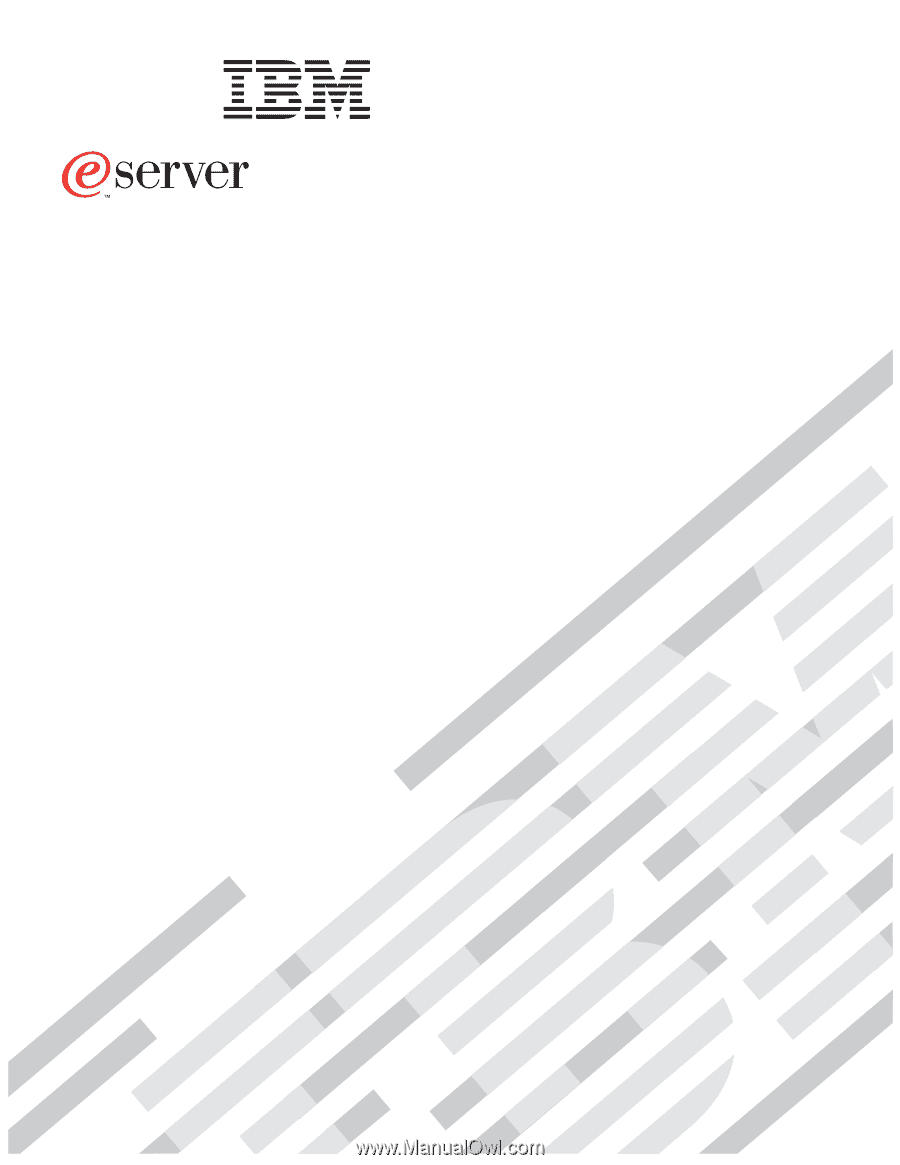
Option Installation Guide
xSeries 335
Type 8676