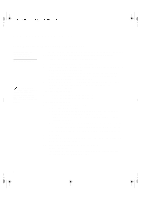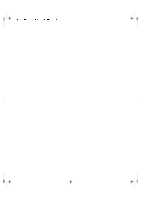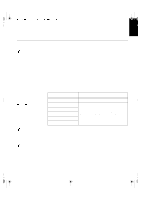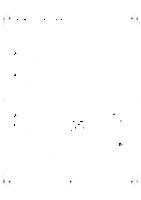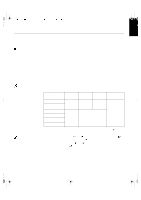IBM 9511HG2 User Guide - Page 10
Auto Setup for Windows 3.1, Windows 95, Windows 98, Windows NT, or Windows 2000
 |
UPC - 087944573609
View all IBM 9511HG2 manuals
Add to My Manuals
Save this manual to your list of manuals |
Page 10 highlights
U65C`tfuvq/cbdlvq/gn Qbhf 22 Xfeoftebz- Kvmz 23- 3111 5;1: QN ENGLISH FRANÇAIS DEUTSCH ESPAÑOL ITALIANO Auto Setup for Windows 3.1, Windows 95, Windows 98, Windows NT or Windows 2000 If the monitor is in standby 1. Turn on the monitor first; then the PC. mode (STANDBY ON), it may automatically turn off while If the message CHECK SIGNAL CABLE is displayed, or if nothing is you are waiting for it to warm up. displayed check: • that the video interface cable is connected properly. • the correct video adapter card is installed. • the correct supported display mode is selected for your PC. 2. Wait approximately 15 minutes, until the monitor warms up. 3. Drag the icon bar and tool bar, if they are displayed, to the bottom of the screen. 4. Insert the diskette labelled 'IBM Flat Panel Monitor Installation Disk' into the diskette drive. The size and diversity of the dot pattern varies with the screen resolution. 5. Check the operating system installed on your PC and follow the instructions from the table below. Operating System Step1 Step2 Step3 Step4 Windows 3.1 Windows NT 3.5 Windows 95 Windows 98 Windows 2000 Windows NT 4.0 Open PROGRAM MANGER Select START Select FILE Select RUN Select RUN Type 'A:\TESTPAT' and press ENTER 6. When the test pattern appears, press the OSD Enter button bottom of the monitor to display the initial OSD menu. at the Position the mouse pointer 7. Use an Arrow button ( or ) to select the IMAGE LOCK icon at the bottom center of the and press the OSD Enter button to access the function. screen. This allows AUTO SETUP to run properly 8. Using an Arrow button ( or ), select AUTOMATIC and press the OSD Enter button . This activates the AUTO SETUP procedure, which will optimize the display settings with the provided test pattern. The screen will dim, blink on and off several times, and you may notice small changes to the test pattern. To abort the AUTO SETUP function, press the ESC key. 11 JAPANESE COMPL & WARR