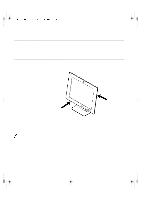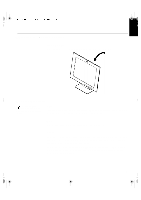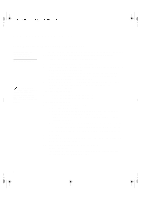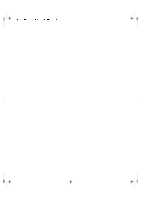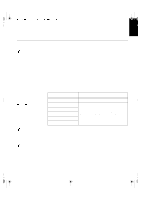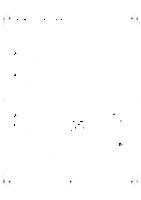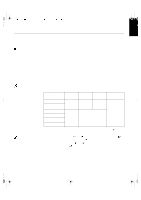IBM 9511HG2 User Guide - Page 6
Switching on your Monitor, Setup Diskette for Windows
 |
UPC - 087944573609
View all IBM 9511HG2 manuals
Add to My Manuals
Save this manual to your list of manuals |
Page 6 highlights
U65C`tfuvq/cbdlvq/gn Qbhf 8 Xfeoftebz- Kvmz 23- 3111 5;1: QN ENGLISH FRANÇAIS DEUTSCH ESPAÑOL The AC adapter and signal cable are connected to your monitor. If you wish to change these or to fit a different stand, see Further Help on page 25. Switching on your Monitor 1. Switch on the power source and your computer. 2. Switch on your monitor by pushing and releasing the power switch marked . To switch off your monitor, push and release the power switch again. 3. Turn on the monitor and then the computer. 4. Run AUTO SETUP by following the instructions in the Configuring your Monitor section on page 6. Setup Diskette for Windows 2000 This section must be completed before continuing with the Windows 2000 confguring for your monitor on page 11. On LCD monitors, unlike CRTs, a faster refresh rate does not improve display quality. IBM recommends using 1024 x 768 at a refresh rate of 60Hz. To use the Plug and Play feature in Windows 2000, files should be loaded from the IBM Flat Panel Monitor Installation diskette. 1. Turn off the computer and all attached devices. 2. Ensure that the monitor is connected correctly. 3. Turn on the monitor and then the system unit. Allow the system to boot into Windows 2000. 4. Open the DISPLAY PROPERTIES window by clicking on START, SETTINGS, CONTROL PANEL and then double clicking on the DISPLAY icon. 5. Select the SETTINGS tab. 6. Select the ADVANCED button. 7. Select the MONITOR tab. 8. Select the PROPERTIFS button. 9. Select the Driver tab. 10. Open theUpgrade Device Driver Wizard window by clicking on UPDATE DRIVER and then select the NEXT button. 11. select the "Display a list of the known dirvers for this device so that lcan choose a specifc driver" and then sefect the NEXT button. 12. Inset the Setup diskette into drive A: and select the HAVE DISK button. 13. select OK. 7 ITALIANO JAPANESE COMPL & WARR