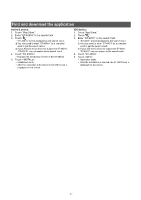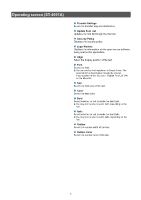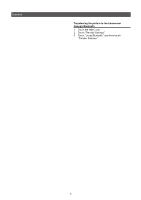Icom ID-52A Instructions 2 - Page 4
Operating screen ST-4001I
 |
View all Icom ID-52A manuals
Add to My Manuals
Save this manual to your list of manuals |
Page 4 highlights
Operating screen (ST-4001I) Main screen Touch for 1 second to display the Select Picture window. Select where the picture you want to edit is stored. Transfers the picture to the transceiver. (p. 5) Saves the picture, or sends the picture to another application. 1 2 1 Transfer Settings Select the transfer way and destination. 2 Security Policy Displays the security policy. Enter the text you want to add to the picture. Crop screen Set the frame around the portion that will be cropped by dragging the anchors on the corners. Rotates 90 degrees to the left. (Counterclockwise) Rotates 90 degrees to the right. (Clockwise) 3 4 5 6 7 8 9 10 3 Align Select the display position of the text. 4 Font Select the font. LLYou can use the font that is installed in your device. LLThe top or bottom of some characters may be cut off, depending on the font. 5 Size Select the font size of the text. 6 Color Select the text color. 7 Bold Select whether or not to make the text bold. LLYou may not be able to select bold, depending on the font. 8 Italic Select whether or not to make the text italic. LLYou may not be able to select italic, depending on the font. 9 Outline Select the outline width of the text. 10 Outline Color Select the outline color of the text. Returns the frame to the initial position. Goes back the previous screen. LLOn the landscape screen, touch to go back the previous screen. Crops the picture. LLOn the landscape screen, touch to crop the picture. - 4 -