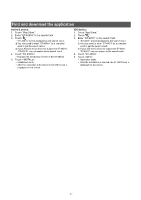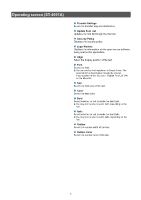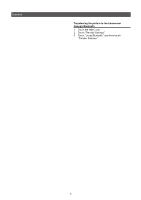Icom ID-52A Instructions 2 - Page 6
Transferring the picture to the transceiver, through Bluetooth, Connecting your device to
 |
View all Icom ID-52A manuals
Add to My Manuals
Save this manual to your list of manuals |
Page 6 highlights
Operation Connecting your device to the transceiver through Bluetooth Before connecting to the transceiver, you must pair with it. When using an Android device, see the Advanced manual about pairing with the transceiver. When using an iOS device, do the following steps. 1. Turn ON the Bluetooth function with your iOS device. LLSee the instruction manual of the iOS device for details. 2. Touch the ST-4001I icon to start. 3. On the transceiver, turn ON the Bluetooth function, and enter the Pairing Reception mode in the MENU screen. (Bluetooth Set > ) LLSee the transceiver's manual for details. 4. On the ST-4001I, touch the Menu icon. 5. Touch "Transfer Settings." 6. Touch "Using Bluetooth," and then touch "Transfer Devices." 1Touch 2Touch 7. Touch "Scan," and then select the destination transceiver. 1Touch 2Touch LLSee the transceiver's manual about how to check the transceiver Bluetooth unit's name. 8. Touch "OK." •• The iOS device starts to send a pairing request. •• After the pairing has succeeded, "Pairing is complete." is displayed. Transferring the picture to the transceiver through Bluetooth 1. Touch the Menu icon. 2. Touch "Transfer Settings." 3. Touch "Using Bluetooth," and then touch "Transfer Devices." 1Touch 2Touch 4. Select the destination transceiver. LLSee the transceiver's manual about how to check the transceiver Bluetooth unit's name. 5. Touch "OK." 6. Touch . 7. Select the picture size. •• While transferring, (ST-4001A) or (ST-4001I) is displayed on the mobile device. LLTo cancel transfer, touch (ST-4001A) or "Cancel" (ST-4001I) on the mobile device. NOTE: If you cannot transfer the picture, check the following: On the transceiver •• The transceiver is turned ON. •• The Bluetooth function is turned ON. •• The transceiver's firmware is the latest version. •• A microSD card is inserted into the transceiver. •• The transceiver is in a normal operating mode. LLThe transceiver cannot receive the picture in special modes, such as the firmware update mode, clone mode, setting save mode, or import or export mode. •• Operate the transceiver following the displayed dialog. On the mobile device •• The Bluetooth function is turned ON. •• The destination transceiver is correctly set in Transfer Settings. - 6 -