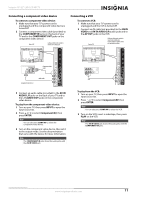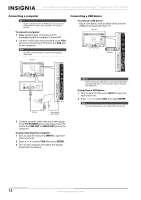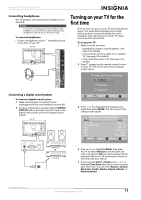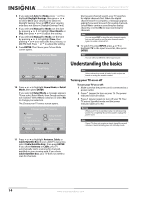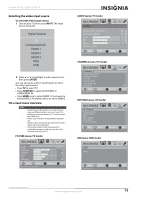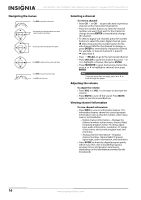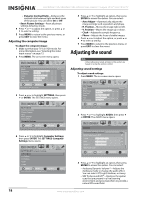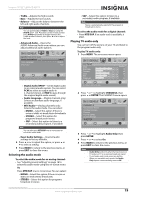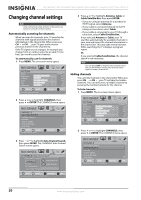Insignia NS-22E455C11 User Manual (English) - Page 19
Selecting the video input source, On-screen menu overview, HDMI 1, Component/AV
 |
View all Insignia NS-22E455C11 manuals
Add to My Manuals
Save this manual to your list of manuals |
Page 19 highlights
Insignia 19"/22" LED-LCD HD TV Selecting the video input source To select the video input source: 1 Turn on your TV, then press INPUT. The Input Source list opens. Input Source TV Component/AV HDMI 1 HDMI 2 HDMI 3 VGA USB 2 Press or to highlight a video input source, then press ENTER. You can also press a direct input button to select the video input source. • Press TV to select TV. • Press COMP/AV to select AV IN VIDEO or COMPONENT IN. • Press HDMI once to select HDMI 1. Press twice to select HDMI 2. Press three times to select HDMI 3. On-screen menu overview Notes • • • • Depending on the signal source selected, you may see different options on your screen. The following menus are shown in TV mode (except the USB menu). Menu items that are not selectable are grayed out. Menus in this manual are described in TV mode, unless otherwise indicated. The screens shown in this manual are for explanation purposes and may vary from the actual screens on your TV. PICTURE menu (TV mode) PICTURE Mode Brightness Contrast Color Tint Sharpness PICTURE AUDIO CHANNELS SETTINGS USB Custom 70 40 60 0 40 MOVE OK ENTER SELECT Adjust settings to affect picture quality MENU PREVIOUS EXIT EXIT AUDIO menu (TV mode) AUDIO PICTURE AUDIO CHANNELS SETTINGS USB Audyssey Dynamic Volume™ SRS TruSurround HD™ Treble Bass Balance Advanced Audio Light Off 50 40 0 MOVE OK ENTER SELECT Adjust settings to affect sound quality MENU PREVIOUS EXIT EXIT CHANNELS menu (TV mode) CHANNELS Auto Channel Search Add/Skip Channels Favorites Channel Labels Channel Strength Audio Only PICTURE AUDIO CHANNELS SETTINGS USB Off MOVE OK ENTER Adjust channel options SELECT MENU PREVIOUS EXIT EXIT SETTINGS menu (TV mode) SETTINGS Parental Controls Closed Caption Time Menu Settings Input Labels Computer Settings PICTURE AUDIO CHANNELS SETTINGS USB MOVE OK ENTER SELECT Set various TV options MENU PREVIOUS EXIT EXIT USB menu (USB mode) USB Photo PICTURE AUDIO CHANNELS SETTINGS USB MOVE Adjust USB options OK ENTER SELECT MENU PREVIOUS EXIT EXIT www.insigniaproducts.com 15