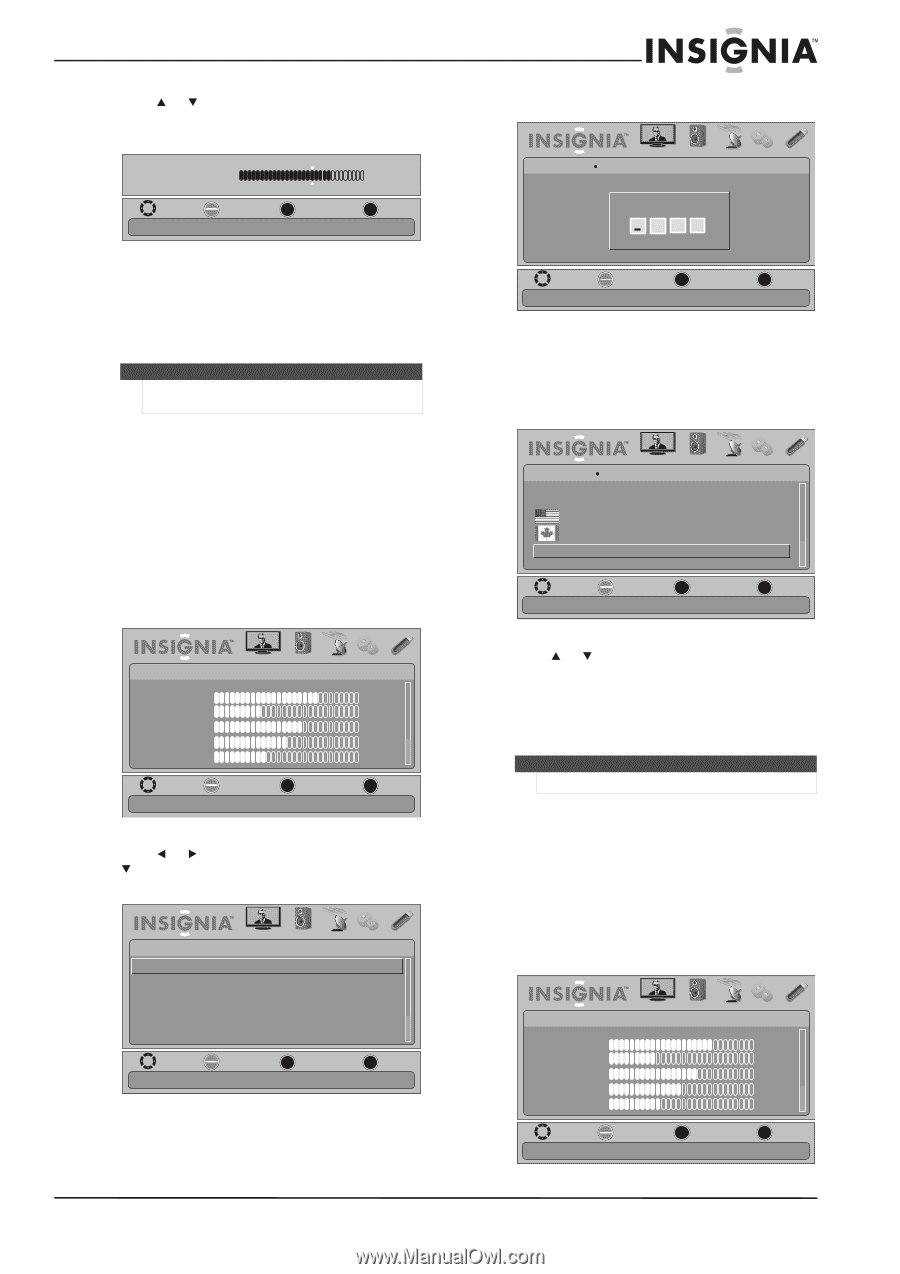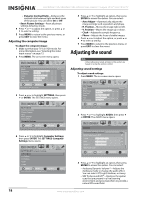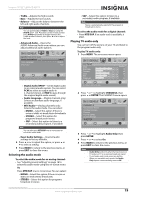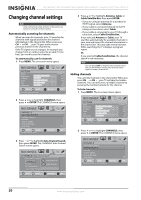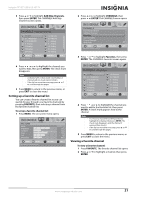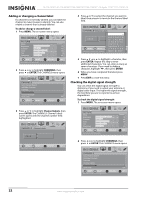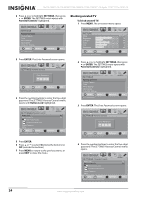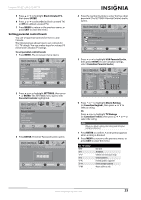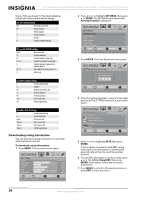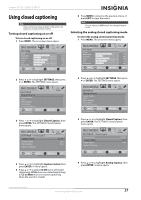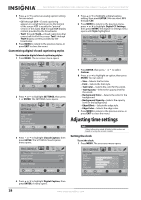Insignia NS-22E455C11 User Manual (English) - Page 27
Setting parental controls, Setting or changing the password, Locking control buttons
 |
View all Insignia NS-22E455C11 manuals
Add to My Manuals
Save this manual to your list of manuals |
Page 27 highlights
Insignia 19"/22" LED-LCD HD TV 3 Press or to highlight Channel Strength, then press ENTER. The Channel Strength screen opens showing the signal strength meter. Channel Strength 0 CH 2 Now 67% Peak 67% MOVE OK ENTER SELECT MENU PREVIOUS Display signal strength of selected digital channels 100 EXIT EXIT 3 Press ENTER. The Enter Password screen opens. PICTURE AUDIO CHANNELS SETTINGS USB SETTINGS Parental Controls Enter Password 4 Press MENU to return to the previous menu, or press EXIT to close the menu. Setting parental controls Note Unless otherwise noted, all tasks in this section are based on using the remote control. Setting or changing the password Parental controls let you prevent your children from watching inappropriate material on TV. When set, parental controls read the rating of the program (with some exceptions, such as news and sports) and deny access to programs that exceed the ratings level you select. To watch programs that exceed the selected rating, you must enter a password. To set or change the password: 1 Press MENU. The on-screen menu opens. MOVE OK ENTER SELECT Enter your 4-digit password. Default is 0000. MENU PREVIOUS EXIT EXIT 4 Press the number buttons to enter the four-digit password. The default password is 0000. You should change the password to a number you can remember. The Parental Controls menu opens. PICTURE AUDIO CHANNELS SETTINGS USB SETTINGS Parental Controls Button Lock On Block Unrated TV On MUOSVEA ParentalSLEoLEcCkTs Canadian Parental Locks Change Password RRT5 MOVE OK ENTER SELECT MENU PREVIOUS Enter a new 4-digit password then re-enter it to confirm EXIT EXIT PICTURE Mode Brightness Contrast Color Tint Sharpness PICTURE AUDIO CHANNELS SETTINGS USB Custom 70 40 60 0 40 MOVE OK ENTER SELECT Adjust settings to affect picture quality MENU PREVIOUS EXIT EXIT 2 Press or to highlight SETTINGS, then press or ENTER. The SETTINGS menu opens with Parental Controls highlighted. SETTINGS Parental Controls Closed Caption Time Menu Settings Input Labels Computer Settings PICTURE AUDIO CHANNELS SETTINGS USB MOVE OK ENTER SELECT Set TV parental controls MENU PREVIOUS EXIT EXIT 5 Press or to highlight Change Password, then press ENTER. The password entry screen opens. 6 Press the number buttons to enter a password, then enter the password again. The Parental Controls menu opens again. Note If you forget your password, enter 9999. 7 Press MENU to return to the previous menu, or press EXIT to close the menu. Locking control buttons When the button lock is turned On, the buttons on the front of your TV are locked and you can only operate your TV using the remote control. To lock control buttons: 1 Press MENU. The on-screen menu opens. PICTURE Mode Brightness Contrast Color Tint Sharpness PICTURE AUDIO CHANNELS SETTINGS USB Custom 70 40 60 0 40 MOVE OK ENTER SELECT Adjust settings to affect picture quality MENU PREVIOUS EXIT EXIT www.insigniaproducts.com 23