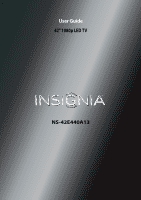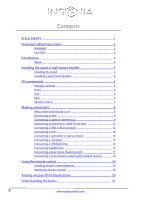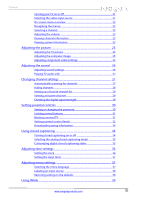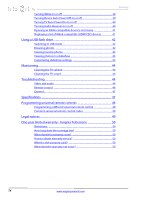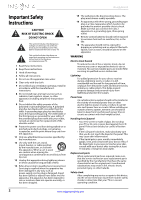Insignia NS-42E440A13 User Manual (English)
Insignia NS-42E440A13 Manual
 |
View all Insignia NS-42E440A13 manuals
Add to My Manuals
Save this manual to your list of manuals |
Insignia NS-42E440A13 manual content summary:
- Insignia NS-42E440A13 | User Manual (English) - Page 1
User Guide 42" 1080p LED TV NS-42E440A13 - Insignia NS-42E440A13 | User Manual (English) - Page 2
Safety Instructions 2 WARNING 2 CAUTION 3 Introduction 4 INlink 4 Installing the stand or wall-mount bracket 4 Installing the stand 4 Installing a wall-mount bracket 4 TV remote control 19 Turning on your TV for the first time 19 Understanding the basics 21 ii www.insigniaproducts.com - Insignia NS-42E440A13 | User Manual (English) - Page 3
Adjusting component video settings 25 Adjusting the sound 26 Adjusting sound settings 26 Playing TV audio only 27 Changing channel settings 27 closed captioning mode 35 Customizing digital closed captioning styles 35 Adjusting time settings 36 Setting the clock 36 Setting the sleep timer - Insignia NS-42E440A13 | User Manual (English) - Page 4
the TV screen 44 Troubleshooting 44 Video and audio 44 Remote control 46 General 47 Specifications 47 Programming universal remote controls 48 Programming a different universal remote control 48 Common universal remote control codes 49 Legal notices 49 One-year limited warranty - Insignia - Insignia NS-42E440A13 | User Manual (English) - Page 5
all. Use only a wall mount rated for the weight of your TV and that has been recommended by this TV manufacturer, listed in this manual, or otherwise listed by an independent laboratory as suitable for your TV. • Follow all instructions supplied by the TV and wall mount manufacturers. • If you have - Insignia NS-42E440A13 | User Manual (English) - Page 6
NS-42E440A13 Important Safety Instructions CAUTION RISK OF ELECTRIC SHOCK DO NOT OPEN This symbol indicates that dangerous voltage constituting a risk of electric shock is present within your TV. This label is located on the back of your TV. This symbol indicates that there are important operating - Insignia NS-42E440A13 | User Manual (English) - Page 7
of electric shock, do not perform any servicing other than that contained in the operating instructions unless you are qualified to do so. CAUTION Damage requiring service Unplug this TV from the power outlet and refer servicing to qualified service personnel under the following conditions: • When - Insignia NS-42E440A13 | User Manual (English) - Page 8
NS-42E440A13 Insignia 42" 1080p LCD TV Insignia 42" 1080p LCD TV Introduction Congratulations on your purchase of a high-quality Insignia product. Your NS-42E440A13 represents the state of the art in LCD TV design and is designed for reliable and trouble-free performance. INlink Enjoy the benefit - Insignia NS-42E440A13 | User Manual (English) - Page 9
Insignia 42" 1080p LCD TV 3 Attach the wall-mount bracket to your TV using the mounting holes on the back of your TV. See the instructions that came with the wall-mount bracket for information about how to correctly hang your TV. Note • The length of the wall-mount screws vary depending on the wall - Insignia NS-42E440A13 | User Manual (English) - Page 10
3 4 5 NS-42E440A13 Insignia 42" 1080p LCD TV 6 7 # more information, see "Using DVI (same as HDMI but requires a sound connection)" on page 10 or page 13. 6 PC IN VGA Connect device to this jack. For more information see "Using HDMI (best)" on page 9 or 12. Connect the video for a component - Insignia NS-42E440A13 | User Manual (English) - Page 11
Insignia 42" 1080p LCD TV TV-Press to select your TV as the input source. VIDEO-Press to select the device connected to the COMPONENT video jacks or AV IN/VIDEO jack. HDMI-Press one or more times com Description Press to mute the sound. Press again to restore the sound. Press to increase or decrease - Insignia NS-42E440A13 | User Manual (English) - Page 12
tables to identify cables: Connection type and jack Video quality Cable connector HDMI video/audio Best (use this if your devices have HDMI) NS-42E440A13 Insignia 42" 1080p LCD TV Connection type and jack Coaxial digital audio Cable connectors Analog audio Component video (requires an - Insignia NS-42E440A13 | User Manual (English) - Page 13
from the power outlet when you will not be using your TV for an extended period of time. Connecting a cable or satellite box Many cable or satellite TV boxes have more than one connection type. To get the best video, you should use the best connection type available. For more information, see "What - Insignia NS-42E440A13 | User Manual (English) - Page 14
NS-42E440A13 Insignia 42" 1080p LCD TV Using DVI (same as HDMI but requires a sound connection) Note You must use the HDMI3/DVI jack to connect a cable or satellite box using DVI. If you use another HDMI jack, you will not hear sound from the TV speakers. To connect a cable or satellite box using - Insignia NS-42E440A13 | User Manual (English) - Page 15
Insignia 42" 1080p LCD TV Using composite video (good) To connect a cable or satellite box using composite video: 1 Make sure that your TV's To connect a cable or satellite box using coaxial: 1 Make sure that your TV's power cord is unplugged, and all connected equipment is turned off. 2 Connect - Insignia NS-42E440A13 | User Manual (English) - Page 16
NS-42E440A13 Insignia 42" 1080p LCD TV Connecting an antenna or cable TV (no box) To connect an antenna or cable TV (no box): 1 Make sure that your TV TV and to the antenna or cable TV wall jack. Connecting a DVD or Blu-ray player Using HDMI (best qualified service personnel to correct the problem. - Insignia NS-42E440A13 | User Manual (English) - Page 17
Insignia 42" 1080p LCD TV Using DVI (same as HDMI but requires a sound connection) Note You must use the HDMI3/DVI jack to connect a DVD or Blu-ray player using DVI. If you use another HDMI jack, you will not hear sound from the TV times to select the DVD or Blu-ray player. Back of TV Component - Insignia NS-42E440A13 | User Manual (English) - Page 18
NS-42E440A13 Insignia 42" 1080p LCD TV Using composite video (good) To connect a DVD or Blu-ray player using composite video: 1 Make sure that your TV's is analog. Connecting a VCR To connect a VCR: 1 Make sure that your TV's power cord is unplugged and the VCR is turned off. 2 Connect an AV cable - Insignia NS-42E440A13 | User Manual (English) - Page 19
Insignia 42" 1080p LCD TV Connecting a camcorder or game console Note If your camcorder or game console has an HDMI connection, we recommend that you use the HDMI connection to get the best quality possible. To connect a camcorder or game console: 1 Make sure that your TV's power cord is unplugged - Insignia NS-42E440A13 | User Manual (English) - Page 20
NS-42E440A13 Insignia 42" 1080p LCD TV Using HDMI To connect a computer using HDMI: 1 Make sure that your TV's power cord is unplugged and the computer is turned off. 2 Connect an HDMI cable (not provided) to one of the HDMI jacks on the back or side of your TV and to the HDMI OUT jack on the - Insignia NS-42E440A13 | User Manual (English) - Page 21
Insignia 42" 1080p LCD TV Connecting headphones The TV speakers are muted when headphones are attached. Warning Loud noise can damage your hearing. When using headphones, use the lowest volume setting on your headphones that still lets you hear the sound. To connect headphones: • Connect the - Insignia NS-42E440A13 | User Manual (English) - Page 22
NS-42E440A13 Insignia 42" 1080p LCD TV Using analog audio To connect a home theater system using analog audio: 1 Make sure that your TV's power cord is unplugged and the home theater system is turned off. 2 Connect a 3.5mm audio cable (not provided) to the /AUDIO OUT jack on the back of your TV and - Insignia NS-42E440A13 | User Manual (English) - Page 23
(to set the date and time manually) or Auto (to set the date and time automatically from a TV signal source based on the time zone you select). Note If you select Auto, the displayed time will be incorrect until your TV gets the correct time from a TV signal source. www.insigniaproducts.com 19 - Insignia NS-42E440A13 | User Manual (English) - Page 24
adjust the setting. 8 If you selected Manual for Mode, set the time by pressing S or T to highlight Time, then pressing W or X to TV EXIT Exit NS-42E440A13 Insignia 42" 1080p LCD TV 11 Press S or T to highlight Antenna, Cable, or Satellite Box, then press ENTER. A If you select Antenna, your TV - Insignia NS-42E440A13 | User Manual (English) - Page 25
Insignia 42" 1080p LCD TV • Select Yes, then press ENTER if a cable box is connected. A message asks how you connected the cable box to your TV. How did you connect the cable box to the TV TV TV TV TV TV to select TV (if your TV is connected to an antenna, cable TV (no box), or cable or satellite TV - Insignia NS-42E440A13 | User Manual (English) - Page 26
NS-42E440A13 Insignia 42" 1080p LCD TV On-screen menu overview Notes • • • • Depending on the signal source selected, you may see different options on your screen. The following menus are shown in TV mode (except the Photos menu). Menu items that are not selectable are grayed out. Menus in this - Insignia NS-42E440A13 | User Manual (English) - Page 27
Insignia 42" 1080p LCD TV the volume. • Press MUTE to turn off the sound. Press MUTE again to turn the sound back on. Viewing channel information To view channel information: TV rating, signal type, audio information, resolution, CC mode, current time, and current program start and end times - Insignia NS-42E440A13 | User Manual (English) - Page 28
NS-42E440A13 Insignia 42" 1080p LCD TV 3 Press S or T to highlight an option, then press ENTER to access video such as Blu-ray Discs, DVDs, and HDTV. • Custom-(customized picture). Lets you manually adjust picture settings such as brightness, contrast, and sharpness. Note You can also press PICTURE - Insignia NS-42E440A13 | User Manual (English) - Page 29
Insignia 42" 1080p LCD TV Adjusting the computer image To adjust the computer image: 1 Make sure that your TV is in VGA mode. For Reset Computer Settings Move OK ENTER Select MENU Previous Adjust to the PC signal timing automatically when ON. EXIT Exit 5 Press S or T to highlight an option - Insignia NS-42E440A13 | User Manual (English) - Page 30
you manually adjust sound settings. • Balance-Adjusts the balance between the left and right audio channels. NS-42E440A13 Insignia 42" 1080p LCD TV program, if available. Note You can also press MTS/SAP one or more times to select the audio mode. • Audio Language-(Digital channels only) Selects an - Insignia NS-42E440A13 | User Manual (English) - Page 31
Insignia 42" 1080p LCD TV Playing TV audio only You can turn off the picture on your TV and listen to the program audio only. To play TV audio only: 1 Press MENU. The on-screen menu opens. PICTURE AUDIO CHANNELS SETTINGS PHOTOS Picture Picture Mode Brightness Contrast Color Tint Sharpness - Insignia NS-42E440A13 | User Manual (English) - Page 32
settings to affect picture quality. MENU Previous EXIT Exit NS-42E440A13 Insignia 42" 1080p LCD TV 2 Press W or X to highlight CHANNELS, then 6 Analog Ch 7 Analog Ch 17 Analog Set OK ENTER Select MENU Previous Manually add and skip channels in your program list. EXIT Exit 4 Press S T - Insignia NS-42E440A13 | User Manual (English) - Page 33
Insignia 42" 1080p LCD TV Setting up a favorite channel list You can create a favorite channel list so you can quickly browse through your favorite channels by pressing FAVORITE, then selecting a - Insignia NS-42E440A13 | User Manual (English) - Page 34
SETTINGS PHOTOS English Move OK ENTER Select Set TV parental controls. MENU Previous EXIT Exit NS-42E440A13 Insignia 42" 1080p LCD TV 3 Press ENTER. The Enter Password screen opens. Settings Parental Controls Closed Caption Time Menu Language Input Labels INLink Computer Settings Component - Insignia NS-42E440A13 | User Manual (English) - Page 35
Insignia 42" 1080p LCD TV Locking control buttons When the button lock is turned On, the buttons on the side of your TV are locked, and you can only operate your TV Previous EXIT Exit Settings Parental Controls Closed Caption Time Menu Language Input Labels INLink Computer Settings Component - Insignia NS-42E440A13 | User Manual (English) - Page 36
NS-42E440A13 Insignia 42" 1080p LCD TV 3 Press ENTER. The Enter Password screen opens. Settings Parental Controls Closed Caption Time AUDIO CHANNELS SETTINGS PHOTOS Settings Parental Button Lock Off Block Unrated TV Off USA Parental Locks Canadian Parental Locks Off Change Password On - Insignia NS-42E440A13 | User Manual (English) - Page 37
Insignia 42" 1080p LCD TV To set parental control levels: 1 Press MENU. The on-screen menu opens. OK ENTER Select Set TV parental controls. MENU Previous EXIT Exit 3 Press ENTER. The Enter Password screen opens. Settings Parental Controls Closed Caption Time Menu Language Input Labels - Insignia NS-42E440A13 | User Manual (English) - Page 38
NS-42E440A13 Insignia 42" 1080p LCD TV Reset RRT5, then press ENTER. A box opens. Follow the on-screen instructions. 7 Press MENU to return to the previous menu, or press EXIT menu opens. Settings Parental Controls Closed Captioning Time Menu Language Input Labels INLink Computer Settings Component - Insignia NS-42E440A13 | User Manual (English) - Page 39
Insignia 42" 1080p LCD TV 3 on closed captioning), or CC on Mute (turns on closed captioning when the sound is muted). 6 Press MENU to return to the previous menu, or press menu opens. Settings Parental Controls Closed Captioning Time Menu Language Input Labels INLink Computer Settings Component - Insignia NS-42E440A13 | User Manual (English) - Page 40
NS-42E440A13 Insignia 42" 1080p LCD TV 3 Press S or T to highlight Closed Caption, then press ENTER. The Settings MENU Previous Set the look of digital CC. Automatic uses broadcaster's style. EXIT Exit Adjusting time settings Setting the clock To set the clock: 1 Press MENU. The on-screen menu - Insignia NS-42E440A13 | User Manual (English) - Page 41
Insignia 42" 1080p LCD TV 4 Press S or T to highlight Date/Time, then press ENTER. The Settings · Time · Date/Time menu opens. PICTURE AUDIO CHANNELS SETTINGS PHOTOS Settings Time Date/Time Mode Time Zone Daylight Savings Year Month Day Time 13 If you selected Manual for Mode: • Press S or T - Insignia NS-42E440A13 | User Manual (English) - Page 42
NS-42E440A13 Insignia 42" 1080p LCD TV 2 Press W or X to highlight SETTINGS, then press T or ENTER. The Settings menu opens. p Settings Parental Controls Closed Caption Time Menu Language Input Labels INLink Computer Settings Component Settings PICTURE AUDIO CHANNELS SETTINGS PHOTOS English Move - Insignia NS-42E440A13 | User Manual (English) - Page 43
Insignia 42" 1080p LCD TV 2 Press W or X to highlight SETTINGS, then press T or ENTER. The Settings menu opens. 2 Press Previous Change power on options or reset TV to factory default. EXIT Exit Settings Parental Controls Closed Caption Time Menu Language Input Labels INlink Computer Settings - Insignia NS-42E440A13 | User Manual (English) - Page 44
NS-42E440A13 Insignia 42" 1080p LCD TV 2 Press W or X to highlight SETTINGS, then press T or ENTER. The Settings menu opens. 2 Press W or X to highlight SETTINGS, then press T or ENTER. The Settings menu opens. Settings Parental Controls Closed Caption Time Menu Language Input Labels INlink - Insignia NS-42E440A13 | User Manual (English) - Page 45
Insignia 42" 1080p LCD TV 2 Press W or X to highlight SETTINGS, then press T or ENTER. The Settings menu opens. 2 Press W or X to highlight SETTINGS, then press T or ENTER. The Settings menu opens. Settings Parental Controls Closed Caption Time Menu Language Input Labels INlink Computer Settings - Insignia NS-42E440A13 | User Manual (English) - Page 46
NS-42E440A13 Insignia 42" 1080p LCD TV 2 Press W or X to highlight SETTINGS, then press T or ENTER. The Settings menu opens. Settings Parental Controls Closed Caption Time Menu Language Input Labels INlink Computer Settings Component Settings PICTURE AUDIO CHANNELS SETTINGS PHOTOS English Move - Insignia NS-42E440A13 | User Manual (English) - Page 47
Insignia 42" 1080p LCD TV When a photo is displayed full-screen, a control bar previous photo. • X or T to go to the next photo. • ENTER to rotate the photo clockwise. • ZOOM one or more times to enlarge the image by 1×, 2×, or 4× or to select Fill (to fill the screen). You can press S T W or - Insignia NS-42E440A13 | User Manual (English) - Page 48
NS-42E440A13 Insignia 42" 1080p LCD TV Off. • Speed-Sets the amount of time a photo is displayed before the slideshow TV screen Clean the screen with a soft, lint-free cloth. Troubleshooting Warning Do not try to repair your TV yourself. Contact authorized service personnel. Video and audio Problem - Insignia NS-42E440A13 | User Manual (English) - Page 49
Insignia 42" 1080p LCD TV Problem Solution Dark, poor, or no picture (screen is lit), but sound is good. • Try another channel. The station may be experiencing problems. • Make sure that the antenna or cable TV is connected correctly and securely. See "Connecting a cable or satellite box" on - Insignia NS-42E440A13 | User Manual (English) - Page 50
remote control batteries" on page 19. Trouble programming your existing universal remote control. • See instructions and a table of common codes in Guide that accompanied your universal remote control and contact the manufacturer if problems persist. NS-42E440A13 Insignia 42" 1080p LCD TV - Insignia NS-42E440A13 | User Manual (English) - Page 51
TV and a power outlet. • Unplug the power cord, wait 60 seconds, then plug the cord back in and turn on your TV. • Other devices (for example, a surround sound problem is not solved by using these troubleshooting instructions, turn off your TV /m2 Comb filter Response time Horizontal viewing angle - Insignia NS-42E440A13 | User Manual (English) - Page 52
feature, you can manually program it using the Insignia TV remote to "teach" the commands one at a time. See your universal remote control's instructions for details. For additional help and information: • Visit: http://www.insigniaproducts.com/remotecodes • Call technical support for the universal - Insignia NS-42E440A13 | User Manual (English) - Page 53
.com/remotecodes or check with your cable or satellite TV provider for the remote control code. Insignia TV codes for universal remote controls (for all Insignia TVs manufactured after Jan. 1, 2007) Universal remote control makes and models One for All 0054 Phillips 0198, 0490 RCA 135 - Insignia NS-42E440A13 | User Manual (English) - Page 54
must pay all labor and parts charges. This warranty lasts as long as you own your Insignia Product during the Warranty Period. Warranty coverage terminates if you sell or otherwise transfer the Product. How to obtain warranty service? If you purchased the Product at a Best Buy or Future Shop retail - Insignia NS-42E440A13 | User Manual (English) - Page 55
www.insigniaproducts.com (877) 467-4289 Distributed by Best Buy Purchasing, LLC 7601 Penn Avenue South, Richfield, MN 55423-3645 USA © 2012 BBY Solutions, Inc. All rights reserved. INSIGNIA is a trademark of BBY Solutions, Inc. Registered in some countries. All other products and brand names are
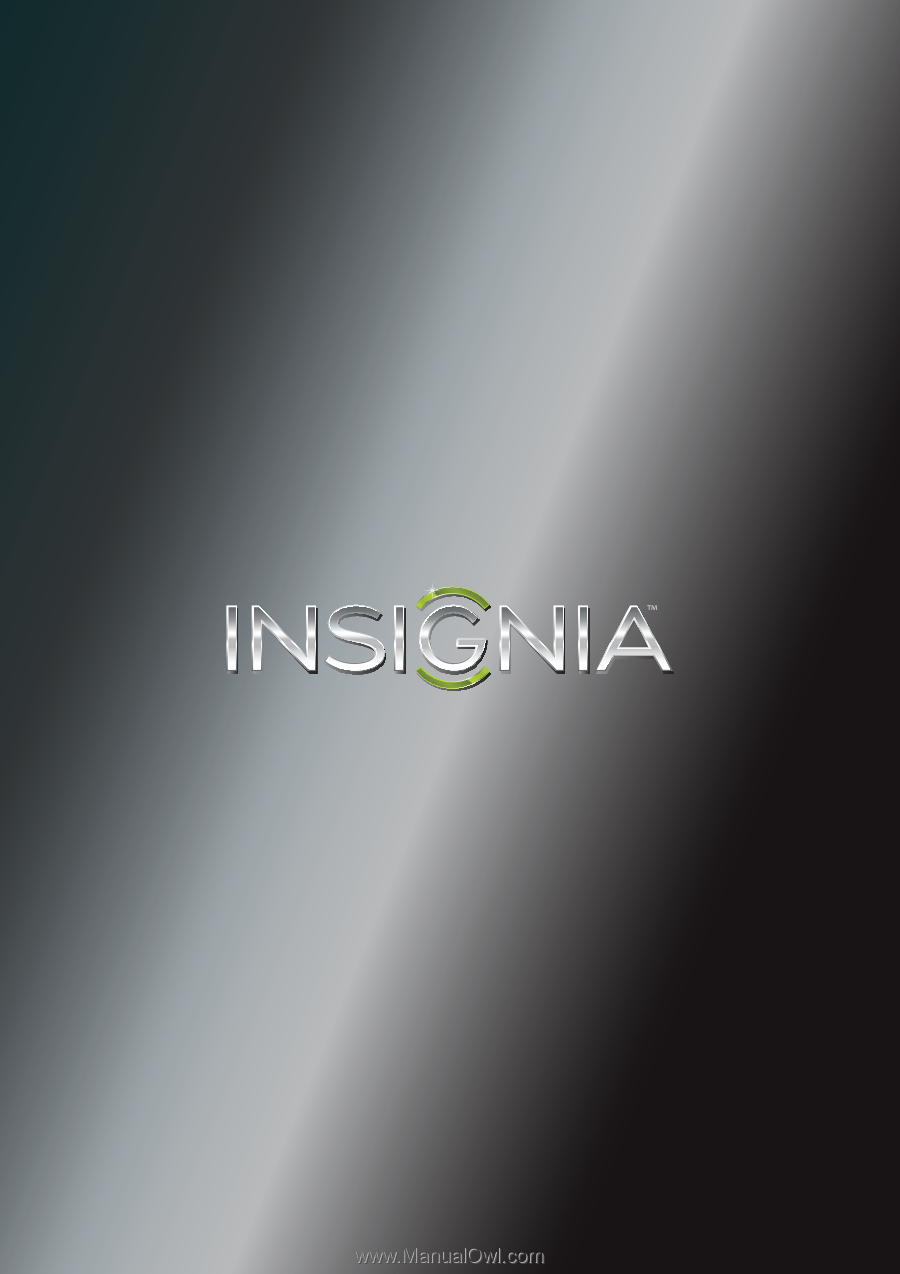
NS-42E440A13
User Guide
42" 1080p LED TV