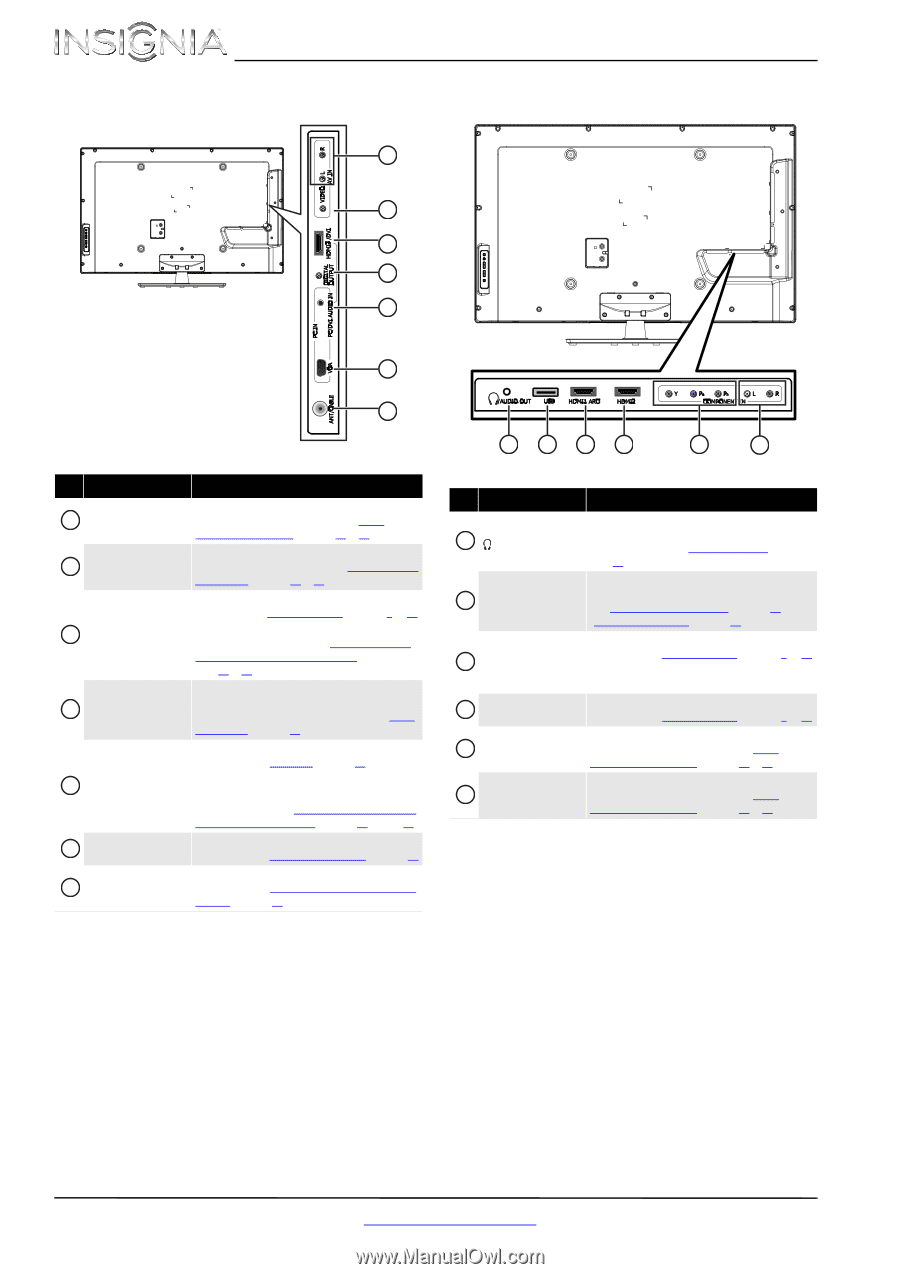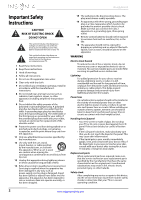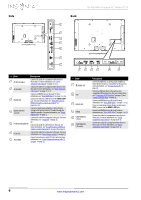Insignia NS-42E440A13 User Manual (English) - Page 10
Description
 |
View all Insignia NS-42E440A13 manuals
Add to My Manuals
Save this manual to your list of manuals |
Page 10 highlights
Side Back 1 2 3 4 5 NS-42E440A13 Insignia 42" 1080p LCD TV 6 7 # Item Description 1 AV IN L/R (audio) Connect the audio for a composite video device to these jacks. For more information, see "Using composite video (good)" on page 11 or 14. 2 AV IN VIDEO Connect the video for a composite video device to the this jack. For more information, see "Using composite video (good)" on page 11 or 14. Connect an HDMI device to this jack. For more information see "Using HDMI (best)" on page 9 or 12. 3 HDMI3/DVI Connect the video for a DVI device to the HDMI 3/DVI jack. For more information, see "Using DVI (same as HDMI but requires a sound connection)" on page 10 or 13. 4 DIGITAL OUTPUT (coaxial) Connect a digital audio amplifier or home theater system to this jack to listen to TV audio through the amplifier speakers. For more information, see "Using digital audio" on page 17. Connect the audio for a computer to this jack. For more information, see "Using VGA" on page 15. 5 PC IN PC/DVI AUDIO IN OR Connect the audio for a DVI device to this jack. For more information, see "Using DVI (same as HDMI but requires a sound connection)" on page 10 or page 13. 6 PC IN VGA Connect the video for a computer to this jack. For more information, see "Connecting a computer" on page 15. 7 ANT/CABLE Connect an antenna or cable TV to this jack. For more information, see "Connecting an antenna or cable TV (no box)" on page 12. 1234 5 6 # Item 1 /AUDIO OUT 2 USB 3 HDMI1/ARC 4 HDMI2 5 COMPONENT IN Y, PB, PR 6 COMPONENT IN L/R (audio) Description Connect headphones, an analog audio amplifier, a home theater system, or a sound bar to this jack. For more information, see "Using analog audio" on page 18. Connect a USB flash drive to this jack to view compatible JPEG picture files. For more information, see "Connecting a USB flash drive" on page 16 and "Using a USB flash drive" on page 42. Connect an HDMI device to this jack. For more information see "Using HDMI (best)" on page 9 or 12. If you are connecting a home theater system using HDMI, connect it to the HDMI 1/ARC jack. Connect an HDMI device to this jack. For more information see "Using HDMI (best)" on page 9 or 12. Connect the video for a component video device to these jacks. For more information, see "Using component video (better)" on page 10 or 13. Connect the audio for a component video device to these jacks. For more information, see "Using component video (better)" on page 10 or 13. 6 www.insigniaproducts.com