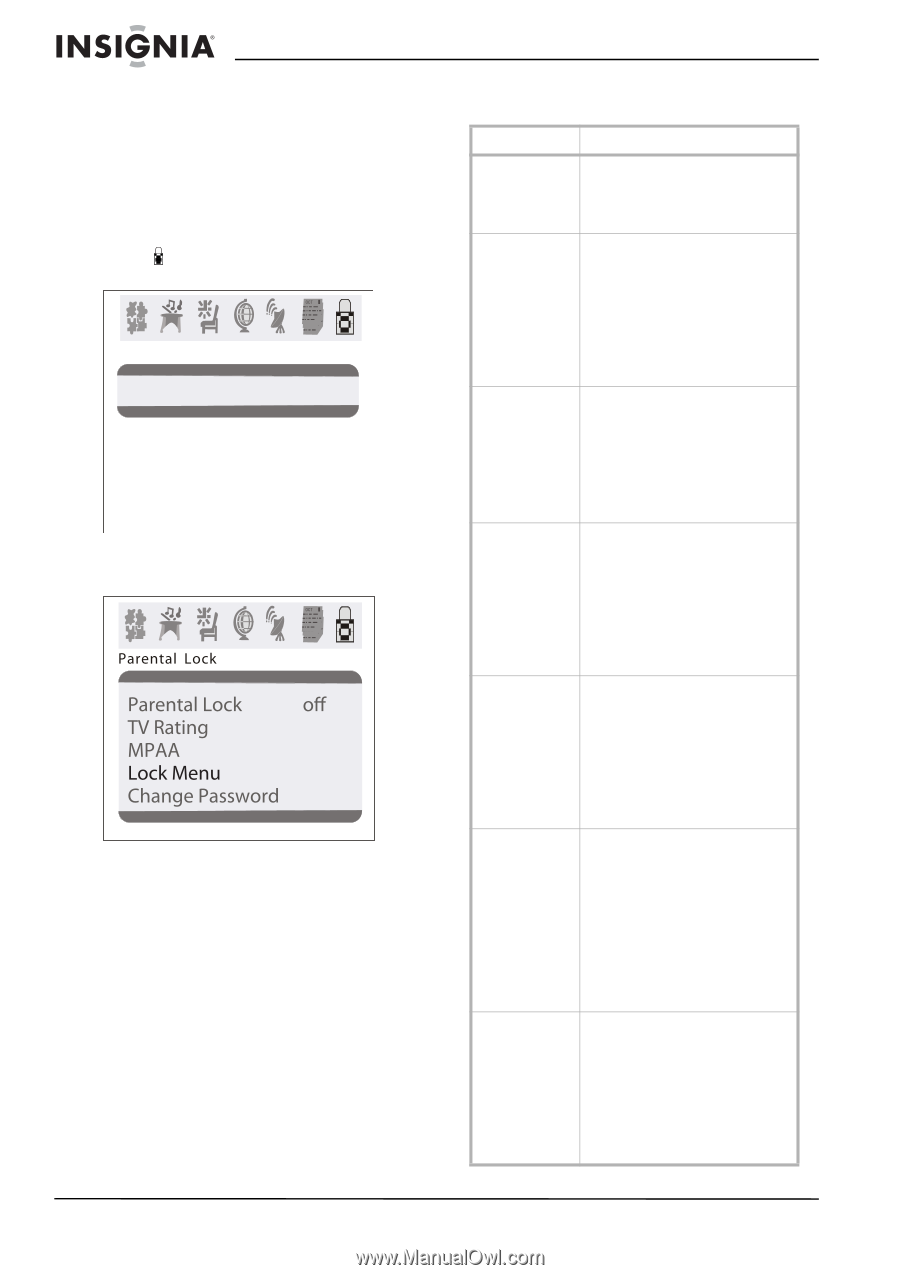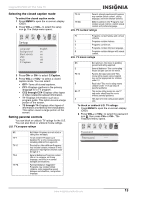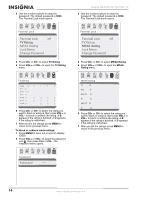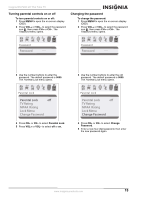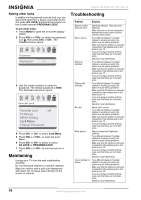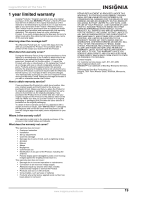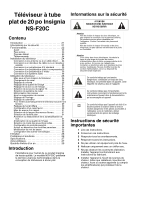Insignia NS-F20C User Manual (English) - Page 16
Setting other locks, Maintaining, Troubleshooting
 |
View all Insignia NS-F20C manuals
Add to My Manuals
Save this manual to your list of manuals |
Page 16 highlights
Insignia NS-F20C 20" Flat Tube TV Setting other locks In addition to the parental controls lock, you can also block input from a device connected to the A/V jacks (AV LOCK) and block the program on the current channel (PROGRAM LOCK). To set other locks: 1 Press MENU to open the on-screen display (OSD). 2 Press VOL+ or VOL- to select the password icon , then press CH+ or CH-. The Password menu opens. Passsword Password ---- 3 Use the number buttons to enter the password. The default password is 0000. The Parental Lock menu opens. Rating 4 Press CH+ or CH- to select Lock Menu. 5 Press VOL+ or VOL- to open the Lock Menu. 6 Press CH+ or CH- to select to select AV LOCK or PROGRAM LOCK. 7 Press VOL+ or VOL- to turn the lock on or off. Maintaining Unplug your TV from the wall outlet before cleaning. Do not use liquid cleaners or aerosol cleaners. Wipe the exterior with a soft cloth dampened with water. Do not spay water directly on the screen or exterior. Troubleshooting Problem Solution Remote control does not work Bar on screen Picture is distorted Picture rolls vertically No color Weak picture Line or streaks in picture Check the batteries. They may need replacing. Make sure there is not an obstruction between the remote control and the remote control sensor. Try a different channel. If another channel is working correctly, the station may be having problems. Make sure that the antenna is securely connected to the antenna jack on the back of your TV. If you are using an outside antenna, make sure that there are no broken wires. Check for local interference. Try a different channel. If another channel is working correctly, the station may be having problems. Make sure that the antenna is securely connected to the antenna jack on the back of your TV. If you are using an outside antenna, make sure that there are no broken wires. Try a different channel. If another channel is working correctly, the station may be having problems. Make sure that the antenna is securely connected to the antenna jack on the back of your TV. If you are using an outside antenna, make sure that there are no broken wires. Check for local interference. Adjust color control. Try a different channel. If another channel is working correctly, the station may be having problems. Make sure that the antenna is securely connected to the antenna jack on the back of your TV. If you are using an outside antenna, make sure that there are no broken wires. Adjust contrast and brightness controls. Try a different channel. If another channel is working correctly, the station may be having problems. Make sure that the antenna is securely connected to the antenna jack on the back of your TV. If you are using an outside antenna, make sure that there are no broken wires. Check for local interference. Try a different channel. If another channel is working correctly, the station may be having problems. Make sure that the antenna is securely connected to the antenna jack on the back of your TV. If you are using an outside antenna, make sure that there are no broken wires. Check for local interference. 16 www.insignia-products.com