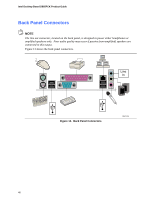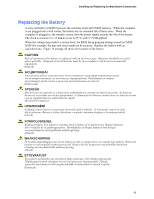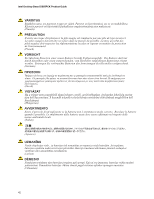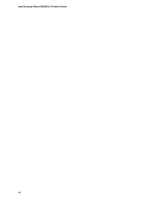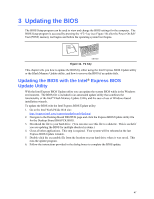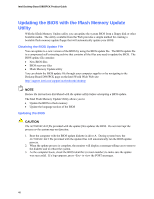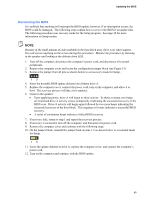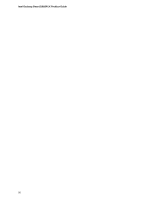Intel D865PCK English Product Guide - Page 45
Removing the Battery
 |
View all Intel D865PCK manuals
Add to My Manuals
Save this manual to your list of manuals |
Page 45 highlights
Installing and Replacing Desktop Board Components To replace the battery, follow these steps: 1. Observe the precautions in "Before You Begin" (see page 21). 2. Turn off all peripheral devices connected to the computer. Disconnect the computer's power cord from the AC power source (wall outlet or power adapter). 3. Remove the computer cover. 4. Locate the battery on the board (see Figure 15). 5. With a medium flat-bladed screwdriver, gently pry the battery free from its connector. Note the orientation of the "+" and "-" on the battery. 6. Install the new battery in the connector, orienting the "+" and "-" correctly. 7. Replace the computer cover. Figure 15. Removing the Battery OM17411 45

Installing and Replacing Desktop Board Components
45
To replace the battery, follow these steps:
1.
Observe the precautions in “Before You Begin” (see page 21).
2.
Turn off all peripheral devices connected to the computer.
Disconnect the computer’s power
cord from the AC power source (wall outlet or power adapter).
3.
Remove the computer cover.
4.
Locate the battery on the board (see Figure 15).
5.
With a medium flat-bladed screwdriver, gently pry the battery free from its connector.
Note the
orientation of the “+” and “-” on the battery.
6.
Install the new battery in the connector, orienting the “+” and “-” correctly.
7.
Replace the computer cover.
OM17411
Figure 15.
Removing the Battery