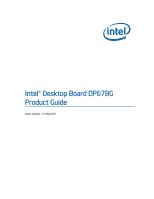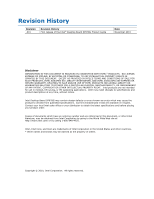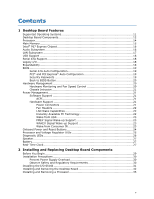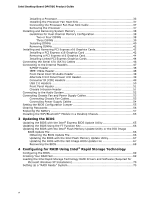Intel DP67BG Product Guide
Intel DP67BG Manual
 |
View all Intel DP67BG manuals
Add to My Manuals
Save this manual to your list of manuals |
Intel DP67BG manual content summary:
- Intel DP67BG | Product Guide - Page 1
Intel® Desktop Board DP67BG Product Guide Order Number: G13846-001 - Intel DP67BG | Product Guide - Page 2
Revision History Revision -001 Revision History First release of the Intel® Desktop Board DP67BG Product Guide Date November 2010 Disclaimer INFORMATION IN THIS DOCUMENT IS PROVIDED IN CONNECTION WITH INTEL® PRODUCTS. NO LICENSE, EXPRESS OR IMPLIED, BY ESTOPPEL OR OTHERWISE, TO ANY INTELLECTUAL - Intel DP67BG | Product Guide - Page 3
systems, test equipment, etc. may not be supported without further evaluation by Intel. Document Organization The chapters in this Product Guide are arranged as follows: 1 Desktop Board Features: a summary of product features 2 Installing and Replacing Desktop Board Components: instructions on how - Intel DP67BG | Product Guide - Page 4
Intel Desktop Board DP67BG Product Guide Terminology The table below gives descriptions of some common terms used in the product guide. Term Description GB Gigabyte (1,073,741,824 bytes) GHz Gigahertz (one billion hertz) KB Kilobyte (1024 bytes) MB Megabyte (1,048,576 bytes) Mb Megabit - Intel DP67BG | Product Guide - Page 5
Systems 11 Desktop Board Components 12 Processor ...14 Main Memory...15 Intel® P67 Express Chipset 16 Audio Subsystem 16 LAN Subsystem 17 USB Support ...18 Serial ATA Support 18 Legacy I/O ...18 Expandability...18 BIOS ...19 Serial ATA Auto Configuration 19 PCI* and PCI Express* Auto - Intel DP67BG | Product Guide - Page 6
Intel Desktop Board DP67BG Product Guide Installing a Processor 33 Installing the Processor Fan Cables 53 Connecting Chassis Fan Cables 53 Connecting Power Supply Cables 54 Setting the BIOS Configuration Jumper 55 Clearing Passwords 56 Replacing the Battery 57 Installing the WiFi/Bluetooth - Intel DP67BG | Product Guide - Page 7
87 Chassis and Component Certifications 87 ENERGY STAR*, e-Standby, and ErP Compliance 88 Figures 1. Intel Desktop Board DP67BG Components 12 2. LAN Connector LEDs 17 3. Location of the Back to BIOS Button 20 4. Onboard Power and Reset Buttons 24 5. Location of the Processor and Voltage - Intel DP67BG | Product Guide - Page 8
Intel Desktop Board DP67BG Product Guide 25. Back Panel Audio Connectors 52 26. Location of the Chassis Fan Headers 53 27. Connecting Power Supply Cables 54 28. Location of the BIOS Configuration Jumper Block 55 29. Removing the Battery 62 30. Installing the WiFi/Bluetooth Module 64 31. POST - Intel DP67BG | Product Guide - Page 9
briefly describes the features of Intel® Desktop Board DP67BG. Table 1 summarizes the major features of the Desktop Board. Table 1. Feature Summary Form Factor Processor ATX (304.80 millimeters [12.00 inches] x 243.84 millimeters [9.60 inches]) Support for an Intel® processor in the LGA1155 - Intel DP67BG | Product Guide - Page 10
Intel Desktop Board DP67BG Product Guide Peripheral Interfaces RAID LAN Support BIOS Power Management Hardware and Thermal Management USB Support: • Two USB 3.0 ports implemented with stacked back panel connectors (blue) • Fourteen USB 2.0 ports: ― Eight ports implemented with stacked back panel - Intel DP67BG | Product Guide - Page 11
• Microsoft Windows Vista Home Premium 64-bit edition • Microsoft Windows Vista Home Basic 64-bit edition The Desktop Board provides limited support for the following operating systems: • Microsoft Windows Vista Home Basic 64-bit edition • Microsoft Windows* XP Media Center Edition 2005 • Microsoft - Intel DP67BG | Product Guide - Page 12
Intel Desktop Board DP67BG Product Guide Desktop Board Components Figure 1 shows the approximate location of the major components on Intel Desktop Board DP67BG. Figure 1. Intel Desktop Board DP67BG Components 12 - Intel DP67BG | Product Guide - Page 13
Desktop Board Features Table 2. Intel Desktop Board DP67BG Components Label A B C D E F G H I J K L M N O P Q R S T U V W X Y Z AA BB CC Speaker Front chassis fan header Battery Serial ATA (SATA) connectors BIOS configuration jumper block Back panel CIR transmitter (output) header Front panel - Intel DP67BG | Product Guide - Page 14
Desktop Board DP67BG Product Guide Online Support For more information on Intel Desktop Board DP67BG consult the following online resources: • Intel Desktop Board DP67BG http://www.intel.com/products/motherboard/index.ht m • Desktop Board Support http://www.intel.com/p/en_US/support?iid=hdr - Intel DP67BG | Product Guide - Page 15
Intel ® SDRAM memory specifications, the board should be populated with DIMMs that support the Serial Presence Detect (SPD) data structure. If your memory modules do not support up. The BIOS will attempt to configure the memory controller for normal operation. The Desktop Board supports the following - Intel DP67BG | Product Guide - Page 16
Board DP67BG Product Guide Intel® P67 Express Chipset The Intel P67 Express Chipset consists of the Intel P67 Platform Controller Hub (PCH). The PCH is the centralized controller for the board's I/O paths. Audio Subsystem The onboard audio subsystem consists of the following components: • Intel - Intel DP67BG | Product Guide - Page 17
Desktop Board Features LAN Subsystem The LAN subsystem includes: • Intel P67 PCH • Intel 82579V Gigabit (10/100/1000 Mb/s) Ethernet LAN controller • RJ-45 LAN connector with integrated status LEDs The subsystem features: • CSMA/CD protocol engine • LAN connect interface between PCH and the - Intel DP67BG | Product Guide - Page 18
Intel Desktop Board DP67BG Product Guide USB Support The Desktop Board supports USB 2.0 and USB 3.0. There are 14 are SuperSpeed, high-speed, full-speed, and low-speed capable. Serial ATA Support Intel Desktop Board DP67BG supports two onboard 6.0 Gb/s Serial ATA (SATA) channels and four onboard 3.0 - Intel DP67BG | Product Guide - Page 19
Board Features BIOS The BIOS provides the Power-On Self-Test (POST), the BIOS Setup program, and the PCI/PCI Express and SATA auto-configuration utilities. The BIOS is stored in the Serial Peripheral Interface (SPI) Flash device. The BIOS can be updated by following the instructions in Chapter - Intel DP67BG | Product Guide - Page 20
Intel Desktop Board DP67BG Product Guide Back to BIOS Button The back panel Back to BIOS button (Figure 3, A) duplicates the functionality of the BIOS configuration jumper (see Setting the BIOS Configuration Jumper on page 55) with the following exceptions: • It can only be used to force the board - Intel DP67BG | Product Guide - Page 21
Board requires an operating system that provides full ACPI support. Hardware Support Power Connectors ATX12V-compliant power supplies can turn off response can be set by using the Last Power State feature in the BIOS Setup program's Boot menu. The Desktop Board has three power connectors. See - Intel DP67BG | Product Guide - Page 22
Intel Desktop Board DP67BG Product Guide Fan Headers The function/operation of the fans is fan header is wired to a tachometer input of the hardware monitoring and control device. • All fan headers support closed-loop fan control that can adjust the fan speed or switch the fan on or off as needed. - Intel DP67BG | Product Guide - Page 23
the PME# signal on the PCI bus is asserted, the computer wakes from an ACPI S1, S3, S4, or S5 state. WAKE# Signal Wake-up Support When the WAKE# signal on the PCI Express bus is asserted, the computer wakes from an ACPI S1, S3, S4, or S5 state. Wake from - Intel DP67BG | Product Guide - Page 24
Intel Desktop Board DP67BG Product Guide Onboard Power and Reset Buttons The lighted Power button on the Desktop Board (Figure 4, B) can be used to turn the computer on or off. This - Intel DP67BG | Product Guide - Page 25
Desktop Board Features Processor and Voltage Regulator LEDs The Desktop Board contains two red LEDs (see Figure 5) that indicate the status of the board's voltage regulation circuitry and the processor: • The Processor LED (Figure 5, B) indicates an elevated temperature on the processor that could - Intel DP67BG | Product Guide - Page 26
Intel Desktop Board DP67BG Product Guide Diagnostic LEDs The Desktop Board provides eight LEDs that allow you to monitor the board's progress through the BIOS Power-on Self-Test (see Figure 6). At initial power on, all the LEDs are off. When the BIOS when the Back to BIOS button has been pressed. - Intel DP67BG | Product Guide - Page 27
speaker provides audible error code (beep code) information during the Power-On Self-Test (POST). Refer to Appendix A for a description of the board's beep current when the computer is turned off. Go to page 57 for instructions on how to replace the battery. Real-Time Clock The Desktop Board has - Intel DP67BG | Product Guide - Page 28
Intel Desktop Board DP67BG Product Guide 28 - Intel DP67BG | Product Guide - Page 29
ATA cables • Connect to the internal headers • Connect to the audio system • Connect chassis fan and power supply cables • Set the BIOS configuration jumper • Clear passwords • Replace the battery • Install the WiFi/BlueTooth Module Before You Begin CAUTIONS The procedures in this chapter assume - Intel DP67BG | Product Guide - Page 30
DP67BG Product Guide Installation Precautions When you install and test the Intel Desktop Board, observe all warnings and cautions in the installation instructions circuit Observe all warnings and cautions that instruct you to refer computer servicing to qualified technical personnel. Prevent Power - Intel DP67BG | Product Guide - Page 31
Installing and Replacing Desktop Board Components Installing the I/O Shield The Desktop Board comes with an I/O shield. When installed in the chassis, the shield blocks radio frequency transmissions, protects internal components from dust and foreign objects, and promotes correct airflow within the - Intel DP67BG | Product Guide - Page 32
Intel Desktop Board DP67BG Product Guide Installing and Removing the Desktop Board CAUTION Only qualified manual for instructions on installing and removing the Desktop Board. Figure 8 shows the location of the mounting screw holes for Intel Desktop Board DP67BG. Figure 8. Intel Desktop Board DP67BG - Intel DP67BG | Product Guide - Page 33
by unplugging the power cord from the computer. Failure to do so could damage the processor and the board. To install a processor, follow these instructions: 1. Observe the precautions in "Before You Begin" on page 29. 2. Unlatch the processor socket lever by pushing it down and away from the socket - Intel DP67BG | Product Guide - Page 34
Intel Desktop Board DP67BG Product Guide 3. Rotate the socket lever to lift the load plate away from the socket (Figure 10, A). Make sure that the load plate is in the fully - Intel DP67BG | Product Guide - Page 35
Installing and Replacing Desktop Board Components 4. Remove the processor from its protective cover. Hold the processor only at the edges, being careful not to touch the bottom of the processor (see Figure 11). NOTE Do not discard the processor cover. Always replace the processor cover if you remove - Intel DP67BG | Product Guide - Page 36
Intel Desktop Board DP67BG Product Guide 7. Carefully lower the socket lever (Figure 13, A) while making sure that the front edge of the load plate slides under the shoulder screw cap as - Intel DP67BG | Product Guide - Page 37
the Processor Fan Heat Sink Intel Desktop Board DP67BG has mounting holes for a processor fan heat sink. For instructions on how to attach the processor fan heat sink to the Desktop Board, refer to the boxed processor manual or boxed thermal solution manual. Connecting the Processor Fan Heat - Intel DP67BG | Product Guide - Page 38
Intel Desktop Board DP67BG Product Guide Installing and Removing System Memory Desktop board DP67BG has four 240-pin DDR3 DIMM sockets arranged in two channels (A and B). Guidelines for Dual Channel Memory Configuration Before installing DIMMs, read and follow these - Intel DP67BG | Product Guide - Page 39
Installing and Replacing Desktop Board Components Figure 16. Example Dual Channel Memory Configuration with Four DIMMs Three DIMMs If you want to use three DIMMs in a dual-channel configuration, install a matched pair of DIMMs equal in speed and size in DIMM 1 and DIMM 3 of channel A. Then install - Intel DP67BG | Product Guide - Page 40
Intel Desktop Board DP67BG Product Guide Installing DIMMs To make sure you have the correct DIMM, place it on the illustration of the DDR3 DIMM in Figure 18. All the notches should match with the DDR3 DIMM. Figure 18. Use DDR3 DIMMs 40 - Intel DP67BG | Product Guide - Page 41
Installing and Replacing Desktop Board Components NOTE For best memory performance, install memory in the blue DIMM sockets first. To install a DIMM, follow these steps: 1. Observe the precautions in "Before You Begin" on page 29. 2. Turn off all peripheral devices connected to the computer. Turn - Intel DP67BG | Product Guide - Page 42
Intel Desktop Board DP67BG Product Guide Removing DIMMs To remove a DIMM, follow these steps: 1. Observe the precautions in "Before You Begin" on page 29. 2. Turn off all peripheral devices connected to - Intel DP67BG | Product Guide - Page 43
Installing and Replacing Desktop Board Components Follow these instructions to install a PCI Express x16 graphics card: 1. Observe the precautions 4. Connect the monitor cable to the graphics card according to the manufacturer's instructions. Figure 20. Installing a PCI Express x16 Graphics Card 43 - Intel DP67BG | Product Guide - Page 44
Intel Desktop Board DP67BG Product Guide Removing a PCI Express x16 Graphics Card Follow these instructions to remove a PCI Express x16 Graphics Card Installing Linked PCI Express Graphics Cards The Desktop Board supports technology that allows you to install linked PCI Express graphics cards such - Intel DP67BG | Product Guide - Page 45
with the SLI bridge (Figure 22, C) as shown. 6. Connect the monitor cable to the graphics card according to the manufacturer's instructions. Figure 22. Installing Linked PCI Express Graphics Cards For more complete installation and configuration information refer to the documentation supplied by the - Intel DP67BG | Product Guide - Page 46
Intel Desktop Board DP67BG Product Guide Connecting the Serial ATA (SATA) Cables SATA cables support the Serial ATA protocol. Each cable can be used to connect one internal SATA drive to the Desktop Board. For correct cable function: 1. Observe the - Intel DP67BG | Product Guide - Page 47
the internal headers, observe the precautions in "Before You Begin" on page 29. Figure 24 shows the location of the internal headers and connectors on Intel Desktop Board DP67BG. Figure 24. Internal Headers 47 - Intel DP67BG | Product Guide - Page 48
Intel Desktop Board DP67BG Product Guide S/PDIF Header Figure 24, A shows the location of - 4 Ground 6 TPA2- 8 +12 V 10 Ground Front Panel Intel HD Audio Header Figure 24, C shows the location of the front panel Intel HD Audio header. Table 8 shows the pin assignments and signal names for - Intel DP67BG | Product Guide - Page 49
in order to control external electronic hardware. NOTE The Consumer IR option must be enabled in the system BIOS before it can function. Press at boot to enter the system BIOS, and go to Advanced > Peripheral Configuration > Enhanced Consumer IR, and set this option to Enabled. Table 10 shows - Intel DP67BG | Product Guide - Page 50
Intel Desktop Board DP67BG Product Guide Table 11. Back Panel CIR Header Emitter (Output) Header Signal Names Pin Signal Name 1 Emitter Out 1 3 Ground 5 Jack Detect 1 Pin Signal Name 2 Emitter Out 2 4 Key ( - Intel DP67BG | Product Guide - Page 51
Installing and Replacing Desktop Board Components Front Panel Header Figure 24, H shows the location of the front panel header. Table 13 shows the pin assignments and signal names for the front panel header. Table 13. Front Panel Header Signal Names Pin Description In/Out Pin Description Hard - Intel DP67BG | Product Guide - Page 52
Desktop Board DP67BG Product Guide Connecting to the Audio System After installing the Realtek audio driver from the Intel® Express Installer DVD-ROM, the multi-channel audio feature can be enabled. Figure 25 shows the back panel audio connectors. The default connector assignments are - Intel DP67BG | Product Guide - Page 53
Installing and Replacing Desktop Board Components Connecting Chassis Fan and Power Supply Cables Connecting Chassis Fan Cables Connect chassis fan cables to the chassis fan headers on the Desktop Board. Figure 26 shows the location of the chassis fan headers. Figure 26. Location of the Chassis Fan - Intel DP67BG | Product Guide - Page 54
Intel Desktop Board DP67BG Product Guide Connecting Power Supply Cables Figure 27 shows the location of the power connectors. CAUTION Failure to use an appropriate power supply and/or not connecting - Intel DP67BG | Product Guide - Page 55
supply cable to the 2 x 4 pin connector (Figure 27, A). 3. Connect the main power supply cable to the 2 x 12 pin connector (Figure 27, C). Setting the BIOS Configuration Jumper NOTE Always turn off the power and unplug the power cord from the computer before moving the jumper. Moving the jumper with - Intel DP67BG | Product Guide - Page 56
Intel Desktop Board DP67BG Product Guide Table 15. Jumper Settings for the BIOS Setup Program Modes Jumper Setting Mode Normal (default) (1-2) Description The BIOS uses the current configuration and passwords for booting. Configure (2-3) After the Power-On Self-Test (POST) runs, the BIOS - Intel DP67BG | Product Guide - Page 57
life of the battery. The clock is accurate to ± 13 minutes/year at 25 ºC with 3.3 VSB applied. When the voltage drops below a certain level, the BIOS Setup program settings stored in CMOS RAM (for example, the date and time) might not be accurate. Replace the battery with an equivalent one. Figure - Intel DP67BG | Product Guide - Page 58
Intel Desktop Board DP67BG Product Guide VIKTIGT! Risk för explosion om batteriet ersätts med felaktig batterityp. Batterier ska kasseras enligt de lokala miljövårdsbestämmelserna. VARO Räjähdysvaara, jos pariston tyyppi on väärä. - Intel DP67BG | Product Guide - Page 59
Installing and Replacing Desktop Board Components UPOZORNÌNÍ V případě výměny baterie za nesprávný druh může dojít k výbuchu. Je-li to možné, baterie by měly být recyklovány. Baterie je třeba zlikvidovat v souladu s místními předpisy o životním prostředí. VIGYÁZAT Ha a telepet nem a megfelelő - Intel DP67BG | Product Guide - Page 60
Intel Desktop Board DP67BG Product Guide UPOZORNENIE Ak batériu vymeníte za nesprávny typ, hrozí nebezpečenstvo jej výbuchu. Batérie by sa mali podľa možnosti vždy recyklovať. - Intel DP67BG | Product Guide - Page 61
Installing and Replacing Desktop Board Components 61 - Intel DP67BG | Product Guide - Page 62
Intel Desktop Board DP67BG Product Guide To replace the battery, follow these steps: 1. Observe the precautions in "Before You Begin" (see page 29). 2. Turn off all peripheral devices connected to the - Intel DP67BG | Product Guide - Page 63
Desktop Boards. Additional WiFi/Bluetooth modules can be ordered online from http://click.intel.com/Desktop_system_parts-0-C97.aspx Installing the WiFi/Bluetooth module that is shipped with Intel Desktop Board DP67BG in your desktop system allows you to connect to wireless networks and Bluetooth - Intel DP67BG | Product Guide - Page 64
Intel Desktop Board DP67BG Product Guide Figure 30. Installing the WiFi/Bluetooth Module 64 - Intel DP67BG | Product Guide - Page 65
the ease of use of Windows-based installation wizards. To update the BIOS with the Intel Express BIOS Update utility: 1. Go to the Intel World Wide Web site Download Center at http://downloadcenter.intel.com/ 2. Navigate to the DP67BG page. Click on the "BIOS Update" link and then select the Express - Intel DP67BG | Product Guide - Page 66
Intel Desktop Board DP67BG Product Guide Updating the BIOS Using the F7 Function Key To use this BIOS update method: 1. Download and save the Recovery BIOS (.BIO) file to a temporary directory. 2. Copy the .BIO to a USB thumb drive. 3. Plug the thumb drive into a USB port of the target computer. 4. - Intel DP67BG | Product Guide - Page 67
Flash Memory Update Utility allows you to: • Update the BIOS and Intel Management Engine in flash memory • Update the language section of the BIOS NOTE Review the instructions distributed with the update utility before attempting a BIOS update. CAUTION Do not interrupt the process or the system - Intel DP67BG | Product Guide - Page 68
Intel Desktop Board DP67BG Product Guide CAUTION Do not interrupt the process or the system may not function properly. Follow these instructions to upgrade the BIOS using the ISO Image BIOS file: 1. Download the ISO Image BIOS file. 2. Using software capable of uncompressing and writing an ISO image - Intel DP67BG | Product Guide - Page 69
the black SATA connectors. 2. Enter system BIOS Setup by pressing after the Power-On-Self-Test (POST) memory tests begin. 3. Go to Advanced Drive and enter the RAID Configuration Utility. 2. In the Intel Rapid Storage Manager option ROM Main Menu, select option #1: Create - Intel DP67BG | Product Guide - Page 70
Board DP67BG Product Guide Loading the Intel Rapid http://support.microsoft.com/kb/916196/en-us for information on supported USB floppy disk drives. Install the Intel® the steps described above in: "Configuring the BIOS" and "Loading the Intel Rapid Storage Technology RAID Drivers and Software." Once - Intel DP67BG | Product Guide - Page 71
Intel Desktop Board DP67BG reports POST errors in three ways: • By sounding a beep code and blinking the front panel power LED • By displaying an error message on the monitor • By displaying diagnostic progress codes (POST codes) BIOS indicating the problem (see Table 16). Table 16. BIOS Beep Codes - Intel DP67BG | Product Guide - Page 72
Intel Desktop Board DP67BG Product Guide BIOS Error Messages When a recoverable error occurs during the POST, the BIOS displays an error message describing the problem. Table 18 gives an explanation of the BIOS error messages. Table 18. BIOS Error Messages Error Message - Intel DP67BG | Product Guide - Page 73
and Indicators Port 80h POST Codes During the POST, the BIOS generates diagnostic progress codes (POST codes) to I/O port -S5 state 08 09 0A, 0B 0C 0D 0E 0F Security Phase (SEC) Starting BIOS execution after CPU BIST SPI prefetching and caching Load BSP/APS microcode Platform program base addresses - Intel DP67BG | Product Guide - Page 74
Intel Desktop Board DP67BG Product Guide POST Code 11 12 13 14 15 SPD from memory DIMMs Detecting presence of memory DIMMs Configuring memory Testing memory Exit MRC driver PEI After MRC Start/finish programming MTRR user input Checking password Entering BIOS setup Calling legacy option ROMs 74 - Intel DP67BG | Product Guide - Page 75
Description Keyboard/Mouse (PS/2 or USB) Keyboard initialization Mouse initialization Fixed Media Detecting and initializing fixed media Runtime Phase/EFI Operating System Boot EFI boot service ExitBootServices EFI runtime service SetVirtualAddressMap 75 - Intel DP67BG | Product Guide - Page 76
Intel Desktop Board DP67BG Product Guide 76 - Intel DP67BG | Product Guide - Page 77
Caution There is insufficient space on this Desktop Board to provide instructions for replacing and disposing of the Lithium ion coin cell chassis near the battery. A suitable caution label is included with Intel Desktop Board DP67BG. CAUTION Risk of explosion if the battery is replaced with an - Intel DP67BG | Product Guide - Page 78
Intel Desktop Board DP67BG Product Guide European Union Declaration of Conformity Statement We, Intel Corporation, declare under our sole responsibility that the product Intel® Desktop Board DP67BG is in conformity with all applicable essential requirements necessary for CE marking, following the - Intel DP67BG | Product Guide - Page 79
. Please consult http://intel.com/intel/other/ehs/product_ecology for the details of this program, including the scope of covered products, available locations, shipping instructions, terms and conditions, etc Intel Product Recycling Program http://intel.com/intel/other/ehs/product_ecology 79 - Intel DP67BG | Product Guide - Page 80
Intel Desktop Board DP67BG Product Guide Deutsch Als Teil von Intels Engagement für den Umweltschutz hat das Unternehmen das Intel Produkt-Recyclingprogramm implementiert, das Einzelhandelskunden von Intel les instructions d'expédition, les conditions générales, etc. http://intel.com/intel/other/ - Intel DP67BG | Product Guide - Page 81
dos produtos cobertos, os locais disponíveis, as instruções de envio, os termos e condições, etc. Russian Intel Intel (Product Recycling Program Intel http://intel.com/intel/other/ehs/product_ecology Türkçe Intel, çevre sorumluluğuna bağımlılığının bir parçası olarak, perakende tüketicilerin - Intel DP67BG | Product Guide - Page 82
Board DP67BG Product Guide China RoHS Intel Desktop Board DP67BG is a China RoHS-compliant product. The China Ministry of Information Industry (MII) stipulates that a material Self Declaration Table (SDT) must be included in a product's user documentation. The SDT for Intel Desktop Board DP67BG is - Intel DP67BG | Product Guide - Page 83
Regulations Intel Desktop Board DP67BG complies , contact: Intel Corporation, 5200 N.E. Elam Young Parkway, Hillsboro, OR 97124 1-800-628-8686 This equipment has been tested and found not installed and used in accordance with the instructions, may cause harmful interference to radio communications. - Intel DP67BG | Product Guide - Page 84
Intel Desktop Board DP67BG Product Guide radio or television reception, which the equipment not expressly approved by Intel Corporation could void the user's authority to operate the equipment. Tested to comply with FCC standards for and use the equipment according to the instruction manual. 84 - Intel DP67BG | Product Guide - Page 85
the power supply and other modules or peripherals, as applicable, have passed Class B EMC testing and are marked accordingly. Pay close attention to the following when reading the installation instructions for the host chassis, power supply, and other modules: • Product certifications or lack of - Intel DP67BG | Product Guide - Page 86
Board DP67BG Product Guide Product Certifications Board-Level Certifications Intel Desktop Board DP67BG has the regulatory compliance marks shown in Table 22. Table 22. Regulatory Compliance Marks Description UL joint US/Canada Recognized Component mark. Includes adjacent UL file number for Intel - Intel DP67BG | Product Guide - Page 87
. In the United States A certification mark by a Nationally Recognized Testing Laboratory (NRTL) such as UL, CSA, or ETL signifies compliance The Industry Canada statement on page 84 of this product guide demonstrates compliance with Canadian EMC regulations. Chassis and Component Certifications - Intel DP67BG | Product Guide - Page 88
Intel Desktop Board DP67BG Product Guide In Canada A nationally recognized certification mark such as CSA or cUL signifies compliance with safety requirements. The Industry Canada statement on page 84 of this product guide demonstrates compliance with Canadian EMC regulations. ENERGY STAR*, e-
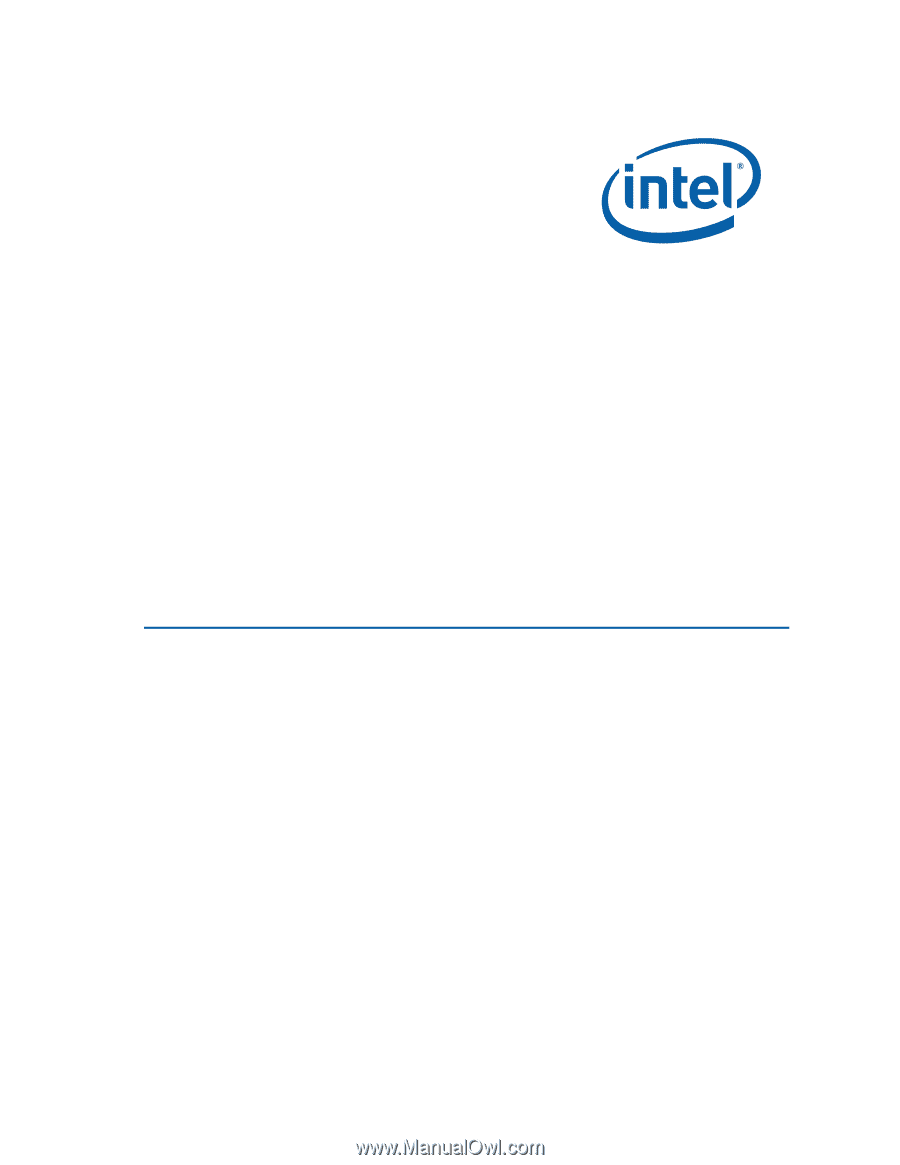
Intel
®
Desktop Board DP67BG
Product Guide
Order Number:
G1384
6
-001