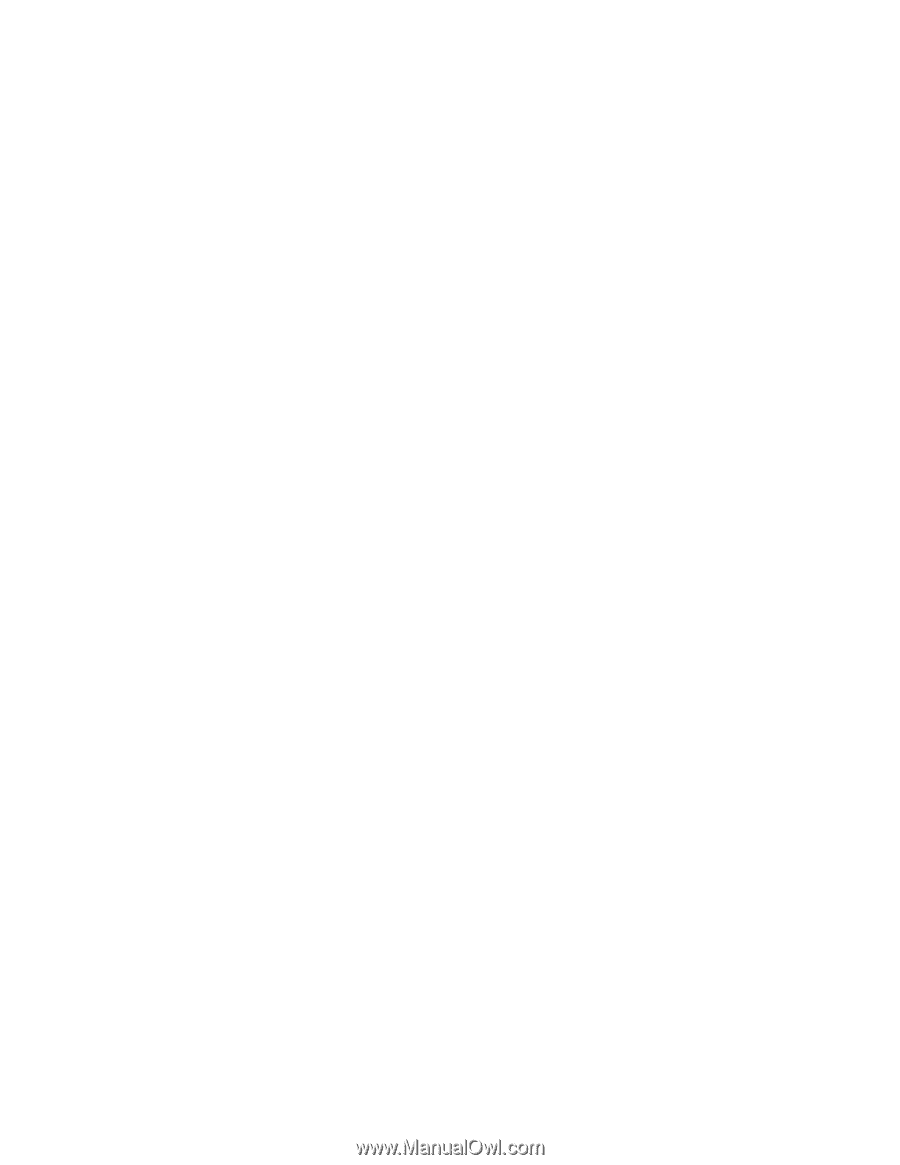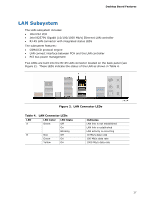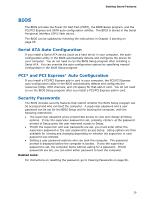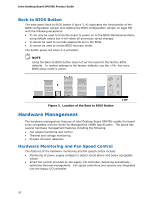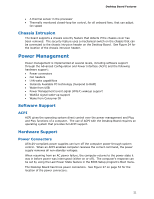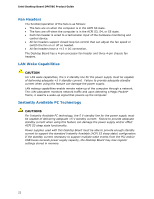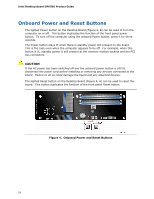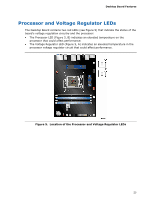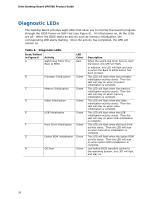Intel DP67BG Product Guide - Page 21
Chassis Intrusion, Power Management, Software Support - ram
 |
View all Intel DP67BG manuals
Add to My Manuals
Save this manual to your list of manuals |
Page 21 highlights
Desktop Board Features • A thermal sensor in the processor • Thermally monitored closed-loop fan control, for all onboard fans, that can adjust fan speed Chassis Intrusion The board supports a chassis security feature that detects if the chassis cover has been removed. The security feature uses a mechanical switch on the chassis that can be connected to the chassis intrusion header on the Desktop Board. See Figure 24 for the location of the chassis intrusion header. Power Management Power management is implemented at several levels, including software support through the Advanced Configuration and Power Interface (ACPI) and the following hardware support: • Power connectors • Fan headers • LAN wake capabilities • Instantly Available PC technology (Suspend to RAM) • Wake from USB • Power Management Event signal (PME#) wakeup support • WAKE# signal wake-up support • Wake from Consumer IR Software Support ACPI ACPI gives the operating system direct control over the power management and Plug and Play functions of a computer. The use of ACPI with the Desktop Board requires an operating system that provides full ACPI support. Hardware Support Power Connectors ATX12V-compliant power supplies can turn off the computer power through system control. When an ACPI-enabled computer receives the correct command, the power supply removes all non-standby voltages. When resuming from an AC power failure, the computer returns to the power state it was in before power was interrupted (either on or off). The computer's response can be set by using the Last Power State feature in the BIOS Setup program's Boot menu. The Desktop Board has three power connectors. See Figure 27 on page 54 for the location of the power connectors. 21