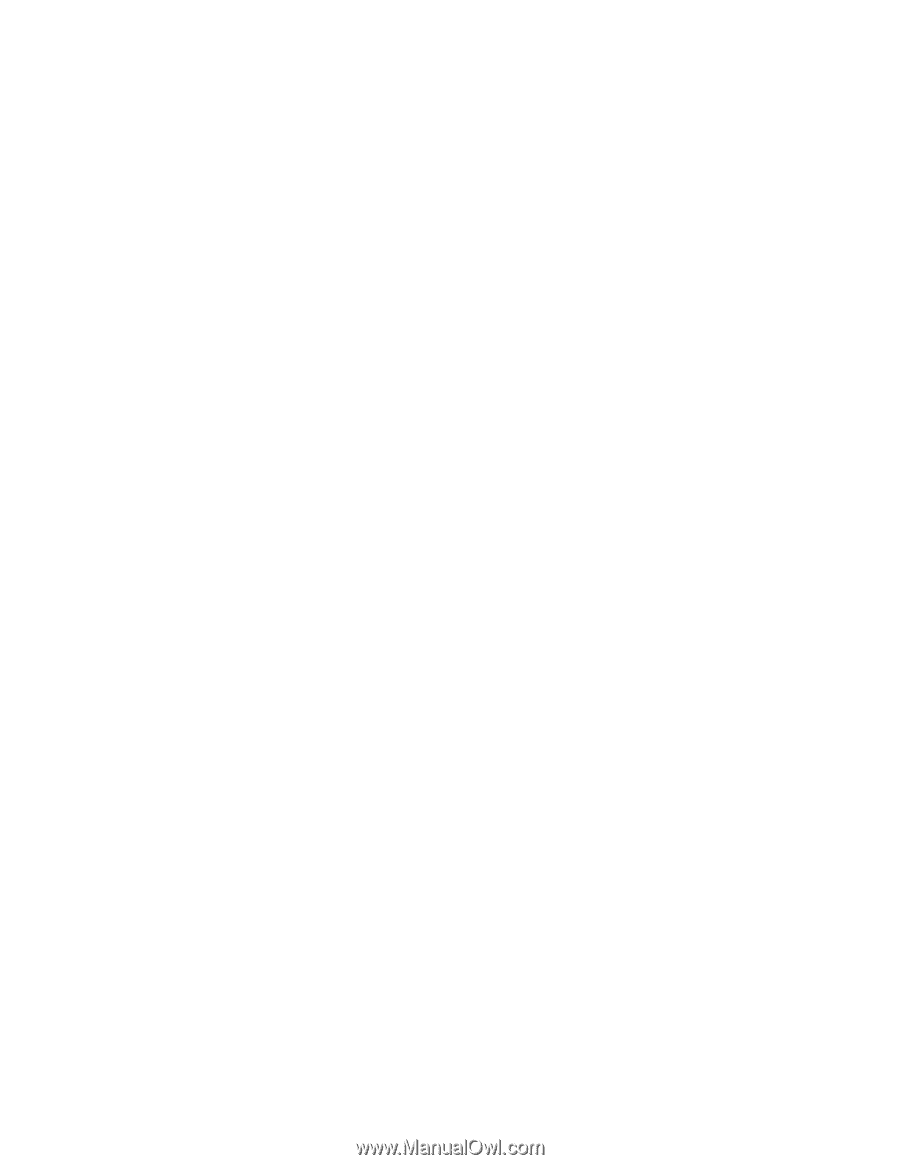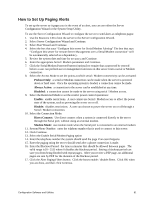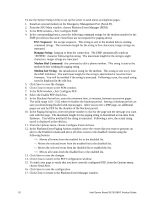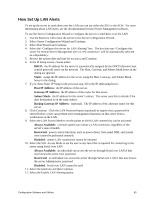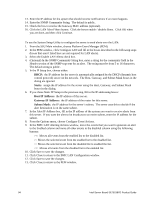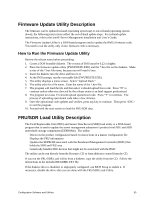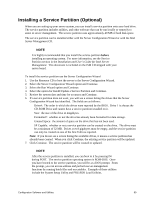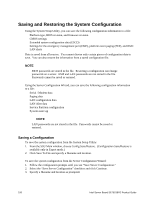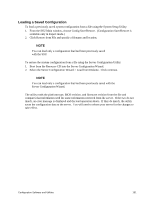Intel SE7501BR2 Product Guide - Page 96
How to Use the FRU/SDR Load Utility, Command Line Format
 |
UPC - 735858158053
View all Intel SE7501BR2 manuals
Add to My Manuals
Save this manual to your list of manuals |
Page 96 highlights
How to Use the FRU/SDR Load Utility The Server Configuration Wizard offers two routes to load the FRU/SDR records. One method is through the Server Configuration Wizard > Run Wizard menu. The other is through the Server Configuration Utilities menu. Instructions for each method follow. To use the Server Configuration Wizard > Run Wizard menu to load the FRU/SDR records: 1. Use the Resource CD to boot the server to the Server Configuration Wizard. 2. Select Run Wizard and Continue. 3. Select Server Configuration Wizard and Continue. 4. To load only SDRs, select the option for Load SDRs only onto this server and Continue. To load both SDR records and FRU records, select the option for Load FRUs and SDRs onto this server and Continue. 5. Review the system date and time for accuracy and Continue. 6. Select the appropriate chassis type (SC5200 or Other) and Continue. 7. If you selected Load SDRs only onto this server in step 3, you have completed the SDR load. If you chose to load both SDR and FRU records, you are prompted to type in the chassis serial number and chassis part number. These entries are optional. To use the Server Configuration Wizard > Server Configuration Utilities menu to load the FRU/SDR records: 1. Use the Resource CD to boot the server to the Server Configuration Wizard. 2. Select Server Configuration Utilities and Continue. 3. Select FRUSDR Load Utility and Continue. 4. You will see a black screen with a numbered prompt. Select the appropriate chassis type (SC5200 or Other). 5. Choose to load both FRU and SDR records, only SDR records, to modify the system asset tag, or to exit the application and return to the Server Configuration Wizard. Command Line Format You can also update the FRU/SDR files from a command-line prompt, separately from the Server Configuration Wizard. This utility: • Is compatible with ROM-DOS Ver. 6.22, MS-DOS† Ver. 6.22 (and later versions), Windows† 95 DOS, and Windows 98 DOS • Accepts CFG, SDR, and FRU load files (the executable file for the utility is FRU/SDR.exe) • Requires the following supporting files: One or more .fru files describing the system's field replaceable units A .cfg file describing the system configuration An .sdr file describing the sensors in the system The command line format to do this is: FRU/SDR [-?] [-h] [-d {fru, sdr}] [-cfg filename.cfg] [-fru filename.fru] 96 Intel Server Board SE7501BR2 Product Guide