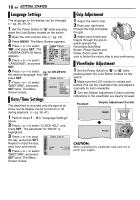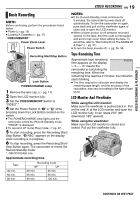JVC DF450 Instructions - Page 17
Brightness Adjustment Of The Display, Tripod Mounting, Loading/Unloading A Cassette
 |
View all JVC DF450 manuals
Add to My Manuals
Save this manual to your list of manuals |
Page 17 highlights
GETTING STARTED Brightness Adjustment Of The Display 1 Set the Power Switch to "M" or "PLAY" while MENU pressing down the Lock Button located on the switch. 2 Open the LCD monitor fully. (੬ pg. 19) ● To adjust the brightness of the viewfinder, pull out the < viewfinder fully and set "PRIORITY" to "FINDER" SET (੬ pg. 36, 39). 3 Press MENU. The Menu Screen appears. > BRIGHT 4 Press or to select "n", and press SET. The CAMERA DISPLAY or VIDEO DISPLAY Menu appears. 5 Press or to select "BRIGHT", and press SET. The Menu Screen closes and the brightness control indicator appears. 6 Press < or > until the appropriate brightness is reached. 7 Press MENU to clear the brightness control indicator from the display. Tripod Mounting To attach the camcorder to a tripod, align the direction stud and screw to the mounting socket and stud hole on the camcorder. Then tighten the screw clockwise. ● Some tripods are not equipped with studs. GETTING STARTED EN 17 Loading/Unloading A Cassette The camcorder needs to be powered up to load or eject a cassette. Cassette holder cover PUSH HERE OPEN/EJECT Erase protection tab Make sure the window Cassette holder side is facing out. 1 Slide and hold OPEN/EJECT in the direction of the arrow, then pull the cassette holder cover open until it locks. The cassette holder opens automatically. ● Do not touch internal components. 2 Insert or remove a tape and press "PUSH HERE" to close the cassette holder. ● Be sure to press only the section labeled "PUSH HERE" to close the cassette holder; touching other parts may cause your finger to get caught in the cassette holder, resulting in injury or product damage. ● Once the cassette holder is closed, it recedes automatically. Wait until it recedes completely before closing the cassette holder cover. ● When the battery pack's charge is low, you may not be able to close the cassette holder cover. Do not apply force. Replace the battery pack with a fully charged one or use AC power before continuing. 3 Close the cassette holder cover firmly until it locks into place. To protect valuable recordings Slide the erase protection tab on the back of the tape in the direction of "SAVE". This prevents the tape from being recorded over. To record on this tape, slide the tab back to "REC" before loading it. CONTINUED ON NEXT PAGE