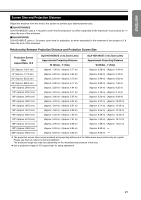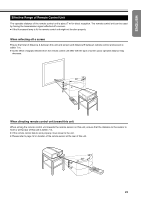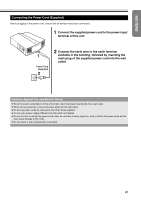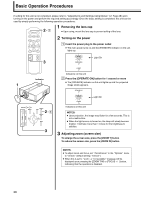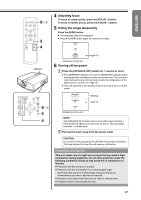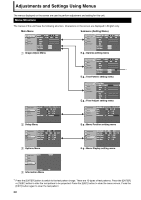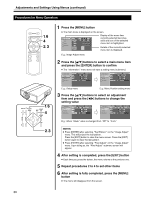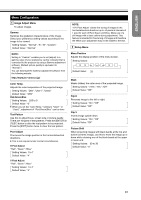JVC DLA-HD10KU DLA-HD10K Owner's Manual (50 pages) - Page 26
Basic Operation Procedures, Removing the lens cap, Turning on the power, Adjusting zoom screen size
 |
View all JVC DLA-HD10KU manuals
Add to My Manuals
Save this manual to your list of manuals |
Page 26 highlights
Basic Operation Procedures If setting for this unit is not completed, please refer to AAdjustments and Settings Using MenusB (A Page 28) upon turning on the power and perform the required setting accordingly. Once the basic setting is completed, this unit can be used by simply performing the following operation procedures. ON OPERATE OFF b - B a Removing the lens cap ● Upon using, mount the lens cap to prevent soiling of the lens. CHP LIGHT TEST MENU EXIT ENTER PRESET HIDE b Turning on the power A Insert the power plug to the power outlet ● The main power turns on and the [STAND BY] indicator on the unit lights up. T ZOOM FOCUS W c STAND BY OPERATE Light On LAMP Indicators on this unit Indicator B Press the [OPERATE ON] button for 1 second or more ● The [OPERATE] indicator on this unit lights up and the projected a image slowly appears. STAND BY T + RS232C Rx Tx MENU OPERATE EXIT ON b - B OPERATE OFF FOCUS ZOOM HIDE - W c OPERATE LAMP Light On Indicators on this unit NOTES: ● Upon projection, the image may flicker for a few seconds. This is not a malfunction. ● When the light source is turned on, the lamp will slowly become brighter. It will take more than 1 minute for the brightness to stabilize. c Adjusting zoom (screen size) To enlarge the screen size, press the [ZOOM T] button To reduce the screen size, press the [ZOOM W] button NOTES: ● To adjust zoom and focus, set AZoom/FocusB in the AOptionsB menu to AUnlockB (default setting: AUnlockB). ● When this is set to ALockB, a Anot availableB message will be displayed upon pressing the [ZOOM T/W] or [FOCUS +/-] button, indicating that the operation is disabled. 26