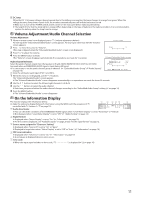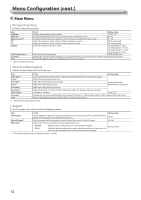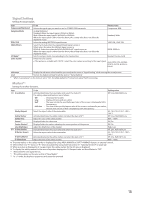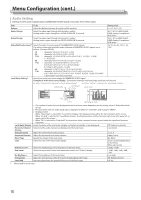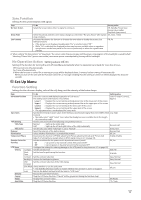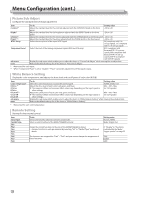JVC DT-E17L4G Operation manual for DT-E17L4/DT-E21L4G Monitor (32 pages) - Page 16
Audio Setting, Example of audio level meter display
 |
View all JVC DT-E17L4G manuals
Add to My Manuals
Save this manual to your list of manuals |
Page 16 highlights
Menu Configuration (cont.) Audio Setting Settings for the audio output balance, EMBEDDED AUDIO signals and audio level meter signal. Item Balance To do Adjust the balance between the right and left speakers. Setting value L5 - L1, 0, R1 - R5 Audio1 Assign Select the video input through which audio is output. Analog audio is input through the AUDIO ASSIGN (IN 1) terminal. SDI-1, SDI-2, HDMI-Digital, HDMI-Analog, Component/ RGB, Video Audio2 Assign Select the video input through which audio is output. Analog audio is input through the AUDIO ASSIGN (IN 2) terminal. SDI-1, SDI-2, HDMI-Digital, HDMI-Analog, Component/ RGB, Video Embedded Audio Group*1 Select the audio channel group of the EMBEDDED AUDIO signals. The setting values and selectable audio channels of EMBEDDED AUDIO signals are as follows. (G means GROUP) 1G, 2G, 3G, 4G, 1-2G, 1-3G, 1-4G 1G 2G 1-2G 3G 1-3G 4G 1-4G : channel(s) 1/2/3/4/1+2/3+4/1 - 4 (1G) : channel(s) 5/6/7/8/5+6/7+8/5 - 8 (2G) : channel(s) 1/2/3/4/5/6/7/8/1+2/3+4/5+6/7+8/1 - 4 (1G)/5 - 8 (2G)/ 1 - 8 (1G+2G) : channel(s) 9/10/11/12/9+10/11+12/9 - 12 (3G) : channel(s) 1/2/3/4/5/6/7/8/9/10/11/12/1+2/ 3+4/5+6/7+8/9+10/11+12/1-4(1G)/5-8(2G)/ 9-12(3G)/1-8(1G+2G)/1-12(-3G) : channel(s) 13/14/15/16/13+14/15+16/13-16(4G) : channel(s) 1/2/3/4/5/6/7/8/9/10/11/12/13/14/15/16/1+2/3+4/ 5+6/7+8/9+10/11+12/13+14/15+16/1-4(1G)/5-8(2G)/9-12(3G)/13-16(4G)/ 1-8(1G+2G)/1-12(1-3G)/1-16(1-4G) Level Meter Setting*1 Specify the audio level meter display for EMBEDDED AUDIO signal. Example of audio level meter display - Connection between the level meter position and channel Ex: When "Horizontal" is selected for "Level Meter Display": Ex: When "Vertical" is selected for "Level Meter Display": -20dB -10dB OVER LEVEL REFERENCE LEVEL -10dB -20dB OVER LEVEL -10dB -20dB Red Yellow Green REFERENCE LEVEL Level Meter Display Horizontal Channel Arrange Vertical Position Horizontal Position Meter Type Color • The number of audio channels displayed on the level meter varies depending on the setting value of "Embedded Audio Group". • The level meter with no audio signal input is displayed in white for "3COLORS", and in gray for "White". • Display position When "Horizontal" is selected for "Level Meter Display", the display position will be the top or bottom of the screen. When "Vertical" is selected for "Level Meter Display", the display position will be the lower right, lower left, upper left, or upper right of the screen. • When "On" is selected for "Peak Hold", the maximum value is retained a certain period when the signal level becomes maximum. Select the status of the level meter (display vertically, horizontally, or not displayed). Off, Vertical, Horizontal Select how the audio channels are displayed on the level meter. Line, Divide Adjust the vertical level meter position. Adjust the horizontal level meter position. Specify the design of the level meter. Select the color of the level meter display. 1, 2, 3, 4 Upper, Lower Bar, Block 3Colors (colored depending on the level), White (white only) Reference Level Select the standard input level indicated on the level meter. -20dB, -18dB Over Level Select the input level's lower limit indicated in red for the "3Colors" display. -10dB, -8dB, -6dB, -4dB, -2dB Bar Brightness Select the brightness of the level meter. Low, High Transparent Adjust the transparency of the level meter display against the image. Off, Background, All Peak Hold Activates/deactivates the peak hold function of the level meter. Off, On *1 Memorized for each input. 16