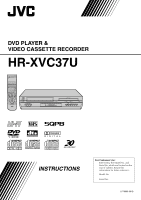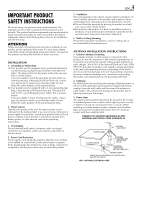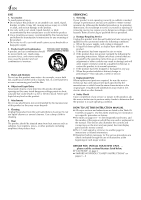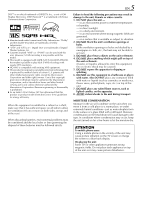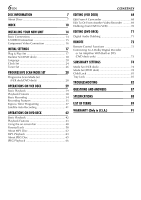JVC HR-XVC37U Instruction Manual
JVC HR-XVC37U Manual
 |
View all JVC HR-XVC37U manuals
Add to My Manuals
Save this manual to your list of manuals |
JVC HR-XVC37U manual content summary:
- JVC HR-XVC37U | Instruction Manual - Page 1
DVD PLAYER & VIDEO CASSETTE RECORDER HR-XVC37U INSTRUCTIONS For Customer Use: Enter below the Model No. and Serial No. which are located on the rear of cabinet. Retain this information for future reference. Model No. Serial No. LPT0896-001B - JVC HR-XVC37U | Instruction Manual - Page 2
user to the presence of important operating and maintenance (servicing) instructions in the literature accompanying the appliance. WARNING: TO PREVENT equipment. Declaration of Conformity Model Number: HR-XVC37U Trade Name: JVC Responsible Party: JVC Americas Corp. Address: 1700 Valley Road - JVC HR-XVC37U | Instruction Manual - Page 3
servicing. ATTENTION Follow and obey all warnings and instructions marked on your product and its operating instructions. For your safety, please read all the safety and operating instructions with regard to proper grounding of the mast and supporting structure, grounding of the lead-in wire to an - JVC HR-XVC37U | Instruction Manual - Page 4
or other hazards. 4. Safety Check Upon completion of any service or repairs to this product, ask the service technician to perform safety checks to determine that the product is in safe operating condition. HOW TO USE THIS INSTRUCTION MANUAL ● All major sections and subsections are listed in the - JVC HR-XVC37U | Instruction Manual - Page 5
disassembly is prohibited. ● As an ENERGY STAR® Partner, JVC has determined that this product or product model meets the ENERGY on both sides, on top and at the rear.) When discarding batteries, environmental problems must be considered and the local rules or laws governing the disposal of these - JVC HR-XVC37U | Instruction Manual - Page 6
-in DTS (DVD deck only 73 SUBSIDIARY SETTINGS 74 Mode Set (VCR deck 74 Mode Set (DVD deck 78 Child Lock 81 Tray Lock 81 TROUBLESHOOTING 82 QUESTIONS AND ANSWERS 87 SPECIFICATIONS 88 LIST OF TERMS 89 WARRANTY (Only in U.S.A.) 91 - JVC HR-XVC37U | Instruction Manual - Page 7
back such as shown below. Examples of DVD VIDEO labels which can be played back using this unit. Marks of discs in this instruction manual Allows operation with a DVD VIDEO disc. Allows operation with a Video CD disc. Allows operation with a disc including MP3 files. Allows operation with an - JVC HR-XVC37U | Instruction Manual - Page 8
For example, the third track is Track 3. The same is true for Video CD discs. Track 1 Track 2 Track 3 Track 4 NOTE: Video CD discs that support Playback Control (PBC) The still image or motion image which follows a menu screen is called a "scene". Each scene has a scene number. For more details - JVC HR-XVC37U | Instruction Manual - Page 9
Placing a Disc 1 Open the disc tray. Press OPEN/CLOSE (x) on the DVD deck to open the disc tray. x ● Pressing the button again closes the disc tray. ● Do not block the disc tray with your hand while it is opening or closing as this may result in hardware failure. ● Do not place unplayable discs or - JVC HR-XVC37U | Instruction Manual - Page 10
10 EN FRONT VIEW INDEX A Power Button (POWER (1)) ੬ pg. 18 B VCR Indicator ੬ pg. 29, 34 C VHS Cassette Loading Slot D VCR/DVD Button ੬ pg. 29, 34, 42 E Disc Tray F Stop Button (STOP (8)) ੬ pg. 29, 34, 42 G DVD Indicator ੬ pg. 42 H Play Button (PLAY (4)) ੬ pg. 29, 42 I DVD Open/Close Button (OPEN/ - JVC HR-XVC37U | Instruction Manual - Page 11
REAR VIEW AB 1 EN 11 C D OPTICAL E FG H A Region Number Label ੬ pg. 7 B AC Power Cord ੬ pg. 14 C S-video Output Connector (S VIDEO OUTPUT) ੬ pg. 15 D Antenna Input Connector (VHF/UHF IN) ੬ pg. 14 E Digital Audio Output Connectors (DIGITAL AUDIO OUT (OPTICAL/COAXIAL)) ੬ pg. 71 F Component - JVC HR-XVC37U | Instruction Manual - Page 12
12 EN INDEX (cont.) ON-SCREEN DISPLAY (VCR deck) If you press ON SCREEN on the Remote when "SUPERIMPOSE" is set to "ON" (੬ pg. 75), various operational indicators appear on the TV screen. For On-screen display for DVD deck, refer to "Using the on-screen bar" (੬ pg. 48). A Operation Mode - JVC HR-XVC37U | Instruction Manual - Page 13
TV/VCR, TV/VCR CH +/-, TV VOL+/-, MUTE) can also be used to operate a JVC's TV after setting the TV/VCR/ DVD switch to the left. A VCR Button ੬ pg. most of your unit's functions, as well as basic functions of TV sets of JVC. (੬ See the left column) ● Point the Remote toward the remote sensor. ● - JVC HR-XVC37U | Instruction Manual - Page 14
of the unit and the TV's audio/video input connectors. ● Set your TV to AV mode. ● For switching the TV's mode, refer to the instruction manual of your television. ● To obtain high-quality pictures, you can also use the S-VIDEO connection or Component Video Connection. (DVD deck only) (੬ pg. 15 - JVC HR-XVC37U | Instruction Manual - Page 15
using the S-VIDEO connection, set your TV to its AV mode. You can also use the TV/VCR button on the unit's Remote to set JVC TV to the AV mode. ● For switching the TV's mode, refer to the instruction manual of your television. TV To 75 ohm Terminal - JVC HR-XVC37U | Instruction Manual - Page 16
TV to its AV mode. You can also use the TV/VCR button on the unit's Remote to set JVC TV to the AV mode. ● For switching the TV's mode, refer to the instruction manual of your television. ● By using the component video connection, you can view the images in the progressive mode - JVC HR-XVC37U | Instruction Manual - Page 17
channel from an adjacent time zone, or an incorrect PBS channel from a cable TV system. In this case, perform "Semiauto Clock Set" (੬ pg. 25) or "Manual Clock Set" (੬ pg. 25). ● If "- -:- -" appears on the front display panel, your antenna cable may not be connected to the unit or there may not - JVC HR-XVC37U | Instruction Manual - Page 18
18 EN Monitor Set (DVD deck) You can select the monitor type depending the TV used when you play back DVD VIDEO discs recorded for wide-screen TVs. ● Turn on the TV and select the VCR channel (or AV mode). ● Slide the TV/VCR/DVD switch to the right. INITIAL SETTINGS (cont.) A Turn on the unit. - JVC HR-XVC37U | Instruction Manual - Page 19
* The default setting is bold in the table below. 8 MONITOR TYPE 16:9 (Wide television conversion): Select this when the aspect ratio of your TV is fixed to 16:9 (wide TV). The unit automatically adjusts the screen width of the output signal correctly when playing back a picture whose aspect ratio - JVC HR-XVC37U | Instruction Manual - Page 20
20 EN Language ● Turn on the TV and select the VCR channel (or AV mode). ● Slide the TV/VCR/DVD switch to the right. INITIAL SETTINGS (cont.) On-screen Language Set (VCR deck) This VCR deck offers you the choice to view on-screen messages in 3 different languages. A Turn on the unit. Press POWER - JVC HR-XVC37U | Instruction Manual - Page 21
Language Set (DVD deck) This DVD deck offers you the choice to view on-screen messages in 3 different languages. You can change the language setting manually as required. A Turn on the unit. Press POWER (1). B Select the DVD deck. On the unit Press VCR/DVD repeatedly so that the DVD indicator - JVC HR-XVC37U | Instruction Manual - Page 22
22 EN INITIAL SETTINGS (cont.) Menu/Audio/Subtitle Language Set (DVD deck only) Some DVD discs contain the DVD menu display, audio, subtitle in the multiple languages. With these discs, you can set the default language as you like. ● The procedure shows how to set "MENU LANGUAGE" on the DVD Set - JVC HR-XVC37U | Instruction Manual - Page 23
FI Finnish FJ Fiji FO Faroese FY Frisian GA Irish GD Scots Gaelic GL Galician GN Guarani GU Gujarati HA Hausa HI Hindi HR Croatian HU Hungarian HY Armenian IA Interlingua IE Interlingue IK Inupiak IN Indonesian IS Icelandic IW Hebrew JI Yiddish JW Javanese KA Georgian - JVC HR-XVC37U | Instruction Manual - Page 24
24 EN Clock Set ● Turn on the TV and select the VCR channel (or AV mode). ● Slide the TV/VCR/DVD switch to the right. INITIAL SETTINGS (cont.) Perform clock setting only if the clock has not been set correctly by the Plug&Play setting. Preparations A Turn on the unit. Press POWER (1). B Select the - JVC HR-XVC37U | Instruction Manual - Page 25
incorrect PBS channel from a cable TV system. If you selected "AUTO" for the host channel in step B, be sure to select the correct time zone manually. EN 25 E Complete the Semiauto Clock Set. Press SET UP to return to normal screen. IMPORTANT Turn off the unit after performing Semiauto Clock. "AUTO - JVC HR-XVC37U | Instruction Manual - Page 26
26 EN Tuner Set ● Turn on the TV and select the VCR channel (or AV mode). ● Slide the TV/VCR/DVD switch to the right. INITIAL SETTINGS (cont.) Auto Channel Set Perform Auto Channel Set only if channels have not been set correctly by the Plug&Play setting. A Turn on the unit. Press POWER (1). B - JVC HR-XVC37U | Instruction Manual - Page 27
Set screen. Press rt to move the highlight bar (arrow) to "TUNER SET", then press ENTER or e. E Access the Manual Channel Set screen. Press rt to move the highlight bar (arrow) to "MANUAL CHANNEL SET", then press ENTER or e. F Add or skip the desired channels. To add channels A Press the number keys - JVC HR-XVC37U | Instruction Manual - Page 28
by pressing VCR/DVD on the unit to switch to the VCR deck. ● Refer also to the instruction manuals supplied with your TV. ● If your TV equipped with component video connectors does not support the progressive video input, do not change the scan mode to the "PROGRESSIVE". * 480p and 480i indicate - JVC HR-XVC37U | Instruction Manual - Page 29
S-VHS format and the SP mode with regular VHS resolution. • SQPB does not deliver Super VHS resolution. NOTE: When picture distortion occurs, try Manual Tracking (੬ pg. 33) or Video Stabilizer (੬ pg. 76). However, these functions might have no effect, depending on the recording condition of the tape - JVC HR-XVC37U | Instruction Manual - Page 30
30 EN Playback Features ● Turn on the TV and select the VCR channel (or AV mode). ● Slide the TV/VCR/DVD switch to the right. CH +/- OPERATIONS ON VCR DECK (cont.) Still Picture/Frame-By-Frame Playback 1 Pause during playback. Press PAUSE (9). ● If there is vertical jitter, press CH +/- on the - JVC HR-XVC37U | Instruction Manual - Page 31
EN 31 Index Search Your unit automatically marks index codes at the beginning of each recording. This function gives you quick access to any one of 9 index codes in either direction. NOTE: Before starting, make sure the unit is in the Stop mode. Activate Index Search. Press INDEX (2) or INDEX (6). " - JVC HR-XVC37U | Instruction Manual - Page 32
32 EN x OPERATIONS ON VCR DECK (cont.) Next Function Memory The Next Function Memory "tells" the unit what to do after rewinding. Before continuing, make sure the unit is in the Stop mode. a- For Automatic Start Of Playback Press REW (3), then press PLAY (4) within 2 seconds. b- For Automatic Power - JVC HR-XVC37U | Instruction Manual - Page 33
by pressing the CH buttons. 1 Override automatic tracking. During playback, press SP/EP on the Remote. 2 Adjust the tracking manually. Press CH + or - on the Remote or on the unit. ● Press SP/EP again to return to automatic tracking. NOTE: When a new tape is inserted, - JVC HR-XVC37U | Instruction Manual - Page 34
34 EN Basic Recording ● Turn on the TV and select the VCR channel (or AV mode). ● Slide the TV/VCR/DVD switch to the right. OPERATIONS ON VCR DECK (cont.) A Load a cassette. Insert a cassette with the record safety tab intact. ● The unit's power comes on automatically and the counter is reset to 0: - JVC HR-XVC37U | Instruction Manual - Page 35
Recording Features ● Turn on the TV and select the VCR channel (or AV mode). ● Slide the TV/VCR/DVD switch to the right. EN 35 Record One Program While Watching Another If your unit is connected to the TV via the AV connection, press TV/VCR. The VCR indicator on the front display panel and the TV - JVC HR-XVC37U | Instruction Manual - Page 36
36 EN OPERATIONS ON VCR DECK (cont.) Elapsed Recording Time Indication 1 Set the counter display. Press DISPLAY until a counter reading appears on the front display panel. 2 Reset the counter. Press C.RESET before starting recording or playback. ● The counter is reset to "0:00:00" and shows the - JVC HR-XVC37U | Instruction Manual - Page 37
Express Timer Programing Before performing Express Timer Programing: ● Make sure that the unit's built-in clock is set properly. ● Insert a cassette with the safety tab in place. The unit will come on automatically. ● Turn on the TV and select the VCR channel (or AV mode). ● Slide the TV/VCR/DVD - JVC HR-XVC37U | Instruction Manual - Page 38
38 EN F Enter the channel position. Press CH +/-. G Set the tape speed. Press SP/EP. H Return to the normal screen. Press PROG. or ENTER. "PROGRAM COMPLETED" appears on the TV screen for about 5 seconds, then the normal screen appears. If "PROGRAM NOT COMPLETED PROGRAM OVERLAP" appears on the TV - JVC HR-XVC37U | Instruction Manual - Page 39
EN 39 Check, cancel and change programs A Disengage the timer mode. Press TIMER, then press POWER (1). B Access the Program Check screen. Press PROG. CHECK. C Access the Program screen. Press PROG. CHECK again to check more information. Each time you press PROG. CHECK, the next program's information - JVC HR-XVC37U | Instruction Manual - Page 40
40 EN OPERATIONS ON VCR DECK (cont.) When programs overlap each other If "PROGRAM NOT COMPLETED PROGRAM OVERLAP" appears, you have another program overlapping the program you have just made. The Program Check screen appears and conflicting programs will start blinking. ATTENTION If there is a - JVC HR-XVC37U | Instruction Manual - Page 41
DBS receivers. ● The "N" indicator blinks while Satellite Auto Recording is in progress. ● For timer programing of the DBS receiver, refer to the instruction manual of the DBS receiver. ● Satellite Auto Recording is not possible if your DBS receiver does not have a timer. ● Pressing the unit's POWER - JVC HR-XVC37U | Instruction Manual - Page 42
42 EN Basic Playback ● Turn on the TV and select the VCR channel (or AV mode). ● Slide the TV/VCR/DVD switch to the right. OPERATIONS ON DVD DECK C Press OPEN/CLOSE (x) on the DVD deck to close the disc tray. ● Pressing PLAY (4) also closes the disc tray. ● While the VCR deck is selected, playback - JVC HR-XVC37U | Instruction Manual - Page 43
language etc. for each title. Press MENU to access the disc menu. 1 Access the DVD menu. Press TOP MENU or MENU. Some Video CD discs supports the PBC function. PBC is an abbreviation of "PlayBack Control." A Video CD disc recorded with PBC has its own menus, such as a list of the - JVC HR-XVC37U | Instruction Manual - Page 44
44 EN OPERATIONS ON DVD DECK (cont.) Locating the start point of the item or skip the item Press SKIP (2) or SKIP (6) during playback. Example: To locate the beginning of item B from the current position, press SKIP (2) twice. To locate the beginning of item D from the current position, press SKIP - JVC HR-XVC37U | Instruction Manual - Page 45
Still Picture/Frame-By-Frame Playback 1 Pause during playback. Press PAUSE (9). 2 Activate frame-by-frame playback. Press PAUSE (9) to advance a still picture. ● To resume normal playback, press PLAY (4). Slow Motion EN 45 NOTES: ● Resume Function does not work on the Audio CD. It also may not work - JVC HR-XVC37U | Instruction Manual - Page 46
46 EN OPERATIONS ON DVD DECK (cont.) 3D Phonic 3D Phonic function allows you to get a simulated surround effect from your stereo system. You can enjoy the vertical surround sound with your 2-channel stereo system. 1 Access the selection menu. Press 3D-PHONIC during playback. ● The current setting - JVC HR-XVC37U | Instruction Manual - Page 47
and store settings. Go to step 3. NOTE: You cannot adjust the parameters of "NORMAL" and "CINEMA". To adjust picture appearance manually 3 Access USER menu. Press w e repeatedly to select "USER 1" or "USER 2". USER 1 GAMMA 0 BRIGHTNESS 0 CONTRAST 0 SATURATION 0 TINT 0 SHARPNESS 0 GAMMA - JVC HR-XVC37U | Instruction Manual - Page 48
48 EN Using the on-screen bar OPERATIONS ON DVD DECK (cont.) How to Access the on-screen bar Press ON SCREEN twice whenever a disc is loaded. Example: During DVD VIDEO playback You can check disc information while the disc is loaded and you can use some functions using the on-screen bar. The on- - JVC HR-XVC37U | Instruction Manual - Page 49
Basic operation on the on-screen bar Example: When selecting the Repeat mode of DVD During playback A Access the on-screen bar. Press ON SCREEN twice. The on-screen bar appears on the TV screen. ● The currently selected item is highlighted. B Select menu item. Press w e to move the highlight to , - JVC HR-XVC37U | Instruction Manual - Page 50
50 EN Repeat Playback You can repeat playback as you like according to the type of disc. DVD VIDEO: during playback Audio CD: during playback or in stop mode Video CD/SVCD: in stop mode or during playback with PBC deactivated When using the on-screen bar A Access the on-screen bar. Press - JVC HR-XVC37U | Instruction Manual - Page 51
A-B Repeat Playback EN 51 You can repeat the desired part. A Access the on-screen bar. Press ON SCREEN twice. The on-screen bar appears on the TV screen. B Select menu item. Press w e to move the highlight to , then press ENTER. ● The following pop-up window appears under the selected item - JVC HR-XVC37U | Instruction Manual - Page 52
52 EN OPERATIONS ON DVD DECK (cont.) Time Search You can play back a disc from the desired point by specifying the elapsed time from the beginning of the current title (for DVD VIDEO) or the disc (for Audio CD/Video CD) using the Time Search. When a PBC-compatible Video CD is played back, be sure - JVC HR-XVC37U | Instruction Manual - Page 53
Chapter Search EN 53 You can start playback the desired chapter using the on-screen bar. A Access the on-screen bar. Press ON SCREEN twice. The on-screen bar appears on the TV screen. B Select menu item. Press w e to move the highlight to , then press ENTER. ● The following pop-up window - JVC HR-XVC37U | Instruction Manual - Page 54
54 EN OPERATIONS ON DVD DECK (cont.) C Select the subtitle language. Press rt repeatedly to select the desired subtitle language, then press ENTER. ● Each time you press the button, the subtitle language changes. To clear the on-screen bar Press ON SCREEN. NOTES: ● It is impossible to select "OFF" - JVC HR-XVC37U | Instruction Manual - Page 55
different angles. If the disc contains "multi-angle" parts, " " appears on the TV screen at the beginning of the "multi-angle" part when "ON SCREEN GUIDE" is set to "ON". ● During playback When using the on-screen bar A Access the on-screen bar. Press ON SCREEN twice. The on-screen bar - JVC HR-XVC37U | Instruction Manual - Page 56
56 EN OPERATIONS ON DVD DECK (cont.) B Select menu item. Press w e to move the highlight to , then press ENTER. ● The following pop-up window appears under the selected item. Example: "ENGLISH" is selected out of 4 audio languages recorded. Audio Language Selection C Select the audio - JVC HR-XVC37U | Instruction Manual - Page 57
Audio Channel Selection When you play certain karaoke (Video CD/SVCD), you can enjoy karaoke by selecting the audio channel to play. ● The sound of each audio channel depends on the contents of the disc. ● During playback When using the on-screen bar A Access the on-screen bar. Press ON SCREEN - JVC HR-XVC37U | Instruction Manual - Page 58
DVD VIDEO discs which contain violent (and other) scenes according to the level set by the user. For example, if a movie which includes violent scenes supports the parental lock feature, such scenes which you do not want to let children view can be cut or replaced with other scenes. ● Turn on - JVC HR-XVC37U | Instruction Manual - Page 59
H Enter the password. Press the number keys to enter a four-digit number as your password, then press ENTER. ● The highlight moves to "EXIT". PARENTAL LOCK COUNTRY CODE SET LEVEL PASSWORD EXIT US 4 _ _ _ _ SELECT ENTER NEW PASSWORD? ••• PRESS 0 ~ 9 KEY TO EXIT, PRESS [SET UP]. I Return to the - JVC HR-XVC37U | Instruction Manual - Page 60
South Sandwich Islands GT Guatemala GU Guam GW Guinea-Bissau GY Guyana HK Hong Kong HM Heard Island and McDonald Islands HN Honduras HR Croatia HT Haiti HU Hungary ID Indonesia IE Ireland IL Israel IN India IO British Indian Ocean Territory IQ Iraq IR Iran (Islamic - JVC HR-XVC37U | Instruction Manual - Page 61
LC Saint Lucia LI Liechtenstein LK Sri Lanka LR Liberia LS Lesotho LT Lithuania LU Luxembourg LV Latvia LY Libyan Arab Jamahiriya MA Morocco MC Monaco MD Moldova, Republic of MG Madagascar MH Marshall Islands ML Mali MM Myanmar MN Mongolia MO Macau MP Northern - JVC HR-XVC37U | Instruction Manual - Page 62
the MP3 format (we refer to those discs as MP3 discs in this manual). Operations for MP3 discs are similar to those for Audio CD discs, though not be played back or it takes time to start playback. ● The unit does not support "packet writing" discs. ● If there are any Tracks (files) which are stored on - JVC HR-XVC37U | Instruction Manual - Page 63
MP3 Playback You can search and play back desired groups and tracks using the MP3 control display. ● Turn on the TV and select the VCR channel (or AV mode). ● Slide the TV/VCR/DVD switch to the right. EN 63 Using the MP3 control display A Turn on the unit. Press POWER (1). B Select the DVD deck. On - JVC HR-XVC37U | Instruction Manual - Page 64
64 EN OPERATIONS ON DVD DECK (cont.) Track selection To start playback by specifying the track number A Press the number keys (0-10, +10) to enter the track number. ● The entered number appears in the track number indication and playback starts from the track you have specified. Example: To - JVC HR-XVC37U | Instruction Manual - Page 65
the JPEG format (we refer to those discs as JPEG discs in this manual). Operations for JPEG discs are similar to those for Audio CD discs, though be played back or it takes time to start playback. ● The unit does not support "packet writing" discs. ● If there are any Files which are stored on a disc - JVC HR-XVC37U | Instruction Manual - Page 66
66 EN JPEG Playback You can search and play back desired groups and files using the JPEG control display. ● Turn on the TV and select the VCR channel (or AV mode). ● Slide the TV/VCR/DVD switch to the right. NOTES: ● PLAY (4), STOP (8), PAUSE (9), SKIP (2) and SKIP (6) buttons function the same as - JVC HR-XVC37U | Instruction Manual - Page 67
EN 67 File selection To start slide-show playback by specifying the file number A Press the number keys (0-10, +10) to enter the file number. ● The slide-show playback starts from the file you have specified. ● To display only the selected file, then press ENTER. To start slide-show playback from - JVC HR-XVC37U | Instruction Manual - Page 68
68 EN Edit From A Camcorder Recorder AUDIO input VIDEO input Audio/video cable (not supplied) Player To AUDIO/VIDEO Output connectors EDITING (VCR DECK) You can use a camcorder as the source player and your unit as the recording deck. Slide the TV/VCR/DVD switch to the right. A Make - JVC HR-XVC37U | Instruction Manual - Page 69
. With this video unit, press AUX (number key "0") and/or CH to select "F-1". ● When using another recorder as the recording deck, refer to its instruction manual. D Set the edit mode. See "PICTURE CONTROL" on page 75. E Engage the Record Pause mode of the recording deck. Locate the point where you - JVC HR-XVC37U | Instruction Manual - Page 70
VCR regardless of the scan mode setting. (੬ pg. 28) However, the progressive signals will be converted to the interlace signals when dubbing. ● Set "ON SCREEN GUIDE" to "OFF" (੬ pg. 81) if you do not want to record the on-screen display for DVD discs during dubbing. ● There may be a discrepancy of - JVC HR-XVC37U | Instruction Manual - Page 71
EDITING (DVD DECK) Digital Audio Dubbing ● Turn on the TV and select the VCR channel (or AV mode). ● Slide the TV/VCR/DVD switch to the right. Recorder Digital audio device (MD deck etc.) Optical cable (not supplied) Coaxial cable (not supplied) Note for connection: Remove the protection cap from - JVC HR-XVC37U | Instruction Manual - Page 72
72 EN Remote Control Functions Remote A/B/C/D Code Switching The Remote is capable of controlling four JVC video units independently. Each of units can respond to one of four codes (A, B, C or D). The remote control is preset to send A code signals because your - JVC HR-XVC37U | Instruction Manual - Page 73
EN 73 Connecting To A Dolby Digital Decoder or An Amplifier With Built-in DTS (DVD deck only) These instructions enable you to connect your unit to a Dolby Digital Decoder or an amplifier with built-in DTS. DIGITAL AUDIO OUT DIGITAL AUDIO OUT (OPTICAL) (COAXIAL) 1 - JVC HR-XVC37U | Instruction Manual - Page 74
74 EN Mode Set (VCR deck) ● Turn on the TV and select the VCR channel (or AV mode). ● Slide the TV/VCR/DVD switch to the right. SUBSIDIARY SETTINGS You can change various mode settings on the Function Set screen by following the procedure described below. ● For each mode setting, see pages 75 to 77 - JVC HR-XVC37U | Instruction Manual - Page 75
8 PICTURE CONTROL NORM EDIT SOFT SHARP 8 3DNR ON ON (PLAY) OFF 8 SUPERIMPOSE ON OFF EN 75 * The default setting is bold in the table below. This feature helps you to adjust the playback picture quality according to your preference. Normally select "NORM". NORM: Picture quality is adjusted - JVC HR-XVC37U | Instruction Manual - Page 76
this case, make sure the mode is not engaged, then set the tape speed manually during timer programing. ● In order to ensure that the recording fits on the the vertical vibration does not improve, regardless of this setting, try Manual Tracking (੬ pg. 33). However, this function might have no effect - JVC HR-XVC37U | Instruction Manual - Page 77
8 2ND AUDIO RECORD ON OFF 8 AUDIO MONITOR HI-FI HI-FI L HI-FI R NORM MIX 8 AUTO POWER OFF 3H OFF EN 77 * The default setting is bold in the table below. ● When this function is set to "ON"; If a SAP program is received, the SAP audio is recorded on both the normal and Hi-Fi tracks. The main audio - JVC HR-XVC37U | Instruction Manual - Page 78
. 79) FILE TYPE (੬ pg. 79) AUDIO DIGITAL AUDIO OUTPUT (੬ pg. 79) DOWN MIX (੬ pg. 80) D. RANGE COMPRESSION (੬ pg. 80) OTHERS RESUME (੬ pg. 81) ON SCREEN GUIDE (੬ pg. 81) PARENTAL LOCK (੬ pg. 58) SUBSIDIARY SETTINGS (cont.) ● The procedure shows how to set "RESUME" to "ON" on the DVD Set Up menu - JVC HR-XVC37U | Instruction Manual - Page 79
Picture Settings 8 MONITOR TYPE 16:9 4:3 LB 4:3 PS 8 PICTURE SOURCE AUTO FILM VIDEO 8 SCREEN SAVER ON OFF 8 FILE TYPE AUDIO STILL PICTURE Audio Settings 8 DIGITAL AUDIO OUTPUT PCM ONLY DOLBY DIGITAL/PCM STREAM/PCM EN 79 * The default setting is bold in the table below. You can select the monitor - JVC HR-XVC37U | Instruction Manual - Page 80
80 EN 8 DOWN MIX DOLBY SURROUND STEREO 8 D. RANGE COMPRESSION AUTO ON SUBSIDIARY SETTINGS (cont.) Set to the appropriate mode according to your audio system when you play back a DVD VIDEO disc recorded with surround multichannel audio. This setting affects only the analog audio output signal from - JVC HR-XVC37U | Instruction Manual - Page 81
Others Settings 8 RESUME ON OFF 8 ON SCREEN GUIDE ON OFF EN 81 * The default setting is bold in the Audio CDs and MP3 discs. When this function is set to "ON", the unit can display "on-screen guide" icons or characters which shows the conditions of the unit or disc. Child Lock Tray Lock ● Turn - JVC HR-XVC37U | Instruction Manual - Page 82
TROUBLESHOOTING Before requesting service for a problem, use this chart and see if you can repair the trouble yourself. Small problems are often easily corrected, and this can save you the trouble TV to its AV mode. Try manual tracking. (੬ pg. 33) Use a dry cleaning cassette ECL-3F, or consult your - JVC HR-XVC37U | Instruction Manual - Page 83
EN 83 PLAYBACK (DVD deck) SYMPTOM 1. The button do not work. 2. The DVD deck can not be operated. POSSIBLE CAUSE ● The operation is prohibited on the placed disc. ● The DVD deck is not selected. 3. "X" appears on the TV screen. ● The operation is prohibited on the placed disc. 4. "REGION CODE - JVC HR-XVC37U | Instruction Manual - Page 84
84 EN MP3 Playback (DVD deck) TROUBLESHOOTING (cont.) SYMPTOM POSSIBLE CAUSE CORRECTIVE ACTION 1. A disc cannot be played. ● No MP3 files are recorded to the disc. Replace the disc. ● MP3 files do not - JVC HR-XVC37U | Instruction Manual - Page 85
EN 85 TIMER RECORDING (VCR deck) SYMPTOM POSSIBLE CAUSE CORRECTIVE ACTION 1. Timer recording won't work. ● The clock and/or the timer have been set Re-perform the clock and/or timer incorrectly. settings. ● The timer is not engaged. Press TIMER and confirm that "#" is displayed on the - JVC HR-XVC37U | Instruction Manual - Page 86
86 EN TROUBLESHOOTING (cont.) OTHER PROBLEMS SYMPTOM POSSIBLE CAUSE CORRECTIVE ACTION 1. The image of TV broadcast host channel is incorrect. "Semiauto Clock Set" (੬ pg. 25), or perform "Manual Clock Set" (੬ pg. 25). ATTENTION This unit contains microcomputers. External electronic noise or - JVC HR-XVC37U | Instruction Manual - Page 87
search to normal playback, the picture is disturbed. Should I be concerned about this? A. No, it is normal. Q. Noise bar appear during search. What's the problem? A. This is normal. Q. Sometimes, during Index Search, the unit can't find the program I want to see. Why not? A. There may be index codes - JVC HR-XVC37U | Instruction Manual - Page 88
88 EN GENERAL Power requirement : AC 120 Vd, 60 Hz Power consumption Power on : 26 W Power off : 2.0 W Temperature Operating : 5°C to 40°C (41°F to 104°F) Storage : -20°C to 60°C (-4°F to140°F) Operating position : Horizontal only Dimensions (WxHxD) : 435 mm x 93 mm x 272 mm (17.12 in - JVC HR-XVC37U | Instruction Manual - Page 89
Channel Set 27 Manual Clock Set 25 Manual Tracking 33 Mode Set (DVD deck) AUDIO LANGUAGE 22 D. RANGE COMPRESSION 80 DIGITAL AUDIO OUT 79 DOWN MIX 80 FILE TYPE 79 MENU LANGUAGE 22 MONITOR TYPE 19, 79 ON SCREEN GUIDE 81 ON SCREEN LANGUAGE 21 PICTURE SOURCE 79 RESUME 81 SCREEN SAVER - JVC HR-XVC37U | Instruction Manual - Page 90
90 EN N Next Function Memory 32 O OPERATIONS ON DVD DECK 42 - 67 OPERATIONS ON VCR DECK 29 - 41 P Pan&Scan 19 Parental Lock Country/Area Code List 60 To change the settings 59 To set Parental Lock for the first time 58 To temporarily release the Parental Lock 59 Playback (DVD deck 42 - 61 - JVC HR-XVC37U | Instruction Manual - Page 91
bill of sale plus a letter of explanation of the problem to the nearest JVC Factory Service Center, the name and location of which will be Manual, normal maintenance, video and audio head cleaning; 4. Damage that occurs in shipment, due to act of God, and cosmetic damage; 5. Signal reception problems - JVC HR-XVC37U | Instruction Manual - Page 92
HR-XVC37U EN TO OUR VALUED CUSTOMER THANK YOU FOR PURCHASING THIS JVC PRODUCT. WE WANT TO HELP YOU ACHIEVE A PERFECT EXPERIENCE. NEED HELP ON HOW TO HOOK UP? NEED ASSISTANCE ON HOW TO OPERATE? NEED TO LOCATE A JVC SERVICE CENTER? LIKE TO PURCHASE ACCESSORIES? IS HERE TO HELP! TOLL FREE: 1 (800) 252
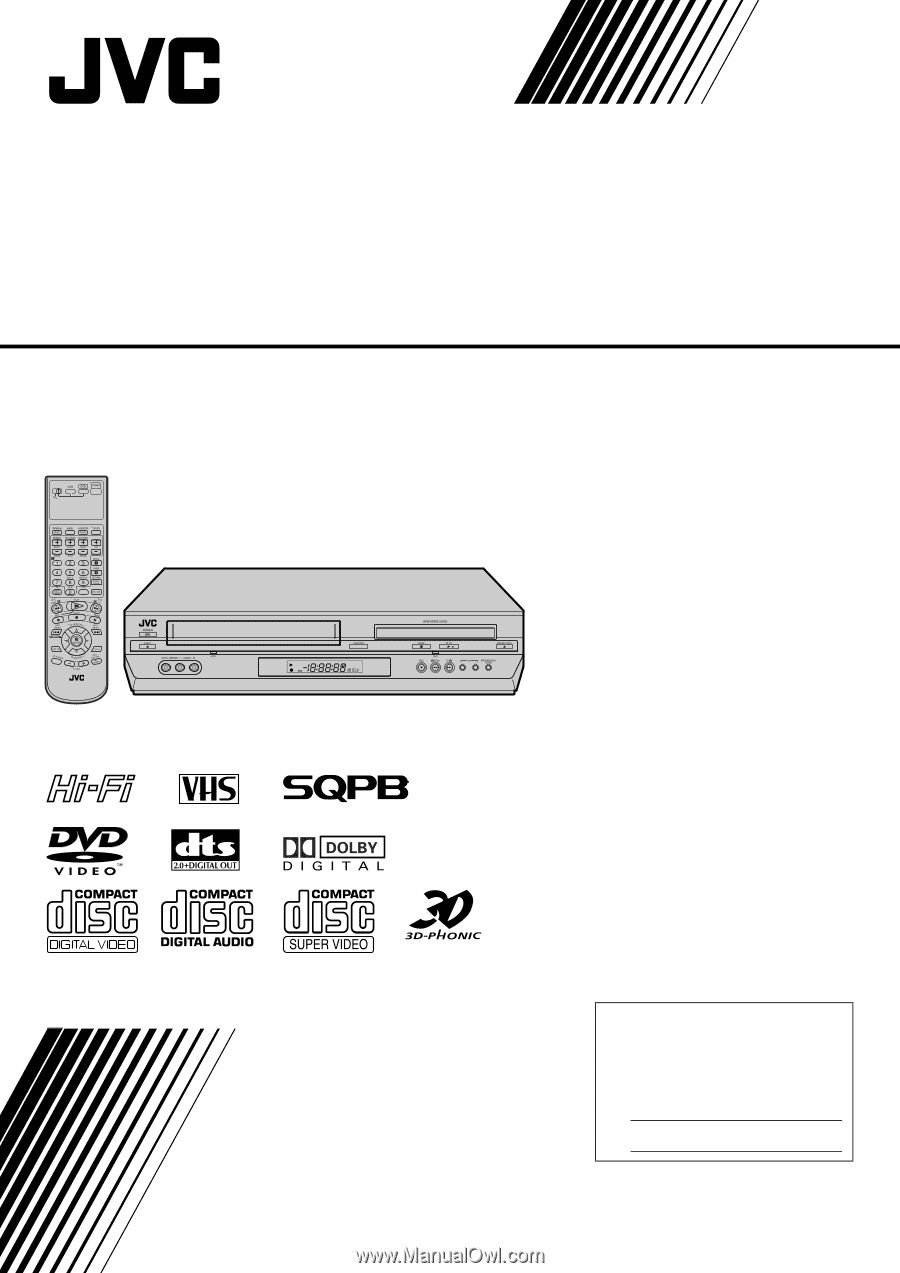
DVD PLAYER &
VIDEO CASSETTE RECORDER
INSTRUCTIONS
LPT0896-001B
HR-XVC37U
For Customer Use:
Enter below the Model No. and
Serial No. which are located on the
rear of cabinet. Retain this
information for future reference.
Model No.
Serial No.