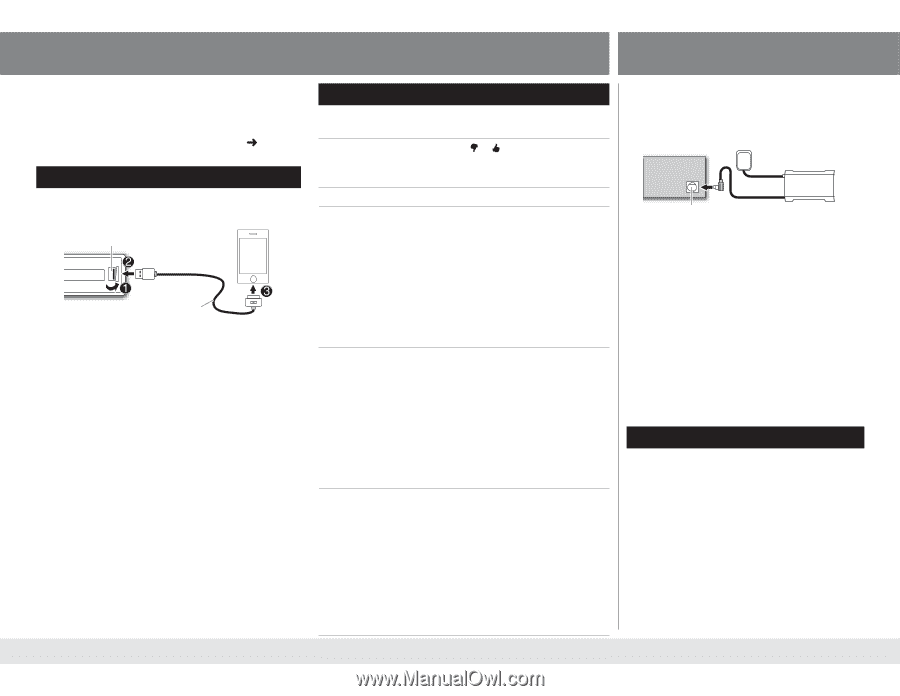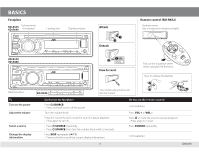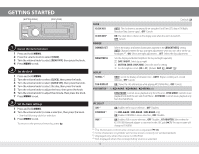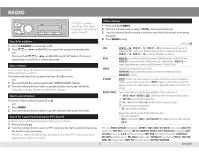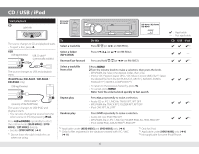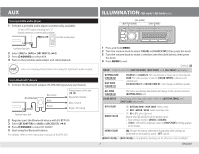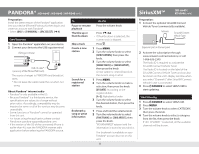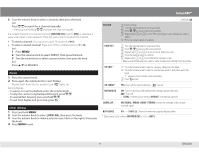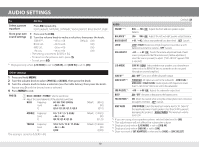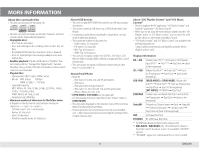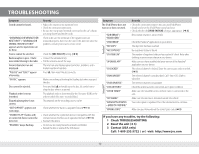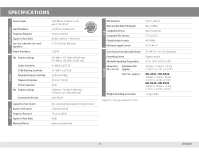JVC KD-R540 Instruction Manual - Page 8
PANDORA®, SiriusXM™ - compatibility
 |
View all JVC KD-R540 manuals
Add to My Manuals
Save this manual to your list of manuals |
Page 8 highlights
PANDORA® (KD-A645 / KD-R640 / KD-R540 only) SiriusXM™ (KD-A645 / KD-R640 only) Preparation: Install the latest version of the Pandora® application into your device (iPhone/iPod touch), then log in and create an account with Pandora®. • Select [ON] for [PANDORA] in [SRC SELECT]. (« 4) Start listening 1 Open the Pandora® application on your device. 2 Connect your device to the USB input terminal. USB input terminal USB 2.0 cable* (accessory of the iPhone/iPod touch) The source changes to PANDORA and broadcast starts. * Do not leave the cable inside the car when not using. About Pandora® internet radio • Pandora® is only available in the US. • Because Pandora® is a third-party service, the specifications are subject to change without prior notice. Accordingly, compatibility may be impaired or some or all of the services may become unavailable. • Some functions of Pandora® cannot be operated from this unit. • For issues using the application, please contact Pandora at [email protected]. • If the version of the OS of the connected iPhone is earlier than 4.0, start the PANDORA internet radio application before selecting the PANDORA source. To Do this Pause or resume playback Press the volume knob. Thumbs up or thumbs down Press 1 / 2 . • If thumbs down is selected, the current track is skipped. Skip a track Press F. Create a new station 1 Press MENU. 2 Turn the volume knob to select [NEW STATION], then press the knob. 3 Turn the volume knob to select [FROM TRACK] or [FROM ARTIST], then press the knob. A new station is created based on the current song or artist. Search for a registered station 1 Press MENU. 2 Turn the volume knob to make a selection, then press the knob. [BY DATE]: According to the registered date. [A-Z]: Alphabetical order. 3 Turn the volume knob to select the desired station, then press the knob. Bookmark a song or artist information 1 Press and hold the volume knob. 2 Turn the volume knob to select [THIS TRACK] or [THIS ARTIST], then press the knob. "BOOKMARKED" appears and the information is stored to your device. The bookmark is available on your Pandora® account but not on this unit. 8 Preparation: 1 Connect the optional SiriusXM Connect Vehicle Tuner (commercially available). Antenna SiriusXM Connect Vehicle Tuner Expansion port on the rear panel 2 Activate the subscription through www.siriusxm.com/activatenow or call 1-866-635-2349. The Radio ID is required to activate the SiriusXM Connect Vehicle Tuner. The Radio ID is located on the label of the SiriusXM Connect Vehicle Tuner and can also be shown on the unit's display window when you select "Channel 0" after SiriusXM Connect Vehicle Tuner is connected. 3 Press L SOURCE to select SIRIUS XM to start updating. Start listening 1 Press L SOURCE to select SIRIUS XM. 2 Press MENU. 3 Turn the volume knob to select CATEGORY, then press the knob. 4 Turn the volume knob to select a category from the list, then press the knob. If "ALL CHANNEL" is selected, all the available channels will be shown. EN_KD-A645_R640_540_440[J]f.indd 8 7/24/12 12:21:24 PM