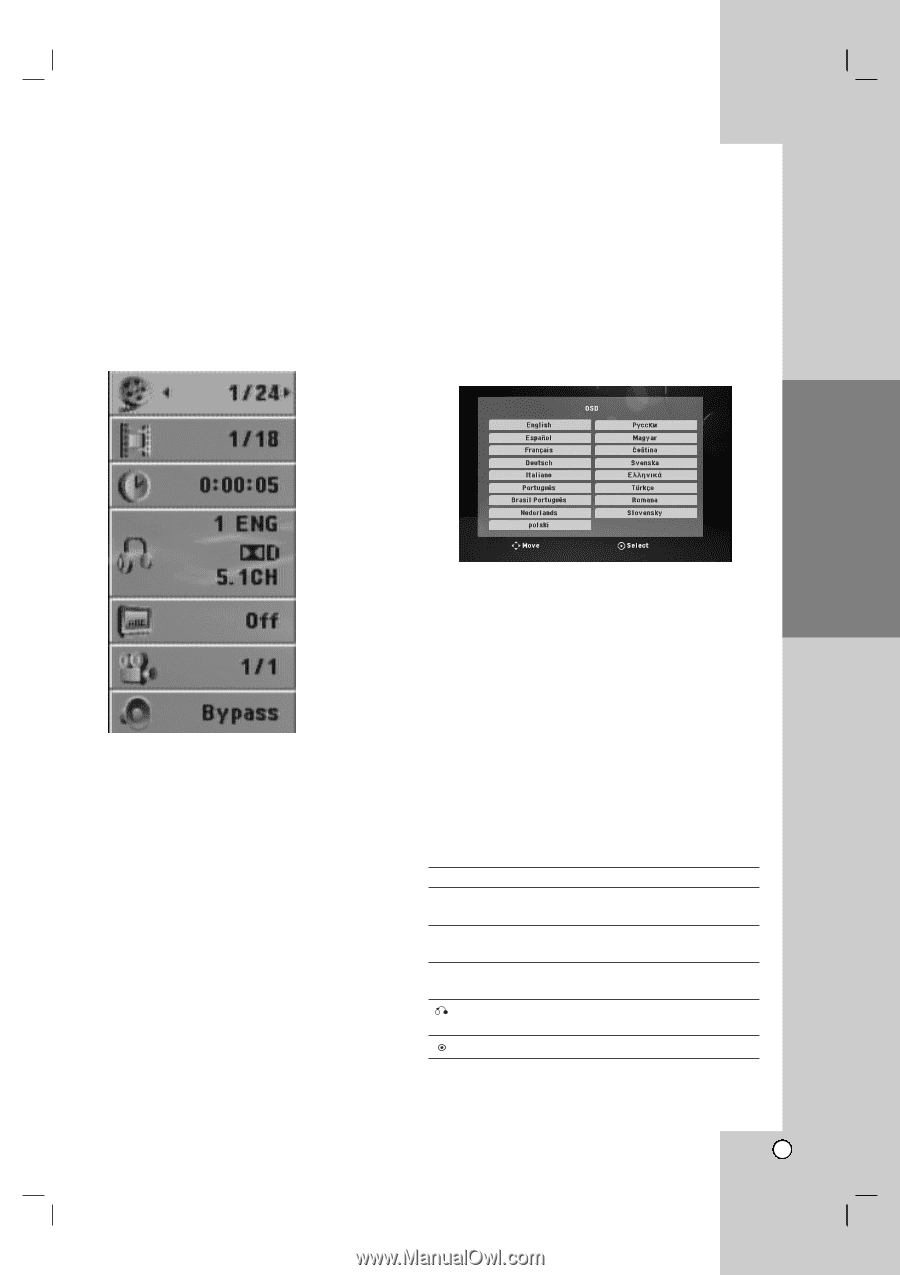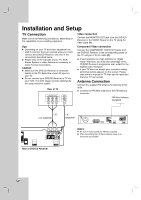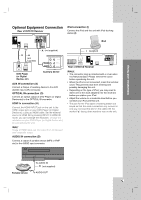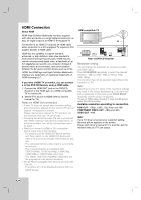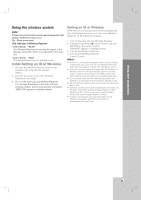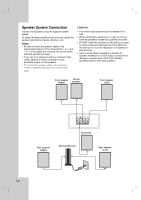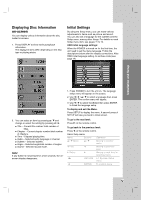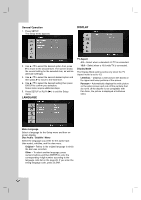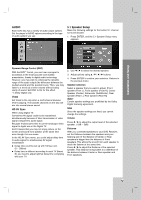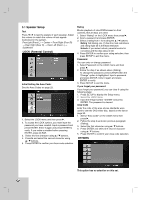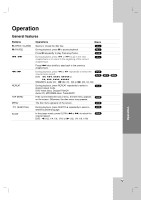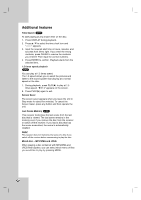JVC THG51 Instructions - Page 15
Displaying Disc Information, on-screen, Initial Settings
 |
UPC - 046838039348
View all JVC THG51 manuals
Add to My Manuals
Save this manual to your list of manuals |
Page 15 highlights
Introduction Displaying Disc Information on-screen You can display various information about the disc loaded on-screen. 1. Press DISPLAY to show various playback information. The displayed items differ depending on the disc type or playing status. Initial Settings By using the Setup menu, you can make various adjustments to items such as picture and sound. You can also set a language for the subtitles and the Setup menu, among other things. For details on each Setup menu item, see pages 11 to 14. OSD Initial language settings: When the POWER is turned on for the first time, the unit need to set the menu language. Follow the descriptions below after the display connections. After OSD Initial language setting, to set Area code (see page 14) Installation and Setup Operation 2. You can select an item by pressing v / V and change or select the setting by pressing b / B. Title - Current title number/ total number of titles. Chapter - Current chapter number/total number of chapters. Time - Elapsed playing time. Audio - Selected audio language or channel. Subtitle - Selected subtitle. Angle - Selected angle/total number of angles. Sound - Selected sound mode. Note: If any button is not pressed for a few seconds, the onscreen display disappears. 1. Press POWER to turn the unit on. The language setup menu will appear on the screen. 2. Use b / B / v / V to select a language then press ENTER. The confirm menu will appear. 3. Use b / B to select the [Enter] then press ENTER to finish the language setup. To display and exit the Menu: Press SETUP to display the menu. A second press of SETUP will take you back to initial screen. To go to the next level: Press B on the remote control. To go back to the previous level: Press b on the remote control. About help menu Menu Buttons Operation v / V Move v/V Moving to another menu b Prev. b Moving to previous level B Select B Moving to next level or selecting menu RETURN 5.1 Speaker Setup menu ENTER To confirm menu 11 Reference