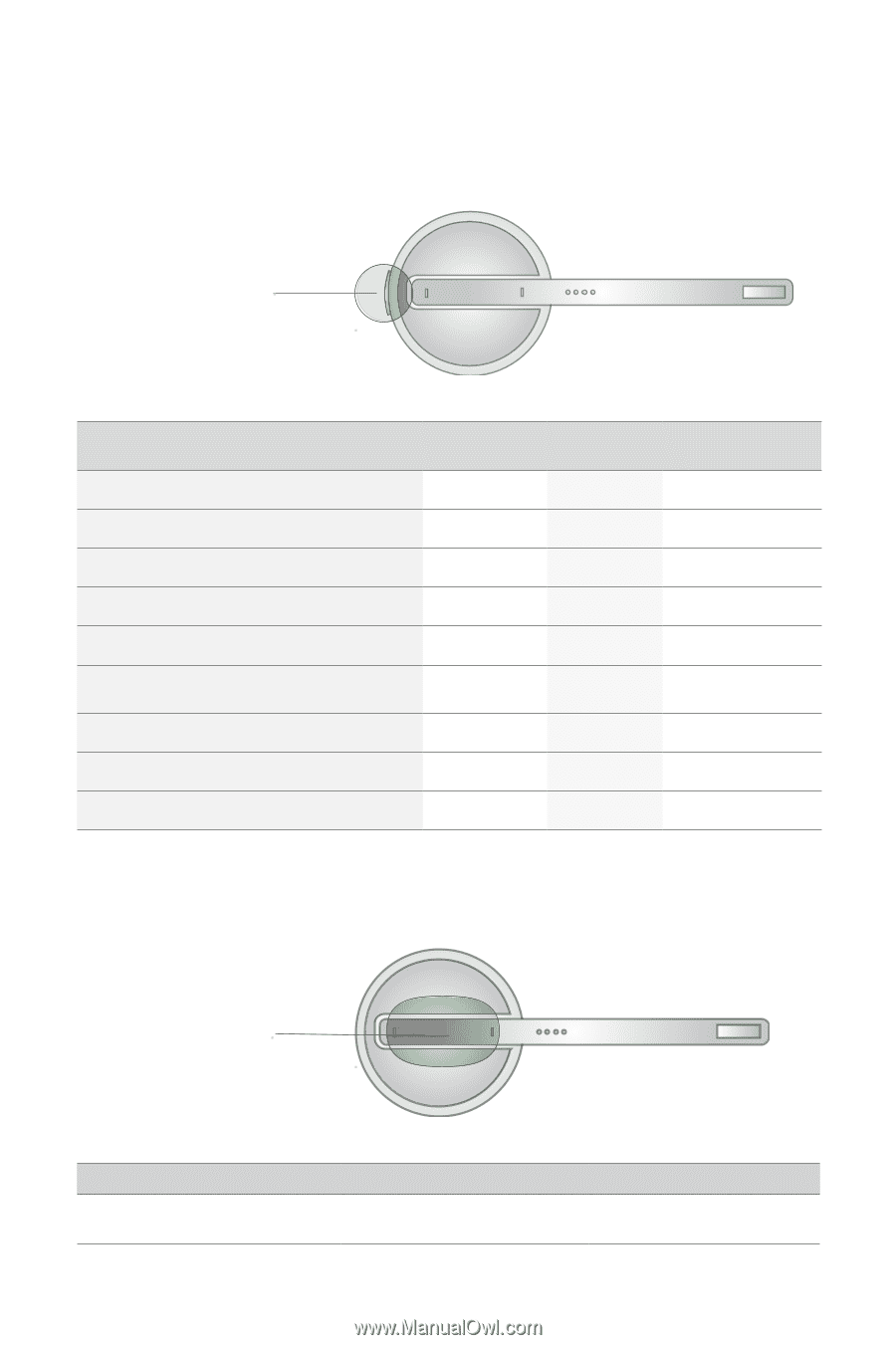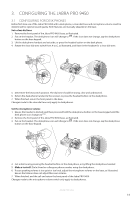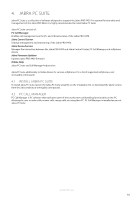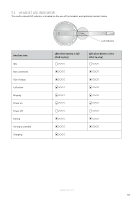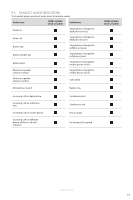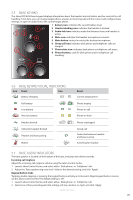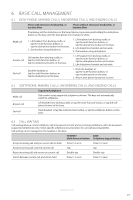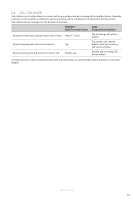Jabra PRO 9450 User Manual - Page 16
Headset And Base Features - volume control
 |
View all Jabra PRO 9450 manuals
Add to My Manuals
Save this manual to your list of manuals |
Page 16 highlights
ENGLISH 5. HEADSET AND BASE FEATURES 5.1 HEADSET MULTI-FUNCTION BUTTON The multi-function button is located on the top of the headset, and manages calls on the target phone. You can answer calls, end calls, switch between held calls, and more, using a combination of taps, double-taps or presses. Multi-function button List of headset multi-function button functions Function Tap Double-tap Press (hold 1-2 seconds) Answer incoming call End current call Put current call on hold, and accept incoming call Open phone line on target phone Reject incoming call Call last number dialed (mobile phones and supported softphones only) Switch between target phone Power headset on Power headset off (5 secs) 5.2 HEADSET TOUCH PANEL The touch panel is a touch-sensitive panel located on the microphone arm of the headset. The touch panel controls the headset speaker volume and microphone mute/un-mute. Touch -panel Changes made to the speaker volume apply independently to desk phone or softphone. Increase speaker volume Decrease speaker volume Mute/un-mute microphone Slide finger up the touch panel (away from mouth) Slide finger down the touch panel (toward the mouth) Double-tap JABRA PRO 9450 17