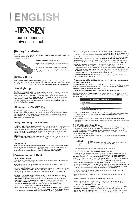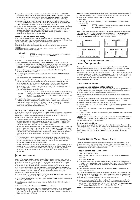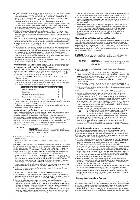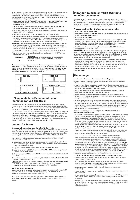Jensen JER422 User Guide
Jensen JER422 - Universal Remote Control Manual
 |
UPC - 079000328452
View all Jensen JER422 manuals
Add to My Manuals
Save this manual to your list of manuals |
Jensen JER422 manual content summary:
- Jensen JER422 | User Guide - Page 1
Entry To program your universal remote to control your components using the Direct Code Entry Method, follow the steps below. 1. Manually turn on the component you want the remote to control (TV, VCR, DVD, satellite receiver or cable box). 2. Locate the enclosed Code Lists. Find the list for the - Jensen JER422 | User Guide - Page 2
Sleep Timer only works if you have found a code that controls your TV. The timing mechanism for the Sleep Timer is built into your universal remote control. To program the Sleep Timer, follow these steps. Programming the Sleep Timer 1. Press and release the TV key. 2. Press and hold the SLEEP key - Jensen JER422 | User Guide - Page 3
each part of the combo unit. Once programmed successfully, the TV key controls the TV functions, and the VCR•AUX or DVD key controls the VCR or DVD functions, respectively. There is a specific section in the Code Lists for combo units. The codes in this section should be tried first using Direct - Jensen JER422 | User Guide - Page 4
des marques dans la Liste des Codes et gardez-les a portee de la main. Remarque: Si vous appuyez sur une touche non valide pendant la recherche du Code de Marque, la telecommande ne reagit pas. Si vous n'appuyez pas sur une touche Recherche des Codes de Marques valide ( TV, DVD, VCR • AUX, SAT • CBL - Jensen JER422 | User Guide - Page 5
sont en service et que Code sur les touches TV et DVD ou VCR • AUX. Si cela ne reussit pas, suivez les methodes ordinaires pour les touches TV et DVD ou VCR • AUX. • Assurez-vous que les piles sont fraiches et qu'elles soot correctement installees. Probleme code programme ne soit capable de controler - Jensen JER422 | User Guide - Page 6
vers le recepteur infrarouge de l'appareil. Probleme : Le menu de l'appareil n'est Programed& de la tecla VCR•AUX pars controlar un componente distinto a un VCR". I Metodos de programacion Programacion manual directa del codigo Para programar manualmente su control remoto universal para que controle - Jensen JER422 | User Guide - Page 7
momento durante la Basqueda manual del codigo, oprima y suelte la Cede GO BACK. 1. Encienda manualmente el componente que desea controlar con el control remoto. 2. Oprima y mantenga oprimida la tecla del componente (TV, DVD, VCR•AUX, SAT•CBL) que desea programer. (Para programer la tecle VCR•AUX - Jensen JER422 | User Guide - Page 8
de los metodos de Blisqueda de codigo. • Para controlar unidades combinadas, como TV/VCR,11//DVD o TV/VCR/DVD debe programer la tecla de cads componente individualmente pare controlar cads parte de la unidad combinada. Una vez programadas, la tecla TV controls las funciones de la television, y las

It_
JENSEN®
four
-component
universal
remote
'Battery
Installation
Your
universal
remote
requires
two
AA
Alkaline
batteries
(batteries
may
or
may
not
be
included,
depending
on
model).
To
install
the
batteries:
1.
Remove
the
battery
compartment
cover.
2.
Insert
the
batteries,
matching
the
batteries
to
the
(+)
and
(-)
marks
inside
the
battery
compartment.
3.
Press
and
push
the
battery
cover
back
into
place.
Note:
Reprogramming
may
be
required
after
batteries
are
replaced.
I
Battery
Saver
Your
universal
remote
control
saves
battery
power
by
automatically
turning
off
if
any
key
is
pressed
for
more
than
60
seconds.
This
saves
your
batteries
should
your
remote
get
stuck
in
a
place
where
the
keys
remain
depressed,
such
as
between
sofa
cushions.
I
Backlighting
Backlight
illumination
(available
on
select
models
only)
enables
you
to
see
the
remote
control
keys
better
in
the
dark.
Backlight
illumination
is
toggled
on
or
off
with
successive
keypresses
of
the
BACKLIGHT
key.
When
toggled
on,
the
backlighting
remains
on
as
long
as
keys
are
being
pressed.
The
backlighting
turns
off
six
seconds
after
the
last
keypress.
Once
the
backlight
time
has
expired,
any
keypress
will
reactivate
backlighting.
If
the
backlight
illumination
is
on,
and
the
BACKLIGHT
key
is
pressed,
the
backlight
turns
off.
'Illuminated
ON•OFF
Key
The
ON•OFF
key
powers
components
on
and
off.
It
also
lights
up
to
serve
as
an
indicator
light,
providing
feedback
for
various
functions.
When
a
valid
key
is
pressed,
the
illuminated
ON•OFF
key
remains
lit
as
long
as
the
key
is
pressed
and
turns
off
when
the
key
is
released.
The
ON•OFF
key
also
blinks
in
Programming
Mode
or
in
Menu
Mode
to
provide
feedback.
I
Programming
the
Remote
In
order
for
your
universal
remote
to
control
your
components,
you
need
to
program
the
remote
with
the
codes
that
match
the
components
(See
Code
Lists
enclosed).
These
codes
enable
the
remote
to
communicate
with
your
components.
Each
brand
and
each
component
has
its
own
"language,"
and,
by
programming
the
correct
codes
into
your
remote,
you
tell
the
remote
to
"speak
the
same
language"
as
your
components.
1312
Throughout
the
programming
of
each
key,
be
sure
to
keep
the
remote
pointed
at
the
IR
sensor
of
the
component
you
are
currently
programming
the
remote
to
control.
VCR•AUX
KEY
Important:
The
VCR•AUX
key
defaults
to
program
a
VCR.
If
you
want
the
VCR•AUX
key
to
control
a
component
other
than
a
VCR
(an
additional
TV
or
DVD,
for
example),
it
is
necessary
for
you
to
preprogram
the
VCR•AUX
key.
See
the
section
entitled
"Programming
the
VCR•AUX
Key
To
Control
a
Component
Other
Than
a
VCR".
'Programming
Methods
Direct
Code
Entry
To
program
your
universal
remote
to
control
your
components
using
the
Direct
Code
Entry
Method,
follow
the
steps
below.
1.
Manually
turn
on
the
component
you
want
the
remote
to
control
(TV,
VCR,
DVD,
satellite
receiver
or
cable
box).
2.
Locate
the
enclosed
Code
Lists.
Find
the
list
for
the
component
you
wish
to
program.
Find
your
component's
brand.
You
will
see
a
listing
of
four
-digit
codes
for
each
brand.
If
your
brand
isn't
listed,
use
one
of
the
Code
Search
methods
to
program
the
remote
control.
3.
Press
and
hold
the
component
key
(TV,
DVD,
VCR•AUX,
SAT•CBL)
you
wish
to
program
(to
program
the
VCR•AUX
key
to
control
a
component
other
than
a
VCR,
see
the
section
entitled
"Programming
the
VCR•AUX
Key
To
Control
a
Component
Other
Than
a
VCR").
The
illuminated
ON•OFF
key
turns
on
and
remains
on.
If
you
release
the
component
key
any
time
during
the
Direct
Code
Entry
procedure,
the
illuminated
ON•OFF
key
blinks
four
times,
and
the
process
is
exited.
The
last
programmed
code
under
the
component
key
is
retained.
4.
While
holding
down
the
component
key,
consult
the
Code
Lists
for
the
four
-digit
code
that
corresponds
to
your
component's
brand
and
use
the
number
keys
(0-9)
to
enter
it.
After
you
press
the
first
number,
the
illuminated
ON•OFF
key
turns
off.
5.
After
the
fourth
number
is
entered,
the
illuminated
ON•OFF
key
turns
on.
At
this
time,
release
the
component
key.
If
the
illuminated
ON•OFF
key
turns
off,
you
have
entered
a
valid
code
and
have
followed
the
correct
procedure
for
Direct
Code
Entry.
If
you
enter
a
code
number
that
is
not
in
the
Code
Lists
or
you
do
not
follow
all
of
the
steps
for
Direct
Code
Entry,
the
illuminated
ON•OFF
key
blinks
four
times
when
the
component
key
is
released.
This
indicates
a
programming
error
has
occurred.
In
this
case,
repeat
the
Direct
Code
Entry
process
from
step
3
and
try
the
next
code
listed.
6.
To
confirm
that
the
component
key
is
programmed
with
the
correct
code
for
maximum
functionality,
test
the
component.
Attempt
to
control
a
variety
of
the
component's
functions
with
the
remote.
If
some
features
of
your
components
do
not
work,
try
programming
the
remote
with
a
different
code
in
the
list
until
you
fi
nd
the
code
that
allows
the
remote
to
control
the
majority
of
your
component's
functions.
Different
codes
can
provide
different
levels
of
functionality.
7.
Remember
to
enter
the
code
for
future
reference
in
the
box
provided
in
the
Code
Retrieval
section
of
this
manual.
Programming
the
VCR•AUX
Key
to
Control
a
Component
Other
Than
a
VCR
The
VCR•AUX
key
defaults
to
control
a
VCR.
If
you
want
the
VCR•AUX
key
to
control
a
different
component
(an
additional
TV,
DVD,
satellite
or
cable
box,
for
example),
it
is
necessary
for
you
to
preprogram
the
VCR•AUX
key.
1.
Press
and
hold
the
VCR•AUX
key.
The
illuminated
ON•OFF
key
turns
on.
2.
While
holding
down
the
VCR•AUX
key,
press
and
release
the
number
key
on
the
keypad
for
the
component
you
wish
to
control.
(See
the
chart
below.)
The
illuminated
ON•OFF
key
turns
off.
VCR•AUX
KEY
CONTROLS:
Additional
TV
VCR
2
Additional
DVD
3
Additional
satellite
or
cable
box
3.
Release
he
VCR•AUX
key.
The
illuminated
ON•OFF
key
blinks
four
times
and
then
turns
off
The
VCR•AUX
key
is
now
"set"
to
control
whichever
component
you
selected.
4.
Next,
program
the
VCR•AUX
key
to
control
the
brand
of
component
you
have.
Remember
to
consult
the
appropriate
component
code
list
or
use
one
of
the
methods
that
follow.
Brand
Code
Search
and
Entry
If
your
brand
is
listed
in
the
Brand
Code
List
(See
Code
Lists
enclosed),
you
may
be
able
to
program
your
universal
remote
by
searching
through
only
the
Code
Lists
for
that
specific
manufacturer.
Brand
Code
Search
and
Entry
can
be
the
quickest
method
to
program
your
remote,
if
your
component
(TV,
DVD,
VCR
and
satellite
receiver
or
cable
box)
is
one
of
those
brands
listed.
If
your
brand
is
not
listed
in
the
Brand
Code
List,
use
one
of
the
other
programming
methods
that
follow.
GO
BACK
(p)
EB3
To
exit
without
saving
at
any
point
in
the
Brand
Code
Search,
press
and
release
the
GO
BACK
key.
1.
Manually
turn
on
the
component
you
want
the
remote
to
control.
2.
Locate
the
Brand
Codes
in
the
Code
Lists
and
keep
it
handy.
Note:
If
you
press
an
invalid
key
during
the
Brand
Code
Search,
the
remote
does
not
respond.
If
you
do
not
press
a
valid
Brand
Code
Search
key
(TV,
DVD,
VCR•AUX,
SAT•CBL,
ON•OFF,
GO
BACK,
and
number
keys
0-9),
the
search
times
out
after
two
minutes.
When
the
search
times
out,
the
illuminated
ON•OFF
key
blinks
four
times
and
turns
off.
The
last
programmed
code
under
that
component
key
is
retained.
3.
Press
and
hold
the
component
key
(TV,
DVD,
VCR•AUX,
SAT•CBL)
you
wish
to
program
(to
program
the
VCR•AUX
key
to
control
a
component
other
than
a
VCR,
see
the
section
entitled
"Programming
the
VCR•AUX
Key
To
Control
a
Component
Other
Than
a
VCR").
The
illuminated
ON•OFF
key
turns
on
and
remains
on.
4.
While
holding
the
component
key
down,
press
and
hold
the
ON•OFF
key.
The
illuminated
ON•OFF
key
turns
off.
5.
After
holding
both
keys
down
for
three
seconds,
the
illuminated
ON•OFF
key
turns
back
on.
6.
Release
both
keys.
The
illuminated
ON•OFF
key
remains
on.
7.
Refer
to
the
Brand
Codes
in
the
enclosed
Code
Lists.
Press
and
release
the
appropriate
brand
code
key
(Numbers
0-9),
using
the
number
keys
on
the
keypad.
The
illuminated
ON•OFF
key
blinks
once.
8.
Press
and
release
the
ON•OFF
key
repeatedly
until
your
component
turns
off.
Wait
four
seconds
between
each
key
press.
Each
time
you
press
the
ON•OFF
key,
the
illuminated
ON•OFF
key
blinks,
and
the
next
code
is
sent.
The
Brand
Code
Search
begins
with
the
fi
rst
code
in
the
chosen
brand
list
for
that
component
and
cycles