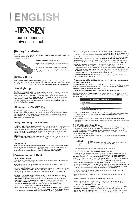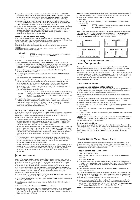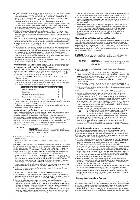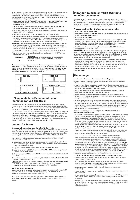Jensen JER422 User Guide - Page 2
Exica
 |
UPC - 079000328452
View all Jensen JER422 manuals
Add to My Manuals
Save this manual to your list of manuals |
Page 2 highlights
through all the codes for that brand. If your component turns off, you have found the correct code. (If it cycles through and the illuminated ON•OFF key blinks four times and turns off, all codes in the chosen brand lists have been searched and another programming method should be tried. The Brand Code Search mode is exited.) 9. Once you have found the correct code, you must save that code by pressing and releasing the STOP key. The illuminated ON-OFF key turns off. You must press the STOP key to save the code or the correct code will not be stored! 10. To confirm that the component key is programmed with the correct code for maximum functionality, test the component. Attempt to control a variety of the component's functions with the remote. If some of the features of your component do not work, try programming the remote with a different programming method. Be sure to retrieve the code your remote programmed. Manual Code Search and Entry If your component's brand isn't listed in the Code Lists, or if you have tried all of the codes for your brand and the remote does not operate your component, try Manual Code Search. This method cycles through all of the codes in the Code List. The Manual Code Search method may take a long time because the remote searches through all of the codes in its memory for the code that operates your component. Eaz Because there are so many codes, you may have to press the ON•OFF key many times-possibly up to 200 times. GO BACK Exica To exit without saving at any point in the Manual Code Search, press and release the GO BACK key. 1. Manually turn on the component you want the remote to control. 2. Press and hold the component key (TV, DVD, VCR•AUX, SAT•CBL) you wish to program. (To program the VCR•AUX key to control a component other than a VCR, see the section entitled "Programming the VCR•AUX Key To Control a Component Other Than a VCR"). The illuminated ON•OFF key turns on and remains on. 3. While holding the component key down, press and hold the ON-OFF key. The illuminated ON•OFF key turns off. 4. After holding down both keys for three seconds, the illuminated ON•OFF key turns back on. 5. Release both keys. The illuminated ON•OFF key remains on. 6. Press and release the ON•OFF key repeatedly until your component turns off. Wait four seconds between each keypress. Each time you press the ON•OFF key, the illuminated ON-OFF key blinks, and the next code in the list is sent. This process continues until all of the codes in the Code Lists have been searched. If your component turns off, you have found the correct code. (If it cycles through and the illuminated ON•OFF key blinks four times and turns off, all codes have been searched. The Manual Code Search method is exited.) S■TOP 7. Once you have found the correct code, you must save the new code by pressing and releasing the STOP key. The illuminated ON-OFF key turns off. You must press the STOP key to save the code or the correct code will not be stored! 8. To confirm that the component key is programmed with the correct code for maximum functionality, test the component. Attempt to control a variety of the component's functions with the remote. If some of the features of your component do not work, try programming the remote with a different programming method. Be sure to retrieve the code your remote programmed. Testing the Code for Maximum Functionality If some of the features of your component do not work, different codes in the list can be tried until you find the code that allows the remote to control the majority of your component's functions. Different codes can provide different levels of functionality. Follow these steps to test for maximum functionality. 1. Once the code has been stored, use the remote to attempt to control a variety of the component's functions. If the code that has been stored controls the majority of the component's functions, programming is complete. If the code stored does not give maximum functionality, you will want to try another code. 2. In that case, repeat the Manual Code Search and Entry Method from step 1. When the component turns off for the first time, do not 'press the STOP key, which would store the code. Instead, with the unit now off, continue to press the ON-OFF key repeatedly until it turns back on. Wait four seconds between each keypress. Once the unit turns back on, you have found another code that operates the component. Press the STOP key. 3. Test the functionality again by attempting to control a variety of the component's functions. If the code that has been stored controls the majority of the component's functions, programming is complete. If the code stored does not give maximum functionality, you will want to try another code. 4. Repeat the Manual Code Search and Entry Method from step 1. Each time a code turns the component on or off, you have found a code that operates the remote and needs to be tested for maximum functionality. Continue through the code lists, cycling through the codes you have already tried, until you find one that offers maximum functionality. I Code Retrieval Once you've programmed the remote to control your components, you may want to record the codes for future reference. If you used the Direct Code Entry method, this is easy. Just find the codes you programmed in and make a note of them in the boxes below. If you used one of the Code Search methods to program your remote or if you used the Direct Entry method but don't remember the code, you will need to retrieve each component's four-digit code. Retrieving the actual code and writing it down will save you time if you ever need to program the remote again. If the codes are recorded, you can use the Direct Entry method to reprogram your remote to control your components, which is quiet. and easy. 1. Press and hold the component key (TV, DVD, VCR•AUX, SAT•CBL) whose code you wish to retrieve. The illuminated ON•OFF key turns on. 2. While holding the component key down, press and hold the INFO key. The illuminated ON•OFF key turns off. 3. After holding down both keys for three seconds, the illuminated ON•OFF key turns back on. 4. Release both keys. The illuminated ON-OFF key remains on. 5. Starting with the number 1 key, press and release each number key on the keypad in the following order (1-9, then 0). The number that causes the illuminated ON•OFF key to blink is the first number of the code. As you find each number of the code, write them down for future reference. 2 Note: All TV codes begin with the number 1; all VCR codes begin with the number 2; all DVDs, the number 3; and all satellite receivers and cable boxes, the number S. 6. Repeat step S until you have retrieved all four numbers in the code. 7. After the fourth number is retrieved, the illuminated ON•OFF key blinks briefly, then turns off. GO BACK MEM To exit the Code Retrieval Mode, press and release the GO BACK key at any time. Note: If you press an invalid key during the Code Retrieval process, the remote will not respond. If you do not press a valid Code Retrieval key (TV, DVD, VCR-AUX, SAT-CBL, INFO, GO BACK), Code Retrieval times out after 15 seconds. The illuminated ON-OFF key blinks four times, and then turns off. TV CODE 1 DVD CODE 3 VCR•AUX CODE OVCR OM LTV DSAT•CBL SAT•CBL CODE 5 SAT DClL Using the Remote to Control Your Components Because this remote controls more than one component, you must first "tell" the remote which component you wish to operate. That means, if you wish to operate your TV, you must first press the TV key to put the remote in the TV Mode. The remote stays in the chosen component mode (such as TV Mode) until you change it. If your remote is in TV Mode, you must change the mode in order to operate your DVD or VCR, auxiliary component, satellite receiver or cable box. For example, if you are in VCR Mode, and you wish to turn off your TV, you must press the TV key first before pressing the ON-OFF key. IOn-screen Menus Accessing and Selecting Menu Items Today's advanced components use on-screen menus to help you navigate through all their features and functions. While this remote cannot access every menu system of every component model, it does offer some menu functionality. To use a component's on-screen menu system, you first have to put the remote in Menu Mode. 1. Make sure your components are turned on and your TV is set to the component's input mode (use the INPUT key to toggle through inputs when in TV Mode). 2. Press the component key whose menu you want to access. 3. Press the MENU key. The illuminated ON•OFF key blinks, indicating you are in the Menu Mode. 4. Use the VOL+/- and/or CH+/- keys to navigate through the on-screen menu system. 5. To make a selection from the on-screen menu, press the MENU or OK key to select the highlighted item. DMZ If the remote doesn't respond, check to see that the illuminated ON•OFF key is still blinking. It times out after 20 seconds. If this happens, just press the MENU key again, and then retry your selection. Exiting a Menu Mode The remote automatically times out of Menu Mode after 20 seconds of inactivity (no keys being pressed). At that time, the remote clears the displayed menu from the TV. If you want to exit the Menu Mode yourself, press the corresponding component key on the remote (TV, DVD, VCR-AUX, SAT•CBL). The illuminated ON•OFF key turns off. 'Sleep Timer (Select Models Only) This feature automatically turns off your TV at a duration you choose from 1 to 99 minutes. The Sleep Timer only works if you have found a code that controls your TV. The timing mechanism for the Sleep Timer is built into your universal remote control. To program the Sleep Timer, follow these steps. Programming the Sleep Timer 1. Press and release the TV key. 2. Press and hold the SLEEP key for three seconds. The illuminated ON•OFF key turns on. 3. Release the SLEEP key. 4. Using the number keys, enter the desired time in minutes (from 01-99 minutes). To set the timer to a number under 10 minutes, first press 0 and then the desired number (e.g., 05 for five minutes). The illuminated ON-OFF key blinks with each keypress. 5. Once the second number is entered, the illuminated ON•OFF key tums off. The Sleep Timer is now set. Elm Any keypress other than the number keys is ignored. If you don't enter the sleep time within 10 seconds after pressing the SLEEP key, you must start over at step 1. The illuminated ON-OFF key blinks four times and then turns off, indicating your attempt to program the Sleep Timer has been unsuccessful. 6. Leave remote aimed at the TV. Once the Sleep Timer is set, you can continue to use the remote without affecting the Sleep Timer. However, because the timing mechanism for the Sleep Timer is built into the remote itself, the remote must be in TV Mode and pointed at the TV to activate the Sleep Timer. Note: If the ON•OFF key is pressed, the Sleep Timer is canceled.