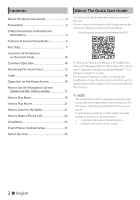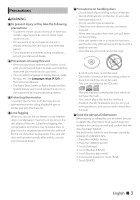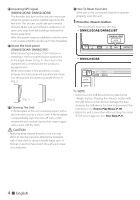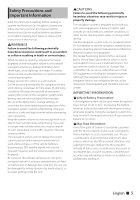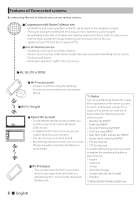Kenwood DNR8025BT Quick Start Guide - Page 7
First Step
 |
View all Kenwood DNR8025BT manuals
Add to My Manuals
Save this manual to your list of manuals |
Page 7 highlights
First Step Power on the unit and perform some setup steps before using. 1 Press the button. DNN9250DAB/DNR8025BT 2 Touch the corresponding key and set the item. DNR8025BT DNN6250DAB HOME 6 The unit is turned on. ✎✎NOTE • "Initial setup" also appears when the unit is reset. Language Setup Select the language used for the GUI and input methods. Default is "English (United States)". 1) Touch [Language Setup]. 2) Select a language from the list. WiFi Setup Configure settings for connection to Wi-Fi. 1) Touch [WiFi Setup]. 2) Slide Wi-Fi to ON. 3) Select the Wi-Fi access point to register from the list. 4) Enter the Password. 5) Touch [Connect]. After setting, press the < 6 > button. Date Setup Set the date and time. 1) Touch [Date Setup]. 2) Touch [Select time zone]. 3) Select a time zone. After setting, press the < 6 > button. Account Setup Set the information about the user of this unit. 1) Touch [Account Setup]. See Types of accounts, Create User Account and Set Owner Account. English ñ 7