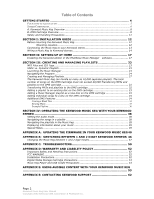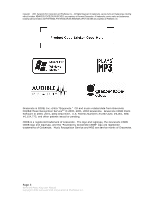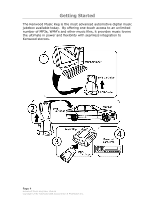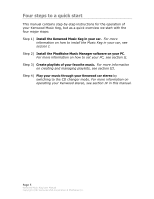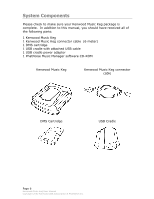Kenwood KHD-C710 Instruction Manual
Kenwood KHD-C710 - Music Keg Digital Player Manual
 |
UPC - 019048144980
View all Kenwood KHD-C710 manuals
Add to My Manuals
Save this manual to your list of manuals |
Kenwood KHD-C710 manual content summary:
- Kenwood KHD-C710 | Instruction Manual - Page 1
- Kenwood KHD-C710 | Instruction Manual - Page 2
Instructions 52 FCC WARNING...52 Installation Precautions 52 Digital Media Storage Cartridge Precautions 53 Music Keg Player and USB Cradle Precautions 53 APPENDIX E: USING AUDIBLE CONTENT WITH YOUR KENWOOD MUSIC KEG ...53 APPENDIX E: CONTACTING KENWOOD SUPPORT 62 Page 2 Kenwood Music Keg User - Kenwood KHD-C710 | Instruction Manual - Page 3
and logotype, the Gracenote CDDB CDDB logo and logotype, and the "Powered by Gracenote CDDB" logo are registered trademarks of Gracenote. Music Recognition Service and MRS are service marks of Gracenote. Page 3 Kenwood Music Keg User Manual Copyright 2002 Kenwood USA Corporation & PhatNoise Inc. - Kenwood KHD-C710 | Instruction Manual - Page 4
digital music jukebox available today. By offering one-touch access to an unlimited number of MP3s, WMA's and other music files, it provides music lovers the ultimate in power and flexibility with seamless integration to Kenwood stereos. Page 4 Kenwood Music Keg User Manual Copyright 2002 Kenwood - Kenwood KHD-C710 | Instruction Manual - Page 5
to a quick start This manual contains step-by-step instructions for the operation of your Kenwood Music Keg, but as a quick overview we start with the four major steps: Step 1) Install the Kenwood Music Keg in your car. For more information on how to install the Music Keg in your car, see section - Kenwood KHD-C710 | Instruction Manual - Page 6
Music Keg 1 Kenwood Music Keg connector cable (6 meter) 1 DMS cartridge 1 USB cradle with attached USB cable 1 USB cradle power adaptor 1 PhatNoise Music Manager software CD-ROM Kenwood Music Keg Kenwood Music Keg connector cable DMS Cartridge USB Cradle Page 6 Kenwood Music Keg User Manual - Kenwood KHD-C710 | Instruction Manual - Page 7
USB Cradle power adaptor PhatNoise Music Manager software CD-ROM Page 7 Kenwood Music Keg User Manual Copyright 2002 Kenwood USA Corporation & PhatNoise Inc. - Kenwood KHD-C710 | Instruction Manual - Page 8
Kenwood Music Keg car audio system. It is a computer that you install permanently in your vehicle. The Music Manager software and the music files themselves are contained on a DMS cartridge that is inserted into the Music Keg. B. DMS Cartridge Overview Page 8 Kenwood Music Keg User Manual Copyright - Kenwood KHD-C710 | Instruction Manual - Page 9
cradle or the Music Keg. ! Do not open the DMS cartridge casing. Doing so will void your warranty. Only use the cartridge supplied with your Kenwood Music Keg-other cartridges with other drives inside will not work with your system. Page 9 Kenwood Music Keg User Manual Copyright 2002 Kenwood USA - Kenwood KHD-C710 | Instruction Manual - Page 10
cradle and DMS cartridge while in use, you may damage the units. ! Important! Download and install the PhatNoise Music Manager software in your computer before you connect the USB cradle to your computer. Page 10 Kenwood Music Keg User Manual Copyright 2002 Kenwood USA Corporation & PhatNoise - Kenwood KHD-C710 | Instruction Manual - Page 11
not install the Music Keg where you cannot firmly secure the unit, or in high-vibration areas. Do not install the Music Keg in an area of high humidity or where large amounts of airborne dust/dirt are present. Page 11 Kenwood Music Keg User Manual Copyright 2002 Kenwood USA Corporation & PhatNoise - Kenwood KHD-C710 | Instruction Manual - Page 12
resistance, avoid mounting the Music Keg on an angled surface. Also, please note what is behind or under the mounting location. Avoid mounting the Music Keg where screws could hit wiring or fuel lines. Page 12 Kenwood Music Keg User Manual Copyright 2002 Kenwood USA Corporation & PhatNoise Inc - Kenwood KHD-C710 | Instruction Manual - Page 13
the Kenwood Music Keg to your car stereo As far as your Kenwood stereo is concerned, the Music Keg appears just like any ordinary CD changer. For this reason, the Music Keg is connected to a Kenwood stereo the same way a CD changer is connected. Page 13 Kenwood Music Keg User Manual Copyright - Kenwood KHD-C710 | Instruction Manual - Page 14
of a professional car audio installer. 3. Using the long (6.0 meter) Music Keg connector cable, plug the appropriate end into the changer control terminal on the rear of the Kenwood car stereo. Page 14 Kenwood Music Keg User Manual Copyright 2002 Kenwood USA Corporation & PhatNoise Inc. - Kenwood KHD-C710 | Instruction Manual - Page 15
how to use the Music Keg. 11. Congratulations! The Music Keg is installed and ready to be used. Turn off the stereo and remove the DMS cartridge. The next section will guide you through installing the desktop software. Page 15 Kenwood Music Keg User Manual Copyright 2002 Kenwood USA Corporation - Kenwood KHD-C710 | Instruction Manual - Page 16
light does not: 1. Disconnect the cable from the Music Keg, wait about 1 minute, then re-connect it, or 2. Your cartridge may be corrupted. Please see Appendix E: Contacting Kenwood to get assistance. Page 16 Kenwood Music Keg User Manual Copyright 2002 Kenwood USA Corporation & PhatNoise Inc. - Kenwood KHD-C710 | Instruction Manual - Page 17
drop-down list box: d:\PMM_setup.exe where "d:" is the letter corresponding to your CD-ROM drive. c. Click OK. 4. Follow the instructions to install the Music Manager software. ! NOTE: Windows XP ONLY! Page 17 Kenwood Music Keg User Manual Copyright 2002 Kenwood USA Corporation & PhatNoise Inc. - Kenwood KHD-C710 | Instruction Manual - Page 18
setup program will ask you to reboot the computer. 6. If the DMS cartridge is inserted into the USB cradle, remove it now. 7. Once your computer has rebooted, plug the power connector into the USB cradle. Page 18 Kenwood Music Keg User Manual Copyright 2002 Kenwood USA Corporation & PhatNoise Inc. - Kenwood KHD-C710 | Instruction Manual - Page 19
. 9. Insert the DMS cartridge firmly into the USB cradle. Avoid 'slapping' the cartridge into place. The green and red indicator lights should illuminate. The DMS cartridge will then be detected by the operating system. Page 19 Kenwood Music Keg User Manual Copyright 2002 Kenwood USA Corporation - Kenwood KHD-C710 | Instruction Manual - Page 20
specific location (Advanced)" 3. Choose "Install the software automatically (Recommended)" 4. Click "Next" 5. A "Hardware Installation" warning box will appear 6. Click "Continue Anyway" 7. Click "Finish" Page 20 Kenwood Music Keg User Manual Copyright 2002 Kenwood USA Corporation & PhatNoise Inc. - Kenwood KHD-C710 | Instruction Manual - Page 21
8. After an initialization period, an "Autoplay" dialog box will appear 9. Let the Autoplay feature complete Page 21 Kenwood Music Keg User Manual Copyright 2002 Kenwood USA Corporation & PhatNoise Inc. - Kenwood KHD-C710 | Instruction Manual - Page 22
10. Dialogs will appear for PHTDTA and PHTSYS 11. For each dialog, select "Take No Action" and check "Always do the selected Action" Click "OK" 12. Your DMS cartridge is ready! Page 22 Kenwood Music Keg User Manual Copyright 2002 Kenwood USA Corporation & PhatNoise Inc. - Kenwood KHD-C710 | Instruction Manual - Page 23
instruction manual serves to introduce the core features of the PhatNoise Music Manager software. To explore all the features of the software, press F1 while the Music Manager is running. MP3 Files and ID3 Tags The Music Manager software allows you to organize, play, and create digital music files - Kenwood KHD-C710 | Instruction Manual - Page 24
use to download music (i.e. "C:\Program Files\my downloads\My Shared Folder"). Navigating the Program Each icon on the left of the application's screen represents a different interface and part of the software. Library View Page 24 Kenwood Music Keg User Manual Copyright 2002 Kenwood USA Corporation - Kenwood KHD-C710 | Instruction Manual - Page 25
CD to MP3, WMA, WAV, FLAC or OGG Files The CD Encoder Interface allows you to add songs from your CDs to the hard drive. To add music from CDs to the Music Manager follow to the track numbers as follows: Page 25 Kenwood Music Keg User Manual Copyright 2002 Kenwood USA Corporation & PhatNoise Inc. - Kenwood KHD-C710 | Instruction Manual - Page 26
is missing or incorrect. 6. Choose the tracks your want to encode using the checkboxes. 7. Choose the file format you want to encode in. Page 26 Kenwood Music Keg User Manual Copyright 2002 Kenwood USA Corporation & PhatNoise Inc. - Kenwood KHD-C710 | Instruction Manual - Page 27
the bitrate of the file to be created. For MP3 files we recommend a bitrate of 192kbps for the best Creating and Managing Playlists To create and manage your music playlists, click on the Library button. Page 27 Kenwood Music Keg User Manual Copyright 2002 Kenwood USA Corporation & PhatNoise Inc. - Kenwood KHD-C710 | Instruction Manual - Page 28
to a name of your choice. 2. Adding songs to a static playlist 1. Click on the All Songs playlist. 2. Type a search query in the Search box. Page 28 Kenwood Music Keg User Manual Copyright 2002 Kenwood USA Corporation & PhatNoise Inc. - Kenwood KHD-C710 | Instruction Manual - Page 29
and genre in the Browse View. 3. Adding songs to a dynamic playlist 1. Click on the desired playlist to edit. 2. Click the Edit playlist button. Page 29 Kenwood Music Keg User Manual Copyright 2002 Kenwood USA Corporation & PhatNoise Inc. - Kenwood KHD-C710 | Instruction Manual - Page 30
in the Music Manager software, the list of criteria in that playlist is checked against the music collection on your PC's hard drive. All songs that match the criteria are automatically added to your dynamic playlist. Page 30 Kenwood Music Keg User Manual Copyright 2002 Kenwood USA Corporation - Kenwood KHD-C710 | Instruction Manual - Page 31
! The Kenwood Music Keg can handle as many as 10,000 separate playlists. The total number of songs on the DMS cartridge must not exceed 40,000. Page 31 Kenwood Music Keg User Manual Copyright 2002 Kenwood USA Corporation & PhatNoise Inc. - Kenwood KHD-C710 | Instruction Manual - Page 32
parts: • The Music Manager Playlist and Windows Explorer panels • The All Supported Devices panels. 4. Activate the Kenwood Music Keg DMS cartridge by clicking PhatNoise DMS in the All Supported Devices panel. Page 32 Kenwood Music Keg User Manual Copyright 2002 Kenwood USA Corporation & PhatNoise - Kenwood KHD-C710 | Instruction Manual - Page 33
existing disc on the DMS cartridge (Note: Playlists are called 'Discs' when they are on the DMS cartridge) 1. Drag the playlist onto an existing disc. The target disc will take on the name of the playlist. Page 33 Kenwood Music Keg User Manual Copyright 2002 Kenwood USA Corporation & PhatNoise Inc - Kenwood KHD-C710 | Instruction Manual - Page 34
hard drive. Additional DMS Features Creating a Blank Disc 1. You can create a blank disc as a 'placeholder' for future playlists. Right-click the area under DMS in the Device view and choose Add a New Disc. Page 34 Kenwood Music Keg User Manual Copyright 2002 Kenwood USA Corporation & PhatNoise - Kenwood KHD-C710 | Instruction Manual - Page 35
be copied to the DMS cartridge. If a disc has fresh content after syncing, the yellow star will turn blue and the new files will be highlighted. Be sure to click Save/Eject DMS to apply the changes. Page 35 Kenwood Music Keg User Manual Copyright 2002 Kenwood USA Corporation & PhatNoise Inc - Kenwood KHD-C710 | Instruction Manual - Page 36
the most recent 25 or 50 songs for different styles of music. Next, a 'Recent Hip-Hop' Disc is made in the car by simply dragging the playlist from the top window to a blank location under 'Music Keg DMS'. Page 36 Kenwood Music Keg User Manual Copyright 2002 Kenwood USA Corporation & PhatNoise Inc. - Kenwood KHD-C710 | Instruction Manual - Page 37
button. 3. Select an artist and drag it to the desired location on the DMS cartridge. You can create a new disc for it just by dragging the artist to a blank space. Note these playlists are Dynamic as well. Page 37 Kenwood Music Keg User Manual Copyright 2002 Kenwood USA Corporation & PhatNoise Inc. - Kenwood KHD-C710 | Instruction Manual - Page 38
in a playlist After the Kenwood stereo is set to CD Changer mode, you can navigate the songs in a Music Keg playlist by using the next/previous track buttons. Navigating the playlists in the Kenwood Music Keg Page 38 Kenwood Music Keg User Manual Copyright 2002 Kenwood USA Corporation & PhatNoise - Kenwood KHD-C710 | Instruction Manual - Page 39
a song, the Music Keg will enter a fast seek mode. This will allow you to quickly seek several minutes into a song. If you seek past the end of a song, the Music Keg will continue seeking into the next song. Other Features Page 39 Kenwood Music Keg User Manual Copyright 2002 Kenwood USA Corporation - Kenwood KHD-C710 | Instruction Manual - Page 40
Music Manager Software onto your PC. In the event of a firmware update, follow these steps. 1. Insert the DMS cartridge into the USB Cradle. 2. Launch the Music Manager by double-clicking the icon on your desktop 3. Press the Device Manager button. Page 40 Kenwood Music Keg User Manual Copyright - Kenwood KHD-C710 | Instruction Manual - Page 41
DMS and then press the "GO" button. 5. Press the Hardware Options button. 6. Press 'Select Product' to select Installed Product. Make sure the 'Installed Product' is the Kenwood Music Keg. Press the Start Wizard button to begin the update process. Page 41 Kenwood Music Keg User Manual Copyright - Kenwood KHD-C710 | Instruction Manual - Page 42
. Press Next to skip the introductory screen. 8. Press the Check for Updates from PhatNoise Website button to load the latest set of Kenwood stereos. Choose the appropriate firmware (there may be only one). Page 42 Kenwood Music Keg User Manual Copyright 2002 Kenwood USA Corporation & PhatNoise Inc. - Kenwood KHD-C710 | Instruction Manual - Page 43
10. Press the Next button. The window will display the firmware version information. Page 43 Kenwood Music Keg User Manual Copyright 2002 Kenwood USA Corporation & PhatNoise Inc. - Kenwood KHD-C710 | Instruction Manual - Page 44
will close. Now press the Save/Eject DMS button. After completing these steps, your DMS cartridge will have all the appropriate software on it. Now the Music Keg can be updated using the following steps: Page 44 Kenwood Music Keg User Manual Copyright 2002 Kenwood USA Corporation & PhatNoise Inc. - Kenwood KHD-C710 | Instruction Manual - Page 45
the DMS cartridge. 16. You may turn off the stereo and lock the car - the Music Keg will turn itself off when done. 17. When the Music Keg is done reprogramming, all the Music Keg lights will turn off. Now the Music Keg is ready for normal operation. Page 45 Kenwood Music Keg User Manual Copyright - Kenwood KHD-C710 | Instruction Manual - Page 46
2 digit code KDC-2019 1 digit code KDC-2019V 1 digit code KDC-29MR 1 digit code KDC-319 1 digit code KDC-4019 1 digit code KDC-419 1 digit code KDC-5019 2 digit code KDC-519 2 digit code KDC-719 2 digit code KDC-MP819 2 digit code Page 46 Kenwood Music Keg User Manual Copyright - Kenwood KHD-C710 | Instruction Manual - Page 47
for information on updating the Music Keg. 1. Insert the DMS cartridge into the USB Cradle. 2. Launch the Music Manager by double-clicking the icon on your desktop 3. Press the Device Manager button. Page 47 Kenwood Music Keg User Manual Copyright 2002 Kenwood USA Corporation & PhatNoise Inc - Kenwood KHD-C710 | Instruction Manual - Page 48
4. Click the text PhatNoise DMS and then press the "GO" button. 5. Press the Hardware Options button. 6. Under the Firmware Setup tab, press the Properties button to show the Firmware Properties window. Page 48 Kenwood Music Keg User Manual Copyright 2002 Kenwood USA Corporation & PhatNoise Inc. - Kenwood KHD-C710 | Instruction Manual - Page 49
7. Choose the appropriate setting and hit ok. 8. Eject the cartridge normally. The next time you use the Music Keg it will automatically use the new settings without any reprogramming. Page 49 Kenwood Music Keg User Manual Copyright 2002 Kenwood USA Corporation & PhatNoise Inc. - Kenwood KHD-C710 | Instruction Manual - Page 50
Appendix C: Troubleshooting Problem No Sound. The stereo cannot access the Music Keg. No Sound. The Kenwood stereo cannot access the Music Keg. Green light on Music Keg blinks and does not stop blinking. Cause/Solution - Adjust the volume of the stereo. - Make sure the Kenwood Music Keg cable is - Kenwood KHD-C710 | Instruction Manual - Page 51
be reloaded and the playlists will need to be redefined. The DMS has been mounted incorrectly, or improperly formatted. Cancel the current copy operation, eject the cartridge, and try the operation again. Page 51 Kenwood Music Keg User Manual Copyright 2002 Kenwood USA Corporation & PhatNoise Inc. - Kenwood KHD-C710 | Instruction Manual - Page 52
dirt. 5. The unit is not subject to excessive vibration. 6. The fuel tank should not be damaged by the tapping screws. 7. There should be no wire harnesses or pipes under the place where you are going to install the unit. Page 52 Kenwood Music Keg User Manual Copyright 2002 Kenwood USA Corporation - Kenwood KHD-C710 | Instruction Manual - Page 53
the DMS cartridge from the USB cradle until downloading is complete. ! Do not attempt to service any part of the product yourself. Servicing should only be done by qualified service personnel. Appendix E: Using Audible content with your Kenwood Music Keg Page 53 Kenwood Music Keg User Manual - Kenwood KHD-C710 | Instruction Manual - Page 54
Kenwood Music Keg and listen on the go. Getting Started with Audible This guide is a brief introduction to using the Music Manager with Audible content. For a thorough explanation of the Audible service ". Page 54 Kenwood Music Keg User Manual Copyright 2002 Kenwood USA Corporation & PhatNoise Inc. - Kenwood KHD-C710 | Instruction Manual - Page 55
- Tell Me More! Click the Tell Me More! Button to get more information about audible.com Existing Users - Click Here! Click the Existing Users Click Here! Button if you already have an audible.com account Page 55 Kenwood Music Keg User Manual Copyright 2002 Kenwood USA Corporation & PhatNoise Inc. - Kenwood KHD-C710 | Instruction Manual - Page 56
.com servers. We recommend you press the Yes button. New Users - Click Here! Click the New Users Click Here! Button to create a new audible.com account and take advantage of our special introductory offer. Page 56 Kenwood Music Keg User Manual Copyright 2002 Kenwood USA Corporation & PhatNoise Inc. - Kenwood KHD-C710 | Instruction Manual - Page 57
. To transfer Audible files to the DMS, follow these steps: 1. Insert the DMS cartridge into the USB cradle. 2. Click on the Device View button 3. Click on the "PhatNoise DMS" text under the All Supported Page 57 Kenwood Music Keg User Manual Copyright 2002 Kenwood USA Corporation & PhatNoise Inc. - Kenwood KHD-C710 | Instruction Manual - Page 58
Devices panel 4. Click on the red GO button 5. On the top portion of the Device view click on the "All Audible Content" text in the Playlist panel 6. Drag an Audible file to a DMS disc Page 58 Kenwood Music Keg User Manual Copyright 2002 Kenwood USA Corporation & PhatNoise Inc. - Kenwood KHD-C710 | Instruction Manual - Page 59
subscriptions. To create a dynamic audible subscription disc, follow these steps: 1. Click the Disc Wizard button from the DMS view 2. Choose "Audible Subscriptions" from the "Create From" drop down list Page 59 Kenwood Music Keg User Manual Copyright 2002 Kenwood USA Corporation & PhatNoise Inc. - Kenwood KHD-C710 | Instruction Manual - Page 60
Subscription Discs Discs will automatically be updated when you click the Sync DMS button. Saving Your Changes When you have finished organizing your Audible content, click the SAVE/EJECT DMS button. Page 60 Kenwood Music Keg User Manual Copyright 2002 Kenwood USA Corporation & PhatNoise Inc. - Kenwood KHD-C710 | Instruction Manual - Page 61
Disc Up button to listen to a different playlist. To return back to the Audible playlist, press Disc Down, and the Music Keg will remember where you left off and jump to the correct point in the playlist. Page 61 Kenwood Music Keg User Manual Copyright 2002 Kenwood USA Corporation & PhatNoise Inc. - Kenwood KHD-C710 | Instruction Manual - Page 62
: [email protected] Phone: 1-800-KENWOOD (536-9663) Mailing Address: P.O. Box 22745 Long Beach, CA 90801-5745 Call center is available 8:30am - 5:00pm Pacific Time Monday through Friday. KHD-UM1 Page 62 Kenwood Music Keg User Manual Copyright 2002 Kenwood USA Corporation & PhatNoise Inc.