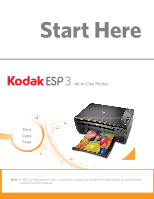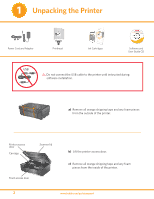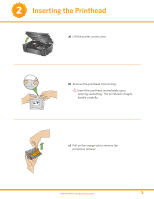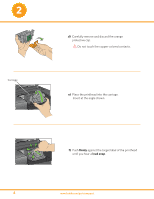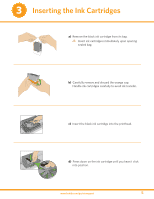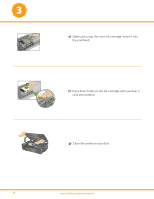Kodak ESP 3 Setup Booklet
Kodak ESP 3 - All-in-One Color Inkjet Manual
 |
UPC - 041771756932
View all Kodak ESP 3 manuals
Add to My Manuals
Save this manual to your list of manuals |
Kodak ESP 3 manual content summary:
- Kodak ESP 3 | Setup Booklet - Page 1
Start Here 3 All-in-One Printer Print Copy Scan Note: A USB 2.0 (High Speed) cable is required to connect your Kodak All-in-One printer to your Windows or Macintosh OS computer. - Kodak ESP 3 | Setup Booklet - Page 2
1 Unpacking the Printer Power Cord and Adapter Printhead 10 Color Ink Cartridge Ink Cartridges Inkjet Printer Software FOR WINDOWS & MACINTOSH Software and User Guide CD USB Do not connect the USB cable to the printer until instructed during software installation. a) Remove all orange shipping - Kodak ESP 3 | Setup Booklet - Page 3
2 Inserting the Printhead a) Lift the printer access door. 10 10 Color Ink Cartridge 10 Black Ink Cartridge Black Ink Cartridge b) Remove the printhead from its bag. Insert the printhead immediately upon opening sealed bag. The printhead is fragile, handle carefully. c) Pull on the orange tab - Kodak ESP 3 | Setup Booklet - Page 4
2 Carriage. d) Carefully remove and discard the orange protective cap. Do not touch the copper-colored contacts. e) Place the printhead into the carriage. Insert at the angle shown. f) Push firmly against the target label of the printhead until you hear a loud snap. 4 www.kodak.com/go/aiosupport - Kodak ESP 3 | Setup Booklet - Page 5
discard the orange cap. Handle ink cartridges carefully to avoid ink transfer. 10 Black Ink Cartridge c) Insert the black ink cartridge into the printhead. Cartouche d'encre noire 10 10 d) Press down on the ink cartridge until you hear it click into position. www.kodak.com/go/aiosupport 5 - Kodak ESP 3 | Setup Booklet - Page 6
the printhead. Cartouche d'encre noire 10 10 Cartouche d'encre couleur f) Press down firmly on the ink cartridge until you hear it click into position. g) Close the printer access door. 10 10 Color Ink Cartridge 10 Color Ink Cartridge 10 Black Ink Cartridge Black Ink Cartridge 6 www.kodak - Kodak ESP 3 | Setup Booklet - Page 7
paper until after software installation is complete. a) 1. Connect the power cord and adapter. 2. Connect adapter to printer. 3. Connect to power source. b) Press ON . A flashing "E" in the quantity window indicates the printhead is not installed correctly. Remove the ink cartridges and reinstall - Kodak ESP 3 | Setup Booklet - Page 8
WINDOWS USB Do not connect the USB cable to the printer until instructed during software installation. a) Load the Kodak Inkjet Printer Software CD into the CD-ROM drive. Follow the on-screen prompts when the instructions appear. If instructions do not appear, click Start, then Run. Select CD - Kodak ESP 3 | Setup Booklet - Page 9
Printer Software CD icon on the desktop. Follow the on-screen prompts until installation is complete. Setting your KODAK All-in-One Printer as the default on your MACINTOSH OS MAC OS X defaults to the printer most recently added. To change the default printer, follow these steps: 1. From the print - Kodak ESP 3 | Setup Booklet - Page 10
a small stack of 5 to 10 sheets of plain paper into the paper tray. Squeeze the paper edge guide and slide it guide against the left edge of the paper. Leave the paper tray extended. NOTE: For photo paper, insert a stack of paper into the paper tray face - Kodak ESP 3 | Setup Booklet - Page 11
Windows You can use Kodak Home Center to browse, print, copy, scan, order supplies, and configure your AiO Printer from the computer. Home Center Software for Macintosh You can use Kodak Home Center to order supplies and configure your AiO Printer from the computer. www.kodak.com/go/aiosupport 11 - Kodak ESP 3 | Setup Booklet - Page 12
, alteration, modification, unauthorized service, misuse, abuse, use with incompatible accessories or attachments (such as third party ink or ink tanks), failure to follow Kodak's operation, maintenance or repacking instructions, failure to use items supplied by Kodak (such as adapters and cables - Kodak ESP 3 | Setup Booklet - Page 13
hazards. - Keep ink cartridges out of reach of children. Ink may be harmful if swallowed. - Do not place your All-in-One Printer on an unstable cart instructions are followed, unplug your All-in-One Printer from the power outlet and contact Kodak qualified service personnel for further instructions - Kodak ESP 3 | Setup Booklet - Page 14
has its rewards- including a terrific offer. Register your KODAK All-in-One Printer and get great support, expert tips, free software downloads- plus a phenomenal deal on inkjet supplies to get you started. Simply register right away when prompted during software installation or on the web at www - Kodak ESP 3 | Setup Booklet - Page 15
Blank - Kodak ESP 3 | Setup Booklet - Page 16
.com/go/downloads to download the latest files. The User Guide is installed with your KODAK Inkjet Printer Software and is located here: WINDOWS OS: Start Programs Kodak User Guide MACINTOSH OS: Library Documentation Kodak AiO Printers Further, you can access topics for troubleshooting through Home

3
Start Here
All-in-One Printer
Print
Copy
Scan
Note:
A USB 2.0 (High Speed) cable is required to connect your Kodak All-in-One printer to your Windows
or Macintosh OS computer.