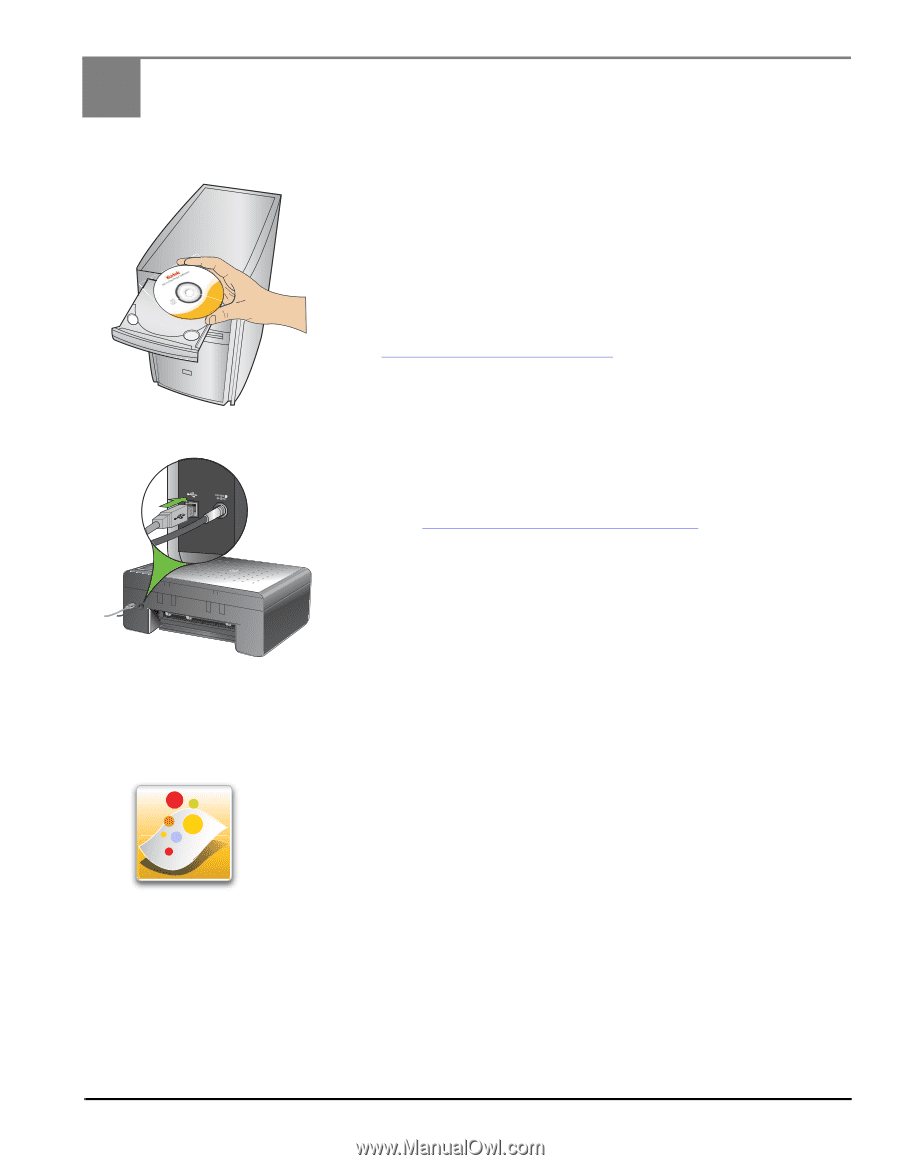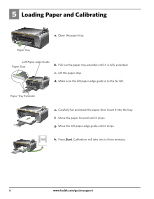Kodak ESP 5250 User Manual - Page 11
Installing Software on WINDOWS OS - download
 |
View all Kodak ESP 5250 manuals
Add to My Manuals
Save this manual to your list of manuals |
Page 11 highlights
7 Installing Software on WINDOWS OS FOR WINDOWS & MACINTOSH a. Load the KODAK All-in-One Printer Software CD into the CD drive. Follow the on-screen instructions. If the installer window does not open, click Start, then click Computer or My Computer, and double-click the CD drive. NOTE: If your computer does not have a CD drive, go to www.kodak.com/go/downloads to download the software. b. If instructed, connect the USB cable to the USB port on the printer and to your computer. Continue to follow the on-screen instructions until installation is complete. NOTE: If you are prompted by your firewall during software installation, be sure to allow access. For additional information, go to www.kodak.com/go/inkjetnetworking. If you have additional computers on your network, install the KODAK All-in-One Printer Software on each computer. KODAK Home Center Software for WINDOWS OS KODAK Home Center is installed with your KODAK All-in-One Printer Software. The Home Center icon will appear on your desktop. You can use it to browse and edit pictures, print, copy, scan, order supplies, access the User Guide, and configure your All-in-One Printer from your computer. www.kodak.com/go/aiosupport 11