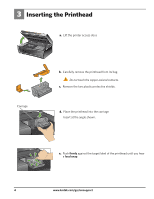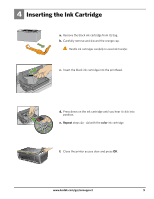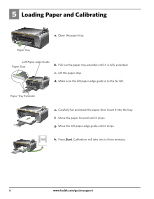Kodak ESP 5250 User Manual - Page 9
WIRELESS Wi-Fi CONNECTION continued, All Other Routers
 |
View all Kodak ESP 5250 manuals
Add to My Manuals
Save this manual to your list of manuals |
Page 9 highlights
All Other Routers WIRELESS (Wi-Fi) CONNECTION (continued) Enter Security String You will need your wireless router settings: Network Name (SSID Security String The security string is unique to your network. Check with whomever set up your network, your Internet provider, or check the network documentation for this information. a. Select your wireless network from those listed and press OK. If the name (the SSID) of your network is not listed, make sure your wireless router is turned on and within range. If your access point does not broadcast its SSID, then select Connect to Unlisted Network and press OK. b. Use the arrow keys and the OK button to enter your security string now. NOTE: To use the virtual keyboard, select the letter you want and press OK. Select BKSP and press OK to clear any mistakes you may make. When you are finished, select Done and press OK. c. If successfully connected, your Wi-Fi indicator should be solid blue. Continue with step 7 if you have a WINDOWS OS computer; continue with step 8 if you have a MACINTOSH Computer. If you are unable to connect to your wireless network, go to www.kodak.com/go/inkjetnetworking or refer to the User Guide at www.kodak.com/go/manuals for troubleshooting information. www.kodak.com/go/aiosupport 9