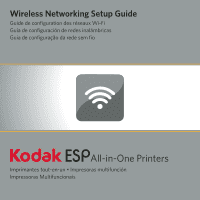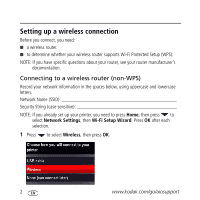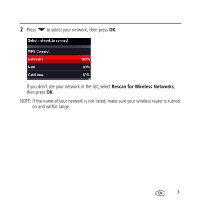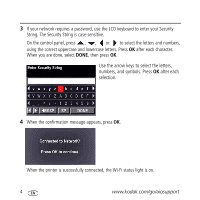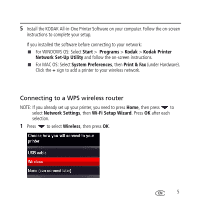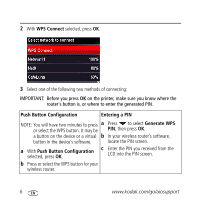Kodak ESP9 Wireless Network Setup Guide - Page 4
String. The Security String is case-sensitive.
 |
UPC - 041771349479
View all Kodak ESP9 manuals
Add to My Manuals
Save this manual to your list of manuals |
Page 4 highlights
3 If your network requires a password, use the LCD keyboard to enter your Security String. The Security String is case-sensitive. On the control panel, press , , or to select the letters and numbers, using the correct uppercase and lowercase letters. Press OK after each character. When you are done, select DONE, then press OK. Use the arrow keys to select the letters, numbers, and symbols. Press OK after each selection. 4 When the confirmation message appears, press OK. When the printer is successfully connected, the Wi-Fi status light is on. 4 www.kodak.com/go/aiosupport

4
www.kodak.com/go/aiosupport
3
If your network requires a password, use the LCD keyboard to enter your Security
String. The Security String is case-sensitive.
On the control panel, press
,
,
or
to select the letters and numbers,
using the correct uppercase and lowercase letters. Press
OK
after each character.
When you are done, select
DONE
, then press
OK
.
4
When the confirmation message appears, press
OK
.
When the printer is successfully connected, the Wi-Fi status light is on.
Use the arrow keys to select the letters,
numbers, and symbols. Press
OK
after each
selection.