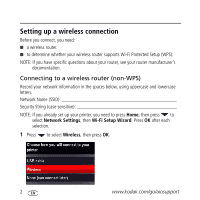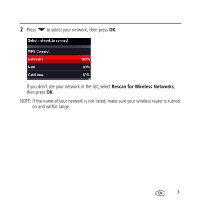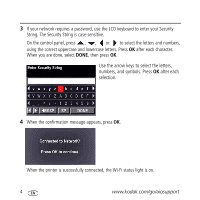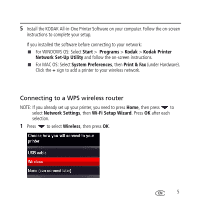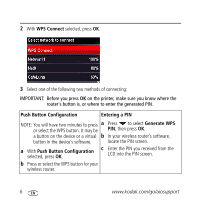Kodak ESP9 Wireless Network Setup Guide - Page 7
Start, Programs, Kodak, Kodak Printer, Network Set-Up Utility, System Preferences, Print & Fax - printer software
 |
UPC - 041771349479
View all Kodak ESP9 manuals
Add to My Manuals
Save this manual to your list of manuals |
Page 7 highlights
4 When the confirmation message appears, press OK. When the printer is successfully connected, the Wi-Fi status light is on. 5 Install the KODAK All-in-One Printer Software on your computer. Follow the on-screen instructions to complete your setup. If you installed the software before connecting to your network: ■ For WINDOWS OS: Select Start > Programs > Kodak > Kodak Printer Network Set-Up Utility and follow the on-screen instructions. ■ For MAC OS: Select System Preferences, then Print & Fax (under Hardware). Click the + sign to add a printer to your wireless network. 7

7
4
When the confirmation message appears, press
OK
.
When the printer is successfully connected, the Wi-Fi status light is on.
5
Install the KODAK All-in-One Printer Software on your computer. Follow the on-screen
instructions to complete your setup.
If you installed the software before connecting to your network:
■
For WINDOWS OS: Select
Start
>
Programs
>
Kodak
>
Kodak Printer
Network Set-Up Utility
and follow the on-screen instructions.
■
For MAC OS: Select
System Preferences
, then
Print & Fax
(under Hardware).
Click the
+
sign to add a printer to your wireless network.