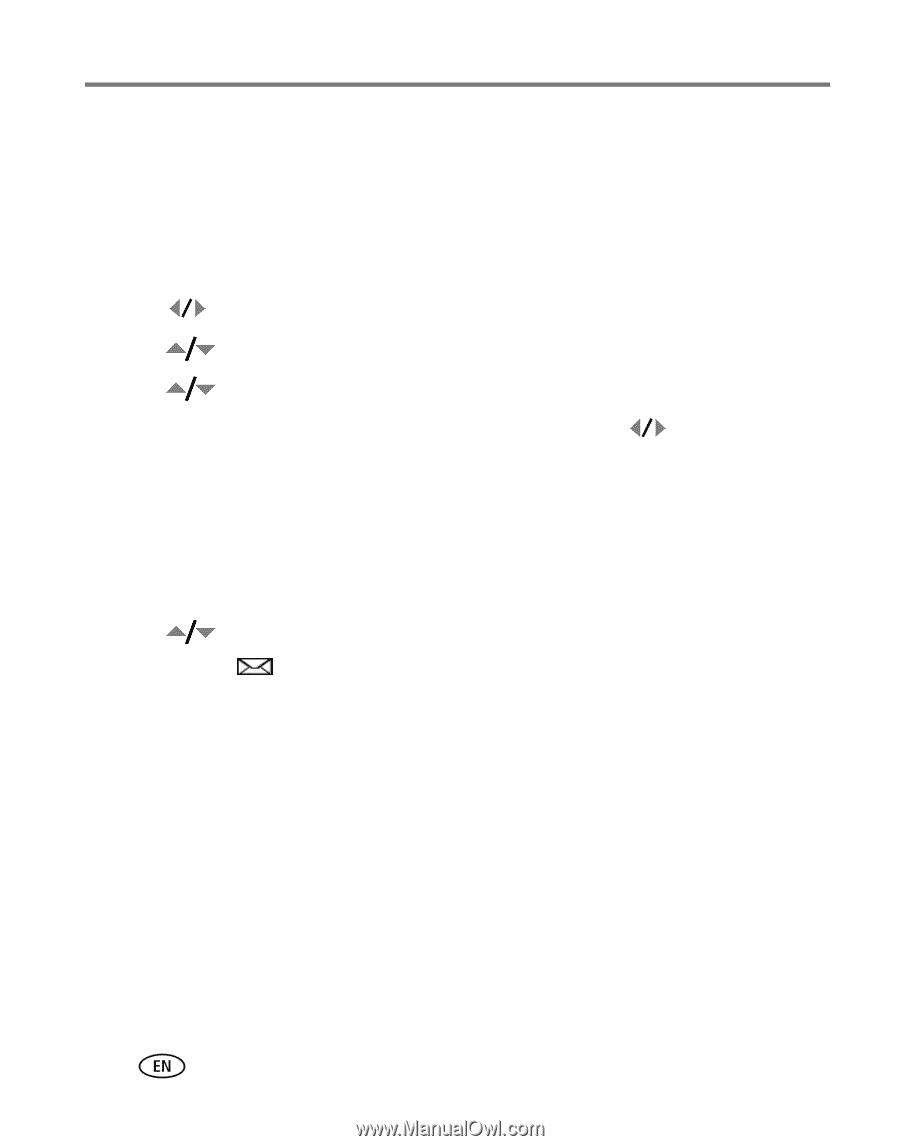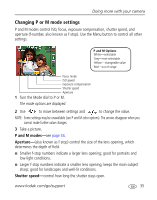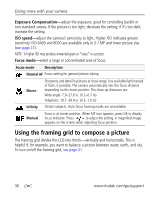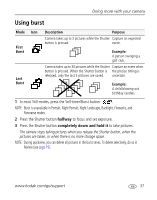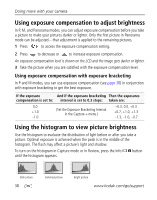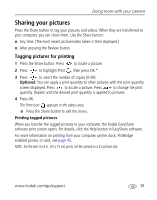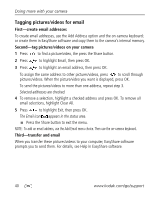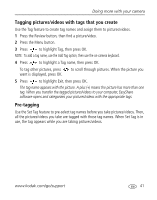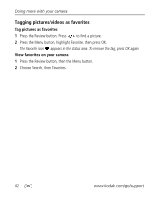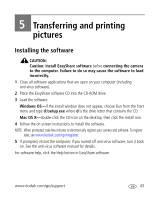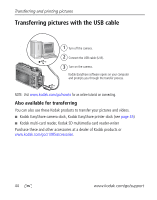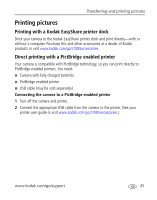Kodak Z1085IS Extended user guide - Page 46
Tagging pictures/videos for email, First-create email addresses - easyshare
 |
UPC - 041771920296
View all Kodak Z1085IS manuals
Add to My Manuals
Save this manual to your list of manuals |
Page 46 highlights
Doing more with your camera Tagging pictures/videos for email First-create email addresses To create email addresses, use the Add Address option and the on-camera keyboard; or create them in EasyShare software and copy them to the camera's internal memory. Second-tag pictures/videos on your camera 1 Press to find a picture/video, the press the Share button. 2 Press to highlight Email, then press OK. 3 Press to highlight an email address, then press OK. To assign the same address to other pictures/videos, press to scroll through pictures/videos. When the picture/video you want is displayed, press OK. To send the pictures/videos to more than one address, repeat step 3. Selected addresses are checked. 4 To remove a selection, highlight a checked address and press OK. To remove all email selections, highlight Clear All. 5 Press to highlight Exit, then press OK. The Email icon appears in the status area. ■ Press the Share button to exit the menu. NOTE: To add an email address, use the Add Email menu choice. Then use the on-camera keyboard. Third-transfer and email When you transfer these pictures/videos to your computer, EasyShare software prompts you to send them. For details, see Help in EasyShare software. 40 www.kodak.com/go/support