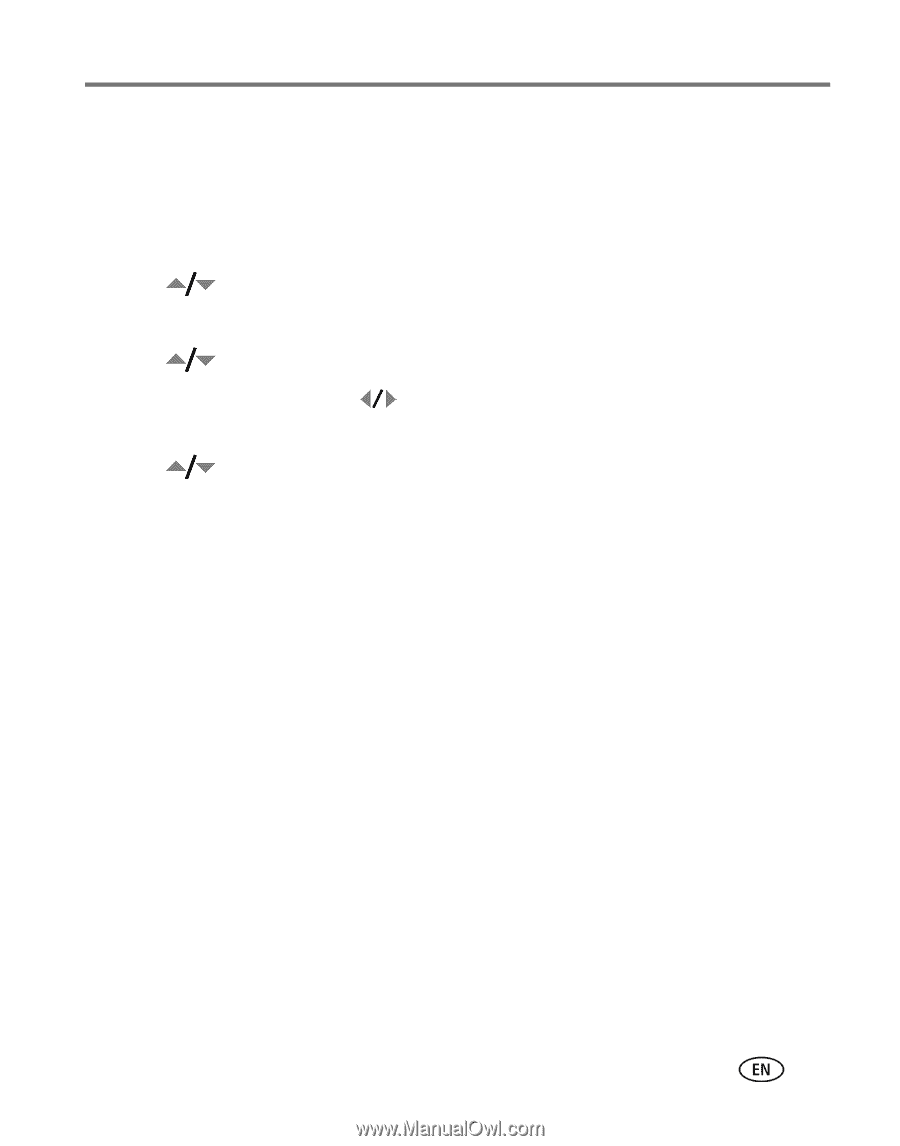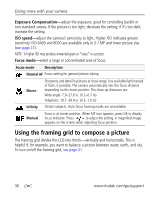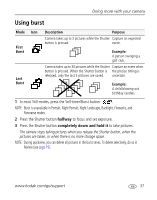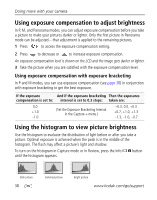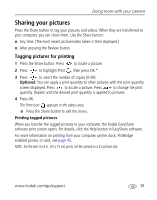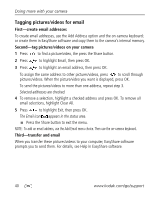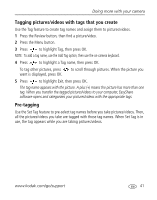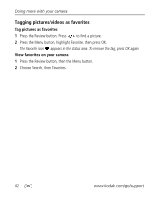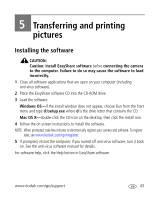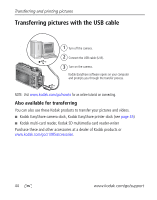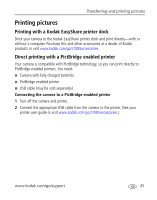Kodak Z1085IS Extended user guide - Page 47
Tagging pictures/videos with tags that you create, Pre-tagging, to highlight Exit, then press OK. - easyshare is review
 |
UPC - 041771920296
View all Kodak Z1085IS manuals
Add to My Manuals
Save this manual to your list of manuals |
Page 47 highlights
Doing more with your camera Tagging pictures/videos with tags that you create Use the Tag feature to create tag names and assign them to pictures/videos. 1 Press the Review button, then find a picture/video. 2 Press the Menu button. 3 Press to highlight Tag, then press OK. NOTE: To add a tag name, use the Add Tag option, then use the on-camera keyboard. 4 Press to highlight a Tag name, then press OK. To tag other pictures, press to scroll through pictures. When the picture you want is displayed, press OK. 5 Press to highlight Exit, then press OK. The tag name appears with the picture. A plus (+) means the picture has more than one tag. When you transfer the tagged pictures/videos to your computer, EasyShare software opens and categorizes your pictures/videos with the appropriate tags. Pre-tagging Use the Set Tag feature to pre-select tag names before you take pictures/videos. Then, all the pictures/videos you take are tagged with those tag names. When Set Tag is in use, the tag appears while you are taking pictures/videos. www.kodak.com/go/support 41