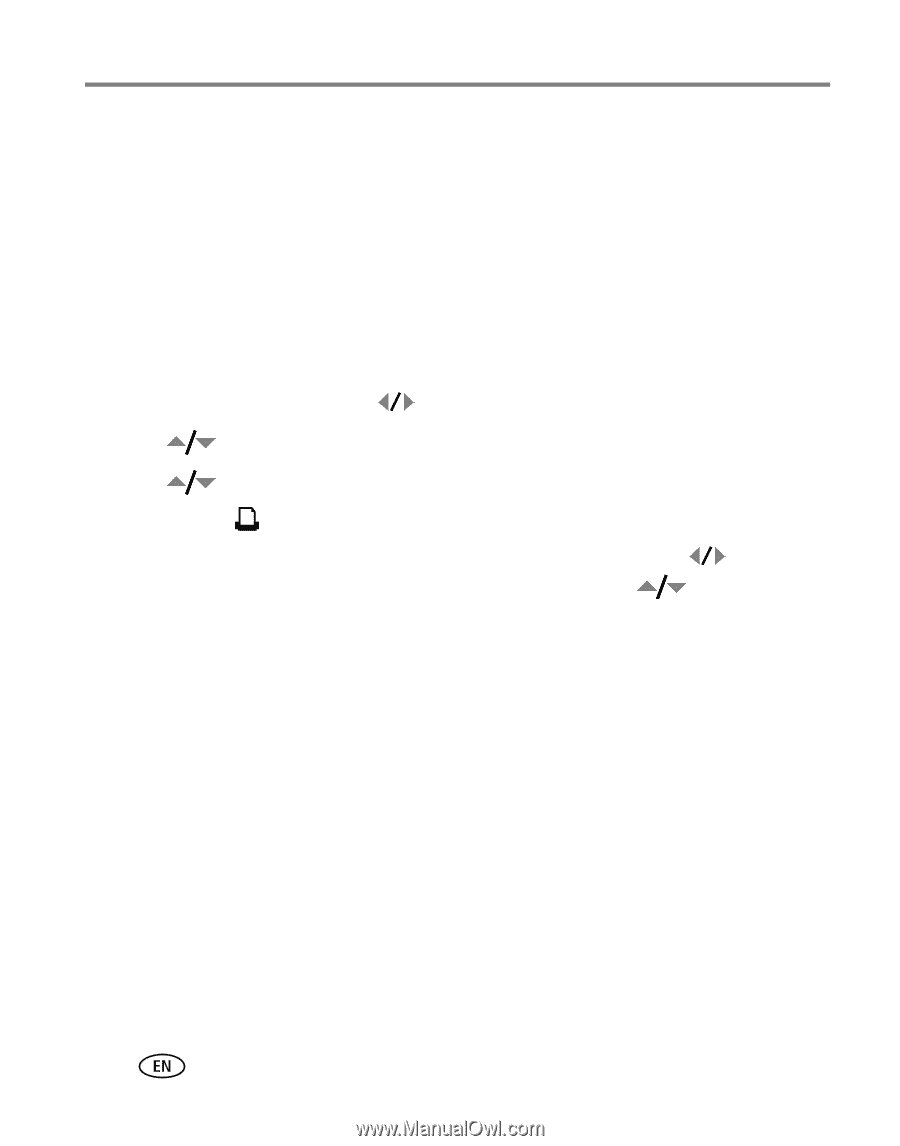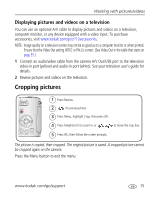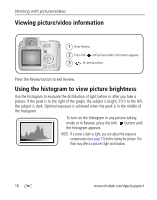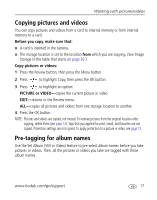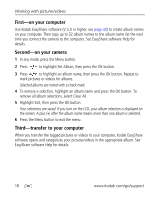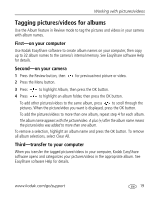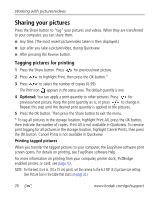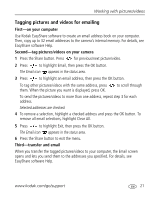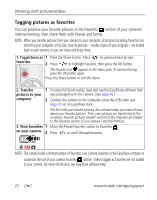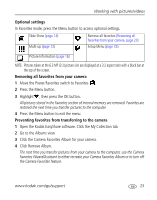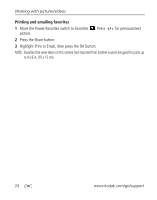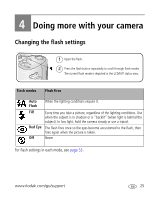Kodak Z710 User Manual - Page 26
Sharing your pictures, Tagging pictures for printing, Printing tagged pictures - printer
 |
UPC - 041778197776
View all Kodak Z710 manuals
Add to My Manuals
Save this manual to your list of manuals |
Page 26 highlights
Working with pictures/videos Sharing your pictures Press the Share button to "tag" your pictures and videos. When they are transferred to your computer, you can share them. ■ Any time. (The most recent picture/video taken is then displayed.) ■ Just after you take a picture/video, during Quickview. ■ After pressing the Review button. Tagging pictures for printing 1 Press the Share button. Press for previous/next picture. 2 Press to highlight Print, then press the OK button.* 3 Press to select the number of copies (0-99). The Print icon appears in the status area. The default quantity is one. 4 Optional: You can apply a print quantity to other pictures. Press for previous/next picture. Keep the print quantity as is, or press to change it. Repeat this step until the desired print quantity is applied to the pictures. 5 Press the OK button. Then press the Share button to exit the menu. * To tag all pictures in the storage location, highlight Print All, press the OK button, then indicate the number of copies. Print All is not available in Quickview. To remove print tagging for all pictures in the storage location, highlight Cancel Prints, then press the OK button. Cancel Prints is not available in Quickview. Printing tagged pictures When you transfer the tagged pictures to your computer, the EasyShare software print screen opens. For details on printing, see EasyShare software Help. For more information on printing from your computer, printer dock, PictBridge enabled printer, or card, see page 42. NOTE: For the best 4 x 6 in. (10 x 15 cm) prints, set the camera to the 6.3 MP (3:2) picture size setting. (See Picture Size in the table that starts on page 32.) 20 www.kodak.com/go/support